Apple Watch has become a popular accessory for iPhone users, offering a range of features and functionalities right on your wrist. However, if you’ve recently upgraded to a new iPhone XR and are experiencing issues with pairing your Apple Watch, there are a few steps you can take to troubleshoot and resolve the problem.
Firstly, it’s important to ensure that both your iPhone and Apple Watch are up to date with the latest software versions. This is crucial as outdated software can sometimes interfere with the pairing process. To check for updates on your iPhone, go to Settings > General > Software Update. On your Apple Watch, open the Watch app on your iPhone, go to My Watch > General > Software Update.
If both devices are up to date and you’re still encountering pairing issues, the next step is to unpair your Apple Watch from your old iPhone. This is necessary to establish a fresh connection with your new iPhone XR. To unpair your Apple Watch, open the Watch app on your old iPhone, go to My Watch > All Watches > (Your Apple Watch) > Information icon (i) > Unpair Apple Watch. Follow the prompts to complete the unpairing process.
Once your Apple Watch is successfully unpaired from your old iPhone, the next step is to pair it with your new iPhone XR. To do this, ensure that your Apple Watch is powered on and close to your new iPhone. Open the Watch app on your iPhone and tap Start Pairing. Follow the on-screen instructions to pair your Apple Watch with your new iPhone XR.
During the pairing process, you may be prompted to restore your Apple Watch from a backup. If you have a recent backup available, it’s recommended to choose this option. This will transfer your settings, apps, and data from your old iPhone to your new iPhone XR, ensuring a seamless transition.
It’s worth noting that maintaining a stable connection between your iPhone and Apple Watch is crucial for a successful pairing. If you’re experiencing any Bluetooth connection issues, a simple reboot of both devices can often resolve the problem. Restart your Apple Watch by pressing and holding the side button until the Power Off slider appears, then drag the slider to turn it off. To restart your iPhone XR, press and hold the side button with either volume button until the Power Off slider appears, then drag the slider to turn it off. Once both devices are off, turn them back on by pressing and holding the side button on your Apple Watch and the side button on your iPhone XR respectively.
By following these steps, you should be able to successfully pair your Apple Watch with your new iPhone XR and restore your data from a backup if desired. Remember to ensure that both devices are up to date with the latest software versions and maintain a stable Bluetooth connection for a smooth pairing experience.

Why Isn’t Your Existing Apple Watch Pairing With Your New iPhone?
There could be several reasons why your existing Apple Watch is not pairing with your new iPhone. Here are some possible explanations:
1. Incompatibility: Ensure that both your Apple Watch and iPhone are compatible with each other. Check the Apple website for compatibility information and make sure your devices meet the requirements.
2. Software Version: Ensure that both your Apple Watch and iPhone are running the latest software versions. Outdated software can cause pairing issues. Update both devices to the latest available version.
3. Unpairing Process: If you previously paired your Apple Watch with another iPhone, you need to unpair it before attempting to pair it with your new iPhone. On your Apple Watch, go to Settings > General > Reset > Erase All Content and Settings. Once the unpairing process is complete, you can try pairing it with your new iPhone again.
4. Bluetooth Connectivity: Make sure that Bluetooth is enabled on both your Apple Watch and iPhone. Without Bluetooth, the devices won’t be able to establish a connection. You can check the Bluetooth settings on your iPhone by going to Settings > Bluetooth. On your Apple Watch, swipe up from the watch face and tap the Bluetooth icon to ensure it is turned on.
5. Close Proximity: Ensure that your Apple Watch and iPhone are in close proximity during the pairing process. Sometimes, pairing issues can occur if the devices are too far apart.
6. Restart Devices: Try restarting both your Apple Watch and iPhone. This simple action can sometimes resolve connectivity issues. Turn off both devices, wait a few seconds, and then turn them back on.
7. Airplane Mode: Check if Airplane Mode is enabled on either device. Airplane Mode disables all wireless connections, including Bluetooth. Make sure Airplane Mode is turned off on both your Apple Watch and iPhone.
8. Backup and Restore: If none of the above steps work, you can try restoring your Apple Watch from a backup. Unpair your Apple Watch from the old iPhone, then pair it with the new iPhone. During the pairing process, you will be prompted to restore from a backup. This option allows you to transfer data and settings from your old iPhone to the new one.
Remember, if you’re still experiencing issues, it’s always a good idea to contact Apple Support for further assistance. They can provide more specific troubleshooting steps based on your situation.
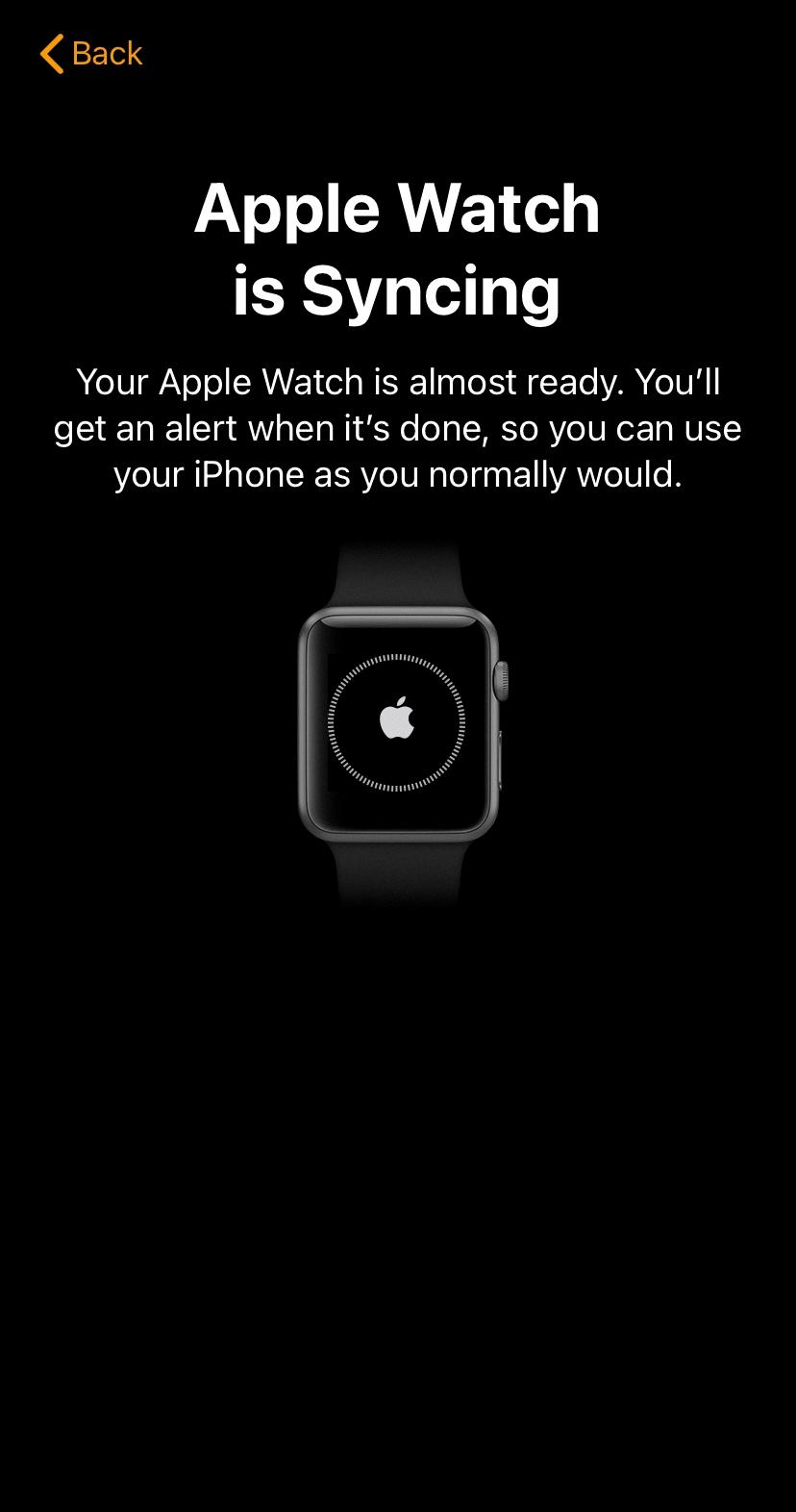
Why is Your Smartwatch Not Connecting to Your iPhone?
There can be several reasons why your smartwatch is not connecting to your iPhone. Here are some possible explanations:
1. Distance: The Bluetooth connection between your smartwatch and iPhone may be interrupted if they are too far apart. Make sure they are within the recommended range for Bluetooth connectivity, which is typically around 30 feet or 10 meters.
2. Bluetooth Compatibility: Ensure that your smartwatch and iPhone are compatible with each other in terms of Bluetooth technology. Check the specifications and requirements of both devices to ensure they are able to establish a connection.
3. Bluetooth is turned off: Double-check that Bluetooth is enabled on both your smartwatch and iPhone. If it is turned off on either device, they won’t be able to connect. You can typically find the Bluetooth settings in the device’s settings menu.
4. Software Updates: Outdated software can sometimes cause connectivity issues. Make sure both your smartwatch and iPhone have the latest software updates installed. These updates often include bug fixes and improvements that can help resolve connectivity problems.
5. Restart Devices: Sometimes, simply restarting your smartwatch and iPhone can resolve Bluetooth connection issues. Rebooting the devices can help clear any temporary bugs or glitches that may be preventing them from connecting.
6. Forget and Re-pair: If all else fails, you can try forgetting the Bluetooth connection between your smartwatch and iPhone and then re-pairing them. On your iPhone, go to the Bluetooth settings and find the smartwatch in the list of paired devices. Tap on the “Forget This Device” option and then follow the instructions to re-pair the devices.
Remember, these are just some possible reasons why your smartwatch may not be connecting to your iPhone. If none of these solutions work, it may be worth contacting the manufacturer’s customer support for further assistance.
Conclusion
The Apple Watch is a versatile and innovative smartwatch that offers a range of features and functionalities. It seamlessly integrates with your iPhone, allowing for seamless communication and synchronization between the two devices. However, in order to ensure a smooth transition between iPhones, it is important to unpair the Apple Watch from your old iPhone and pair it with your new iPhone. This can be done by following a few simple steps, such as restoring the Apple Watch from a backup and ensuring that both devices are up to date. Additionally, if you encounter any connection issues, such as interrupted connections or Bluetooth problems, a simple reboot of both devices can often resolve these issues. the Apple Watch offers a seamless and convenient user experience, making it a popular choice for those looking for a stylish and functional wearable device.













