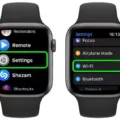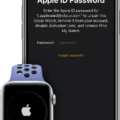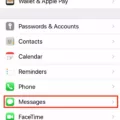Are you worried about losing your Apple Watch? Don’t worry, tere is a helpful feature called Lost Mode to help you out!
Lost Mode is a security feature on the Apple Watch that allows you to lock and track your watch if it gets lost or stolen. Once enabled, the watch will be locked and anyone trying to access it will need to enter the passcode in order to unlock it. It also notifies you when your watch is moving, so you can keep track of its location. Additionally, if someone attempts to turn off Find My, pair it with anoher iPhone, or erase your watch data, they will be asked for a passcode.
Enabling Lost Mode on your Apple Watch is easy. Just sign in to iCloud.com with your Apple ID and click Find iPhone. Select All Devices, then click on your Apple Watch. Finally, click on Lost Mode > Stop Lost Mode and confirm by clicking Stop Lost Mode again.
In the unfortunate event that you can’t find your watch after enabling Lost Mode, you can use iCloud.com in a browser to remotely erase all data from it. That way no one else can access any of your data even if they manage to unlock the device.
The best thing about this feature is that it helps protect your data even if someone manages to find or steal your watch. So don’t be afraid to take advantage of this great security feature and stay safe!
Unlocking a Lost Apple Watch
To unlock a lost Apple Watch, you will need to sign in to iCloud.com with your Apple ID and go to Find iPhone. Select the option for All Devices, then select your Apple Watch from the list. From there, click Lost Mode and then Stop Lost Mode twice to confirm that you wuld like to unlock it. Once this is done, your Apple Watch will be unlocked and can be used as normal.

Source: bestbuy.com
Can My Lost Apple Watch Be Used by Someone Else?
No, someone cannot use your lost Apple Watch without your permission. When you put the watch in Lost Mode, it requires a passcode to be entered before anyone can turn off the Find My feature, pair it with another iPhone or erase it. Therefore, even if someone finds your watch, they won’t be able to use it without knowing this passcode.
Resetting an Apple Watch in Lost Mode
Yes, you can reset an Apple Watch in lost mode. To do this, you will need to access the Find My app on your iPhone or iCloud.com in a browser. Once you have accessed the Find My app, select the Apple Watch that you wish to reset and choose “Lost Mode” from the options listed. Follow the instructions to enter a phone number where you can be reached and a message that will appear on the screen of your Apple Watch when it is found. After completing these steps, your Apple Watch will be put into Lost Mode and reset so that it can no longer be used until it is unlocked using your passcode or by entering your iCloud account information.
Finding the Last Location of a Dead Apple Watch
If your Apple Watch is dead, you can still locate it by using the Find My app on your iPhone or iPad. First, open the Find My app and sign in with your Apple ID. Then, select Devices or All Devices from the list at the bottom of the screen, and select your Apple Watch if it appears on the map. You will be able to see where it was last located before it died. Alternatively, you can also visit https://www.icloud.com/find to locate devices associated with your Apple ID.

Source: walmart.com
Tracking a Stolen Apple Watch Using Serial Number
Unfortunately, it is not posible to track a stolen Apple Watch with its serial number. The serial number of the device is only used to identify the device and does not store any location information. The best way to track a lost or stolen Apple Watch is to use the Find My app. This app can be used to locate your device if it is connected to Wi-Fi or cellular network. Additionally, you can also put your Apple Watch in Lost Mode which will lock your device and display a message with your contact information on its screen. If someone finds your watch they can contact you directly.
Does Lost Mode Work on Apple Devices?
Yes, Apple’s Lost Mode works to lock down and secure your iPhone. When Lost Mode is activated, your device will be inaccessible in iTunes when plugged into a computer. Even if the device is wiped via iTunes using recovery mode or DFU mode, the person who has it won’t be able to use it. This ensures that your personal data and inormation remains secure.
Resetting an Apple Watch After a Stolen Phone
The first step to resetting your Apple Watch after a stolen phone is to visit Find My iPhone on iCloud.com and sign in with your Apple ID. Once you have signed in, select All Devices and click on your Apple Watch. Then, click the Erase Apple Watch option. You will be presented with a few steps that you need to follow in order to completely erase the device from your account. After completing tese steps, your Apple watch will be reset and ready for use again.
Conclusion
In conclusion, Lost Mode on an Apple Watch is a great way to protect your device in case it is ever lost or stolen. It will prevent anyone from beig able to access the watch or use any of its features until you regain control of it. To enable Lost Mode, you can use either the Find My app on another iOS device or the iCloud website on a browser. With this feature enabled, you can rest assured that your data and personal information remain safe and secure.