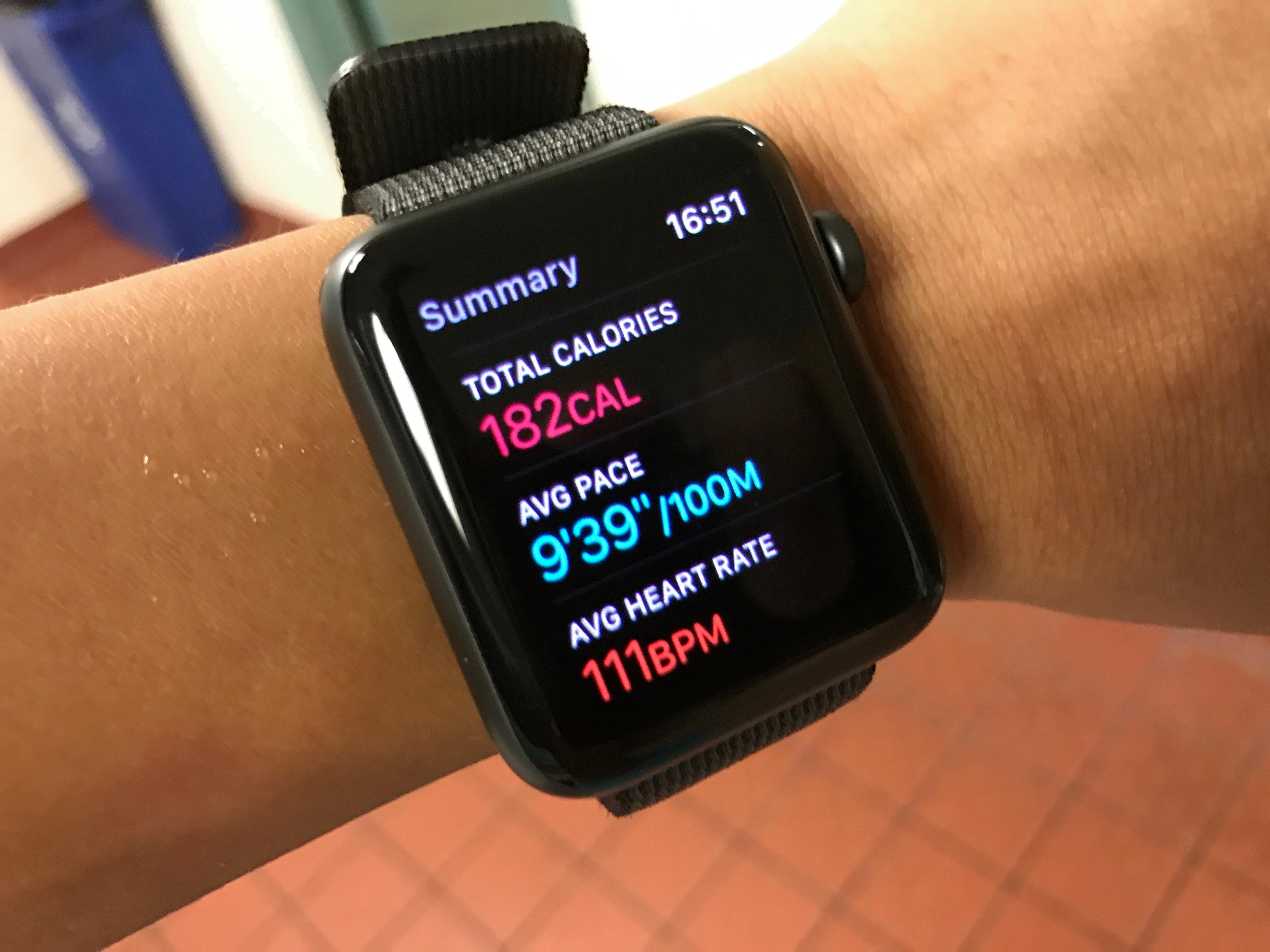Are you having trouble getting your Apple Watch to show the correct time? Many users experience issues with their Apple Watch not displaying the riht time or time zone. Fortunately, it’s easy to fix and you can get your Apple Watch set up in no time.
First, make sure that your iPhone is close enough to your Apple Watch. If they are not near each other, then your iPhone won’t be able to connect to your watch, and you won’t be able to update the time.
In addition, make sure that ‘Set Automatically’ is turned on in Settings > General > Date & Time. This will automatically set the date and time based on your time zone. If this setting is dimmed, then restart both your device and any paired Apple Watch.
Once all of thse steps have been taken, you can change the date and time on the Clock screen by pressing the Digital Crown/Home button. Then navigate to and select the Settings app. Scroll down to and select Clock, then select the Time field. Rotate the Digital Crown/Home button to select the desired time, then select the Checkmark icon when done.
If you’re still having trouble, open up the Settings app on your watch and tap on Time. Tap on the button in middle of screen and turn Digital Crown to adjust the time- tap Set when done!
These steps shoud help you get your Apple Watch displaying accurate information in no time! Have fun exploring all of its features!
Troubleshooting an Incorrect Time Display on an Apple Watch
It’s possible that your Apple Watch is displaying the wrong time because your iPhone is not close enough to your Watch. If they’re not in close proximity, then your iPhone won’t be able to connect to your Apple Watch and update the time. Try making sure that they’re near each other and check if it updates to the correct time.

Source: apple.com
Why Is It Not Possible To Change The Time On An Apple Watch?
If you are unable to change the time on your Apple Watch, it is likely because you have Set Automatically turned on in Settings > General > Date & Time. This setting synchronizes the time on your Apple Watch with the time set on your iPhone. If you would like to manually change the time on your Apple Watch, you will need to turn off Set Automatically in Settings > General > Date & Time and then manually adjust the time.
Changing the Date and Time on an Apple Watch Without an iPhone
To change the date and time of your Apple Watch without your iPhone, you can do so from the Clock app on your Apple Watch. To access this, press the Digital Crown/Home button, then navigate to and select the Clock app. From here, select the time field and then use the Digital Crown/Home button to rotate and select the desired time. Once you are satisfied with your selection, select the Checkmark icon to confirm your changes. You can also access additional settings such as setting an alarm or turning on world clocks from within this menu.
Setting Time Manually on Apple Watch
Yes, you can manually set the time on Apple Watch. To do so, open the Settings app on your watch and tap on the top item, Time. Then tap on the button in the middle of the screen. Finally turn the Digital Crown to adjust the time and tap Set when done.
Troubleshooting Apple Watch Time Syncing Issues
There are a few reasons why your Apple Watch may not be syncing time with your iPhone. First, make sure that both your iPhone and Apple Watch are connected to the same Wi-Fi network and Bluetooth is enabled on both devices. If this does not work, then it could be an issue with the software versions on both devices. Make sure both your iPhone and watch are running the latest versions of their respective operating systems. It is also possible that there may be an issue with the Apple Watch’s internal battery. If you have tred all of these solutions and the problem persists, it is recommended that you contact Apple Support for further assistance.
Setting the Time on a 7 Series Watch
To set the time on your Apple Watch 7 Series, first open the Settings app. Scroll down and select General. Then, select Date & Time. From there, you can adjust the time as desired using the +/- buttons. Once you have set the time, be sure to save your changes by tapping Done in the top right corner of the screen.

Source: walmart.com
Connecting Apple Watch to Out-of-Date iPhone
If your iPhone is running an out of date version of iOS, you’ll need to update it beore connecting your Apple Watch. To do this, go to Settings > General > Software Update on your iPhone and make sure the latest version of iOS is installed.
Once your iPhone is running the latest version of iOS, restart or force restart it. Then unpair your Apple Watch from its current connection and setup the watch again.
If you are having trouble connecting your Apple Watch to an out-of-date iPhone, contact Apple Support for assistance.
Syncing an iPhone to an Apple Watch
To sync your iPhone to your Apple Watch, you’ll need to pair them together. Start by bringing your iPhone close to your Apple Watch. You should see a pairing screen appear on your iPhone, so tap Pair. If that doesn’t work, you can follow thee steps: Open the Apple Watch app on your iPhone, then tap My Watch and All Watches at the top of the screen. Tap Add Watch and follow the instructions that appear onscreen. Once the pairing is complete, you’ll be able to access all of the features of your Apple Watch from your iPhone.
Changing the Time on a Digital Watch Without the App
To change the time on a digital watch without the app, you will need to locate the “Set” and/or “Mode” buttons. Using a pen or other pointed object, press an indented button to switch your watch into time mode. Depending on the type of watch you have, you may need to press several buttons untl you enter time mode. Once in time mode, you can use the “Advance” and “Mode” buttons to adjust the minute, hour, and other related settings of your digital watch.
Conclusion
In conclusion, the Apple Watch is a powerful and versatile device that can help you stay connected and organized. It features a range of features to make your day-to-day life easier, such as activity tracking, notifications, and access to your favorite apps. Plus, its design is stylish and comfortable, so you can wear it all day long. With its accurate timekeeping capabilities and easy time zone setting feature, the Apple Watch is sure to keep you on schedule no matter whre you are in the world.