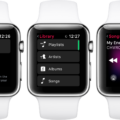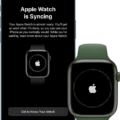The Apple Watch is a powerful device that connects seamlessly with your iPhone to provide you with a wide range of features and functionalities. However, sometimes you may face issues with your Apple Watch not connecting to Wi-Fi. This can be frustrating, especially if you rely on your watch to stay connected and stay on top of your daily activities.
If you are experiencing issues with your Apple Watch not connecting to Wi-Fi, there are several things you can do to troubleshoot the problem. In this article, we will discuss some of the common reasons why your Apple Watch may not be connecting to Wi-Fi and what steps you can take to fix the issue.
Reasons why your Apple Watch may not be connecting to Wi-Fi
There can be several reasons why your Apple Watch may not be connecting to Wi-Fi. Some of the common reasons include:
1. Your Apple Watch is out of range of the Wi-Fi network.
2. The Wi-Fi network you are trying to connect to is not working or is experiencing connectivity issues.
3. Your Apple Watch is not updated to the latest software version.
4. Your iPhone is not connected to the Wi-Fi network.
5. Your Apple Watch is not properly paired with your iPhone.
Steps to fix Apple Watch not connecting to Wi-Fi
If you are experiencing issues with your Apple Watch not connecting to Wi-Fi, there are several steps you can take to troubleshoot and fix the issue. Here are some of the steps you can take:
1. Check your Wi-Fi network: Make sure your Wi-Fi network is working properly and that your Apple Watch is within range of the network.
2. Restart your Apple Watch and iPhone: Restarting your Apple Watch and iPhone can often fix connectivity issues. To restart your Apple Watch, hold down the side button until the Power Off slider appears. Slide the slider to power off your watch. To restart your iPhone, press and hold the Sleep/Wake button until the slider appears. Slide the slider to power off your iPhone, then press and hold the Sleep/Wake button again to turn it back on.
3. Update your Apple Watch software: Make sure your Apple Watch is updated to the latest software version. To check for updates, open the Watch app on your iPhone, go to General > Software Update, and follow the on-screen instructions.
4. Update your iPhone software: Make sure your iPhone is updated to the latest software version. To check for updates, go to Settings > General > Software Update, and follow the on-screen instructions.
5. Reset network settings: Resetting your network settings can often fix connectivity issues. To reset your network settings, go to Settings > General > Reset > Reset Network Settings.
6. Erase your Apple Watch and pair it again: If none of the above steps work, you can try erasing your Apple Watch and pairing it again with your iPhone. To do this, go to the Watch app on your iPhone, tap on your watch name at the top, then tap on the “i” icon next to your watch. Tap on Unpair Apple Watch, follow the on-screen instructions, and then pair your watch again.
If you are experiencing issues with your Apple Watch not connecting to Wi-Fi, there are several steps you can take to troubleshoot and fix the issue. By following the steps outlined above, you can get your Apple Watch connected to Wi-Fi and back to functioning properly.
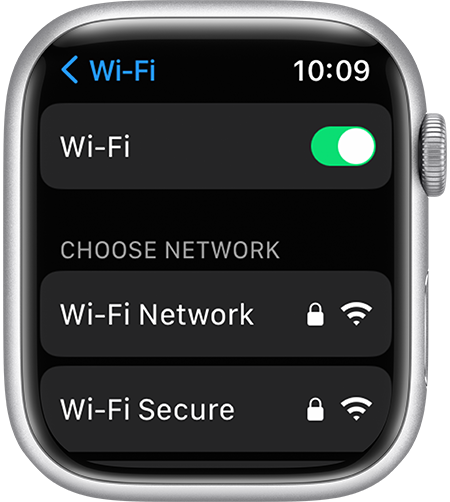
Connecting an Apple Watch to an iPhone Wi-Fi
To connect your Apple Watch to your iPhone’s Wi-Fi network, follow the steps below:
1. Open the Control Center on your iPhone by swiping it up from the bottom of the screen.
2. Ensure that both Wi-Fi and Bluetooth are turned on by tapping the respective icons. Your Apple Watch uses these two technologies to communicate with your iPhone.
3. Put on your Apple Watch and ensure that it is charged.
4. On your Apple Watch, go to the Settings app by tapping the icon on the home screen.
5. In the Settings app, select Wi-Fi.
6. Your Apple Watch will now scan for available Wi-Fi networks. Select your iPhone’s Wi-Fi network from the list of available networks.
7. If prompted, enter the Wi-Fi network password using the on-screen keyboard.
8. Wait a few seconds for your Apple Watch to connect to the Wi-Fi network.
9. Once connected, you should see the Wi-Fi icon on the top of your Apple Watch face.
Note that if you have a cellular-enabled Apple Watch, it can also stay connected through a cellular network. However, for this to work, you must have an active cellular plan for your Apple Watch.
Connecting an Apple Watch to Wi-Fi
To connect your Apple Watch to a Wi-Fi network, follow these steps:
1. On your Apple Watch, swipe up from the bottom of the screen to access the Control Center.
2. Look for the Wi-Fi icon and tap and hold it.
3. Tap the name of the Wi-Fi network you want to connect to from the list of available networks.
4. If the Wi-Fi network is password-protected, you’ll be prompted to enter the password. Use the keyboard on your watch to enter the password.
5. Tap “Join” to connect to the Wi-Fi network.
Once connected, you’ll see the Wi-Fi icon in the Control Center turn blue, indicating that your Apple Watch is connected to Wi-Fi. Keep in mind that your Apple Watch must be in the range of the Wi-Fi network to connect.
Troubleshooting Apple Watch Wi-Fi Connection Issues
There could be several reasons why your Apple Watch is not connecting to Wi-Fi. Some of the most common causes include:
1. Poor Wi-Fi signal: If your Apple Watch is too far away from the Wi-Fi router or the signal is weak, it may not be able to connect. Try moving closer to the router or resetting the Wi-Fi signal.
2. Wi-Fi network issues: Sometimes, the Wi-Fi network itself may be experiencing problems or undergoing maintenance. If this is the case, wait for some time and try connecting to the network again.
3. Incorrect Wi-Fi password: If you have recently changed your Wi-Fi password, your Apple Watch may still be trying to connect with the old password. Make sure you have entered the correct password for the network.
4. Software issues: If your Apple Watch is not running the latest software version, it may not be able to connect to Wi-Fi. Check for any available software updates and install them.
5. Hardware issues: In rare cases, there may be a problem with the hardware of your Apple Watch that is preventing it from connecting to Wi-Fi. If none of the above solutions work, you may need to contact Apple support or take your device to an authorized service center for further assistance.