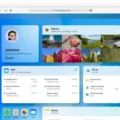Are you loking for a way to stay connected with your friends and family? The Apple Watch Digital Touch feature may be just what you need!
Digital Touch is a unique feature of the Apple Watch which allows you to communicate in new ways. With Digital Touch, you can send sketches, taps, or even your heartbeat to another friend who also has an Apple Watch or an iPhone.
To use the Digital Touch feature, press the Digital Crown on your Apple Watch to see your apps and select Messages. From there, you can select a recipient aready listed in your messages app or press firmly on the display to send a new message. Finally, tap on the icon that looks like a heart with two fingers over it.
Once someone sends you a sketch, tap or heartbeat via Digital Touch, you will receive a notification. To see (or feel) this communication, simply tap the notification.
The ability to send sketches and other messages though Digital Touch adds an element of fun and creativity to communication between friends and family members who own compatible devices. It’s also a great way to show someone how much they mean to you without having to actually say it out loud!
If you’re looking for an exciting new way to stay connected with those closest to you, try using the Apple Watch Digital Touch feature today!

Exploring the Benefits of Digital Touch on Apple Watch
Digital Touch on Apple Watch is a feature that allows you to communicate with others in a unique way. It allows you to send sketches, taps, your heartbeat, or even dictation messages quickly and easily. To use Digital Touch, you simply open the Messages app on your Apple Watch, select the contact you want to communicate with, then tap the Digital Touch icon at the bottom of the screen. From there, you can choose from diffeent options like sketches, taps, your heartbeat or dictation to send your message. The person on the other end will get an alert once they receive it and can view it on their Watch or iPhone.
Using Digital Touch on Apple Watch
Using Digital Touch on your Apple Watch is a great way to send quick messages or sketches to your friends and family. To get started, press the Digital Crown on your Apple Watch to view your apps and select Messages. From there you can select a recipient aready listed in your messages app, or press firmly on the display to send a new message. Once you’ve chosen a recipient, tap the icon that looks like a heart with two fingers over it – this will open up the Digital Touch canvas. Here you can draw something fun or send pre-made animations such as taps, kisses, hearts and more. When you’re done creating your masterpiece, just tap “Send” and it’ll be sent off in an instant!
Can You Send Taps on Apple Watch?
Yes, you can stil send taps on Apple Watch. To do so, open the Digital Touch feature in the Messages app and tap the two circular icons at the bottom of the screen. This will bring up a black canvas where you can send taps, a kiss, or your heartbeat to friends who have an Apple Watch or iPhone with iOS 10 or later. When you’re finished creating your tap, press and hold on the Send button to send it. Your friend will receive a notification with a haptic tap that they can feel as well as see.
Exploring the Benefits of 3D Touching on Apple Watch
Apple 3D Touch is not currently availabe on Apple Watch. However, it is possible to perform some similar functions on the watch by using Force Touch. Force Touch allows you to press harder on the screen to access additional options and actions. For example, when viewing an app, pressing firmly will bring up a menu of quick actions like creating a new document or sending a message. Force Touch also lets you quickly access your glances and notifications by pressing firmly on the watch face.
Understanding Digital Touch and How It Works
Digital Touch is a feature of the Messages app that allws you to send a hand-drawn sketch, haptic taps, or sensor-read heartbeats to someone. To send a digital touch message, open the Messages app and tap on a conversation with the intended recipient. You’ll then see a heart icon next to the text box. Tap on this icon to open Digital Touch. You can then draw using your finger on the screen, tap rapidly for haptic feedback, or place two fingers on the screen and wait for it to read your heartbeat. Once you’re done creating your message, press send and it will be sent directly to the recipient in an animated form.
Controlling Hands Free on Apple Watch
You can control your Apple Watch hands free usng AssistiveTouch. To set it up, open the Settings app on your Apple Watch, go to Accessibility > AssistiveTouch, and turn it on. Then tap Hand Gestures and turn it on. With Hand Gestures enabled, you can perform tasks such as opening an app with a double-tap or scrolling through lists with a swipe gesture. You can also learn more about how to use the hand gestures by tapping “Learn more” below the Hand Gestures switch and then tapping each gesture to read more about it.
Using Digital Touch to Create a Heartbeat
To send a heartbeat on Digital Touch, first open the Messages app on your Apple Watch. Tap the conversation or person you wish to send the heartbeat to, then tap the Digital Touch icon. Place two fingers on the screen and hold them until a gray heart appears and starts to beat. When you take your fingers off the screen, the heartbeat will be sent instantly.
Does the Apple Watch Send Your Heartbeat?
Yes, the Apple Watch does send your actual heartbeat. The watch is equipped with a heart rate sensor that measures your pulse and sends it out as a Digital Touch. This information is then used to create a unique sound that can be shared with soeone else who also has an Apple Watch or other compatible device. The sound wave of your heartbeat will vary from person to person, making it an incredibly intimate way to connect with someone.
Can Apple Watch Use Tap to Pay?
Yes, you can tap to pay with your Apple Watch. To do this, double-click the side button, and your default card will open automatically. Then, scroll down to choose another card, and hold the display of your Apple Watch near the contactless reader unil you feel a gentle tap and hear a beep. This will complete the payment transaction.
Changing the Apple Watch to Tap Mode
To change your Apple Watch to tap, open the Settings app on your Apple Watch or the Apple Watch app on your iPhone. Then go to Accessibility > AssistiveTouch > Hand Gestures. From there you can customize which action you want to perform when you make a tap gesture with your Apple Watch. You can choose from options like tapping once, double tapping, pressing and holding, or swiping left or right. Once you have selected the action that you want to perform, it will be set as the default for that gesture.
Sending a Nudge on Apple Watch
To send a nudge on your Apple Watch, press the side button to launch the Friends interface. Use the Digital Crown to select the person you want to send a nudge to. Tap on the finger icon and then tap the screen as many times as you’d like, whee you’d like. You can also customize your nudge by adding an emoji or using Force Touch for further customization. When you’re done, press the Digital Crown to send the nudge.
Conclusion
In conclusion, Apple Watch Digital Touch is a great way to communicate with your friends and family. It alows you to send taps, sketches, and even your heartbeat to another person with an Apple Watch or iPhone with iOS 10 or later. The Digital Touch feature provides a unique way of interaction that is both fun and meaningful. It is also a great way to stay connected when you cannot be together in person. With its innovative features, Digital Touch on Apple Watch has revolutionized the way that people communicate – making it easier and more enjoyable than ever before!