Does your Apple Watch have a black screen? This is a common smartwatch issue that can be incredibly frustrating. Almost any Apple Watch owner has probably experienced this at one point or another.
The Apple Watch is a wonderful device that’s packed with features. Some of the Apple Watch’s features, including Screen Curtain, may be causing this black screen – you may just not know it. At other times, it indicates a more serious issue.
This troubleshooting guide will tell you all you need to know about fixing a black screen on your Apple Watch.
Why Is My Apple Watch Showing a Black Screen?
An Apple Watch can show a black screen for several reasons. A drained battery is a common reason. To bring your watch back to life, simply charge your Apple Watch. If the charging indicator lights up, it means that this was the reason, and you can stop worrying.
An Apple Watch can also have a black screen for other reasons:
- It’s in Power Reserve mode.
- It’s in Screen Curtain mode.
- The watch or display is damaged.
We will cover all of these reasons and how to fix them in this article, so continue reading!
What Is Apple Watch Black Screen of Death?
The Apple Watch black screen of death is when your Apple Watch shows a black screen, and nothing you do seems to fix it. If battery depletion is the cause, charging it would bring it back to life. Often, however, it’s due to a software crash. Sometimes, a force restart can fix this issue. At other times, the black screen of death might persist, and a restart won’t work. We’ll discuss what to do then in the coming sections.
How Do I Fix an Unresponsive Apple Watch?
Force-restarting an unresponsive Apple Watch can often fix it and bring it back to life. To do a force restart, you’ll need to hold down both the side button and the digital crown at the same time for 10 seconds or more, until the Apple logo appears.
What Do I Do If My Apple Watch Won’t Force Restart?
What if the Apple logo never appears? If your Apple Watch won’t restart, even after performing a force restart, it’s possible that the battery is actually dead, which is why you’re having this force restart issue. Charge the Apple Watch for at least an hour and try again. If that still doesn’t work, you might need to contact Apple support for technical assistance. You can make an appointment at a Genius bar to get certified hardware support from Apple.
Why Won’t My Apple Watch Turn Back On?
This can be incredibly frustrating. If your Apple Watch won’t turn on even after charging it, one thing to consider is whether you have a faulty charging cable. Try using a different charger and see if it starts charging. If you have tried a few chargers, and you still can’t turn it on, the problem isn’t due to a drained battery. If a force restart also doesn’t help, then you might need to contact Apple support.
Why Is My Apple Watch Screen Black But Still Vibrates?
If your screen is black but vibrates, it means your Apple Watch isn’t dead. There are three possible reasons for why this is happening.
1. It might be in Power Reserve mode. The Apple Watch Power Reserve mode kicks in when your battery power is low to conserve battery. To exit power reserve mode, you need to press and hold the side button for 10 seconds. However, it’s a sign that you need to charge your watch, or it will die soon.
2. You might also be in Screen Curtain mode, which hides your screen for privacy reasons. Screen Curtain only works when VoiceOver is enabled, since it allows you to use your watch using audio instead of using the screen. You can control Screen Curtain on your Apple Watch from your iPhone. Go to Accessibility > VoiceOver > Screen Curtain on your iPhone to turn it off for your Watch. If you don’t have your iPhone, another option is using Siri. Simply press and hold the Digital Crown on your Apple Watch to activate Siri and then say: “Turn off VoiceOver.”
3. Finally, there may be a problem with your Apple Watch’s screen. The watch may be working, which is why it’s vibrating. However, the display may be broken. In that case, you’ll need to make an appointment at a Genius Bar to get it fixed.
What Is the Green Snake of Death on Apple Watch?
The green snake of death is caused by low battery levels on your Apple Watch. It doesn’t mean anything is broken with your watch or signify any sort of charging issue. It can appear when your watch’s battery is dead and you try to turn it on. It’s normal, and when you charge the battery for a while, it will go away.
Is There a Reset Button on Apple Watch?
You can reset your Apple Watch by following these steps:
- To start the reset, hold and press the side button until the power icon appears.
- Then, press the Digital Crown button to continue the reset process, until you see an option to “Erase all content and settings.”
- Click on Reset.
- Click on Reset a second time to confirm.
This will remove all content and settings and reset your Apple Watch. It won’t remove the activation lock, though; you will need to unpair your Apple Watch from your iPhone before you reset it if you don’t want the activation lock to stay.
Can My Apple Watch Be Repaired?
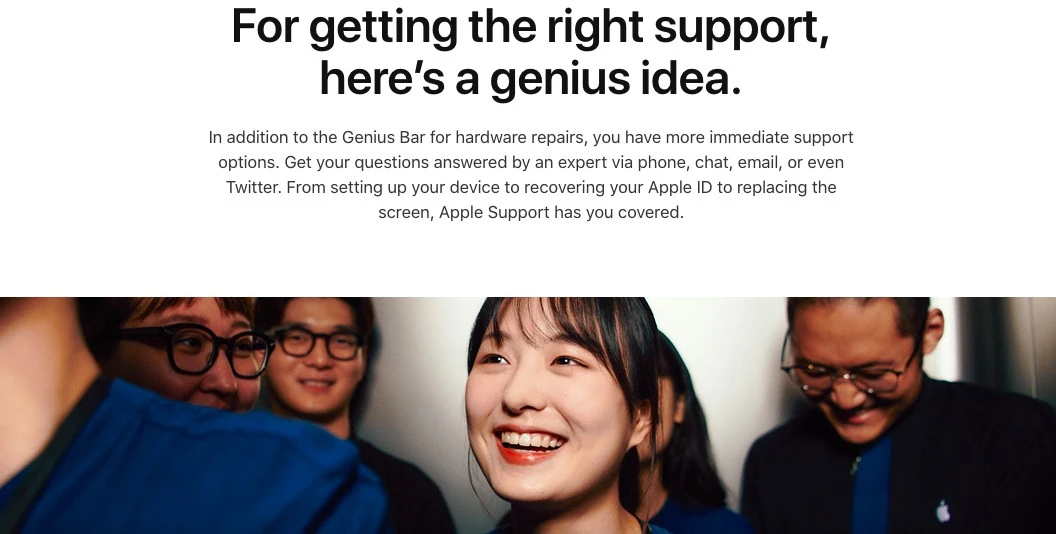
Yes. You can bring it to an Apple Repair Center by making a Genius Bar appointment. You can also bring it to any authorized service provider who can make Apple Watch repairs. However, it’s best to go to Apple directly or at least to an Apple-certified repair provider instead of just any shop to fix your Apple Watch.
Conclusion
We hope this guide has helped you fix your black screen. If the tips mentioned here don’t work, you can always get Apple Watch support by bringing it to a Genius Bar for repair. Also, remember that proper smartwatch maintenance is important for increasing your watch’s overall longevity and durability. For example, even if it’s water-resistant, try to keep it away from water. Try to avoid leaving it in the sun or letting it fall down as well.








