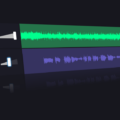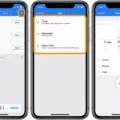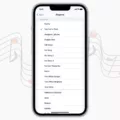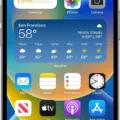The Apple Watch Series 6 is a popular smartwatch known for its advanced features and sleek design. One of the key functions of the Apple Watch is the ability to wake the screen when you raise your wrist. However, some users have reported issues with the Apple Watch not waking on wrist raise. In this article, we will explore this problem and provide potential solutions.
Firstly, it is important to check that the Wrist Detection feature is turned on. This feature allows the Apple Watch to automatically wake the screen when it detects that you have raised your wrist. To enable Wrist Detection, open the Watch app on your iPhone and go to the Passcode settings. Ensure that the Wrist Detection option is turned on.
If Wrist Detection is already enabled and you are still experiencing issues with the Apple Watch not waking on wrist raise, there could be another underlying issue. It is worth noting that the Apple Watch also has a feature called Always On, which keeps the screen constantly visible. While this feature can be convenient, it may also drain the battery unnecessarily. To turn off Always On, open the Settings app on your Apple Watch, go to Display & Brightness, and scroll down to the Always On option. Toggle off the switch if it is enabled.
If disabling Always On does not resolve the issue, there are a few other troubleshooting steps you can try. Firstly, ensure that your Apple Watch is snugly fitted on your wrist. If it is loose or not in direct contact with your skin, the wrist detection may not function properly. Adjust the band or reposition the watch to ensure a secure fit.
Additionally, check if you have enabled the passcode lock on your Apple Watch. If a passcode is enabled, you will need to unlock your watch using the passcode after placing it on your wrist. This extra security measure ensures that only authorized users can access the watch’s features. To check your passcode settings, open the Watch app on your iPhone, go to the Passcode settings, and make sure that a passcode is enabled.
If all else fails, you may need to restart or reset your Apple Watch. To restart, simply hold down the side button until the power off slider appears, then drag the slider to turn off the watch. To reset, go to the Settings app on your Apple Watch, select General, then scroll down and tap on Reset. Keep in mind that resetting your Apple Watch will erase all data and settings, so it should be used as a last resort.
If your Apple Watch Series 6 is not waking on wrist raise, there are several potential solutions to try. Ensure that Wrist Detection is turned on, disable the Always On feature if unnecessary, check the fit of the watch on your wrist, and make sure that a passcode is enabled if applicable. If the issue persists, a restart or reset may be necessary. Remember to reach out to Apple Support if you need further assistance.
Why Is My Apple Watch Not Detecting My Wrist?
There could be several reasons why your Apple Watch is not detecting your wrist. Here are some possible causes:
1. Wrist Detection is turned off: Check the settings on your iPhone’s Watch app to ensure that Wrist Detection is enabled. To do this, open the Watch app, go to the My Watch tab, select Passcode, and make sure Wrist Detection is turned on.
2. Loose fit or improper positioning: Ensure that you are wearing your Apple Watch snugly on your wrist. If it is too loose or positioned incorrectly, the sensors may not be able to detect your wrist accurately.
3. Passcode is enabled and not unlocking: If you have enabled a passcode on your Apple Watch, it is important to unlock it after placing it on your wrist. The wrist detection feature relies on the passcode being entered correctly to function properly.
4. Software issues: Sometimes, software glitches or bugs can affect the performance of the wrist detection feature. Make sure that your Apple Watch is running the latest watchOS version. If not, update your software to see if that resolves the issue.
5. Hardware problems: In some cases, hardware issues may be the cause of the wrist detection problem. If none of the above solutions work, you may need to contact Apple Support or visit an authorized service center for further assistance.
It’s worth noting that wrist detection is an important security feature that helps to prevent unauthorized access to your Apple Watch. Ensuring that Wrist Detection is turned on and correctly functioning will help to enhance the overall security of your device.

How Do I Get My Apple Watch To Wake Me Up?
To set an alarm on your Apple Watch and ensure it wakes you up in the morning, follow these steps:
1. Start by opening the Alarms app on your Apple Watch. You can do this by tapping on the app icon, which looks like a clock.
2. Once you’re in the Alarms app, you’ll see an option to “Add Alarm.” Tap on this to create a new alarm.
3. Next, you’ll need to choose whether you want the alarm to go off in the AM (morning) or PM (afternoon/evening). Tap on the appropriate option.
4. Now, you can set the specific hours and minutes for your alarm. You can do this by tapping on the numbers and using the Digital Crown to adjust them accordingly. For example, if you want to wake up at 7:30 AM, you would tap on the “7” and “30” options.
5. After setting the desired time, tap on the check mark or “Done” button to save your alarm.
6. To activate or deactivate the alarm, simply tap on the switch next to it. Tapping it will turn the alarm on, and tapping it again will turn the alarm off.
By following these steps, you can easily set an alarm on your Apple Watch and rely on it to wake you up at the desired time.
Is Apple Watch Always On Or Raise To Wake?
The Apple Watch has a feature called “Always On” which allows the display to stay on at all times, showing the time and other information without the need to raise your wrist or tap the screen. This feature is available on certain models of the Apple Watch, including the Apple Watch Series 5 and later.
To turn on or off the Always On feature, follow these steps:
1. Press the Digital Crown on your Apple Watch until you see the Home Screen.
2. Tap on the Settings app to open it.
3. Scroll down and tap on “Display & Brightness.”
4. Look for the option called “Always On” and tap on it.
5. To turn on the Always On feature, tap on the toggle switch next to “Always On” so that it is green and positioned to the right.
6. To turn off the Always On feature, tap on the toggle switch next to “Always On” so that it is gray and positioned to the left.
By following these steps, you can easily enable or disable the Always On feature on your Apple Watch. It’s worth noting that if you turn off the Always On feature, your Apple Watch will go to sleep when you’re not actively using it, and you will need to raise your wrist or tap the screen to wake it up and see the display.
Should I Turn Off Raise To Wake Apple Watch?
It is recommended to consider turning off the “Raise to Wake” feature on your Apple Watch if you find that it is unnecessarily draining the battery. The “Raise to Wake” feature automatically turns on the watch’s screen when it detects that you have raised your wrist. While this can be useful for quickly checking the time or notifications, it may also activate the screen when you don’t actually need to see it, leading to unnecessary battery usage.
To disable the “Raise to Wake” feature on your Apple Watch, follow these steps:
1. On your Apple Watch, open the Settings app. You can do this by tapping on the digital crown to access the app grid and then tapping on the “Settings” icon, which looks like a gear.
2. Scroll down and tap on “Display & Brightness”.
3. Look for the “Raise to Wake” option and toggle it off by tapping on the switch next to it. When the switch turns gray, it means the feature is disabled.
By turning off “Raise to Wake,” your Apple Watch will no longer automatically turn on the screen when it detects wrist movement. Instead, you will need to press the crown or tap the screen to wake it up.
Disabling this feature can help conserve battery life, especially if you frequently find that the screen turns on unnecessarily. However, if you prefer the convenience of the “Raise to Wake” feature and don’t mind the extra battery usage, you can keep it enabled. Ultimately, it’s a personal preference based on your individual usage patterns and priorities.
Conclusion
The Apple Watch Series 6 is an impressive and highly advanced smartwatch that offers a wide range of features and functionalities. From its sleek design and vibrant display to its powerful performance and seamless integration with other Apple devices, the Apple Watch 6 is a top-notch wearable device.
One of the standout features of the Apple Watch 6 is its ability to track various health and fitness metrics, including heart rate, blood oxygen level, and sleep patterns. With its advanced sensors and built-in apps, users can gain valuable insights into their overall well-being and take proactive steps towards a healthier lifestyle.
The Apple Watch 6 also excels in terms of convenience and connectivity. With its cellular capabilities, users can stay connected even when their iPhone is not nearby. The watch allows for making calls, sending messages, and streaming music directly from the wrist, making it a true standalone device.
Moreover, the Apple Watch 6 offers a wide range of customization options, allowing users to personalize their watch faces, bands, and complications to suit their style and preferences. This level of personalization enhances the overall user experience and ensures that the watch feels like a true extension of one’s personality.
Battery life has always been a concern with smartwatches, but the Apple Watch 6 manages to provide a decent battery life considering its powerful features and capabilities. With regular usage, the watch can easily last a full day, and the fast charging feature ensures that it can quickly get back up to full power.
The Apple Watch Series 6 is a remarkable device that combines style, functionality, and innovation. Whether you’re a fitness enthusiast, a tech-savvy individual, or simply someone who appreciates a well-designed and feature-rich wearable, the Apple Watch 6 is definitely worth considering. With its advanced health tracking, seamless integration with Apple ecosystem, and impressive performance, it sets a new standard for smartwatches in the market.