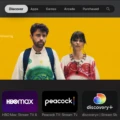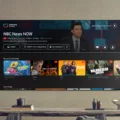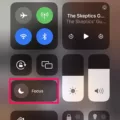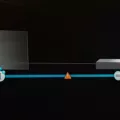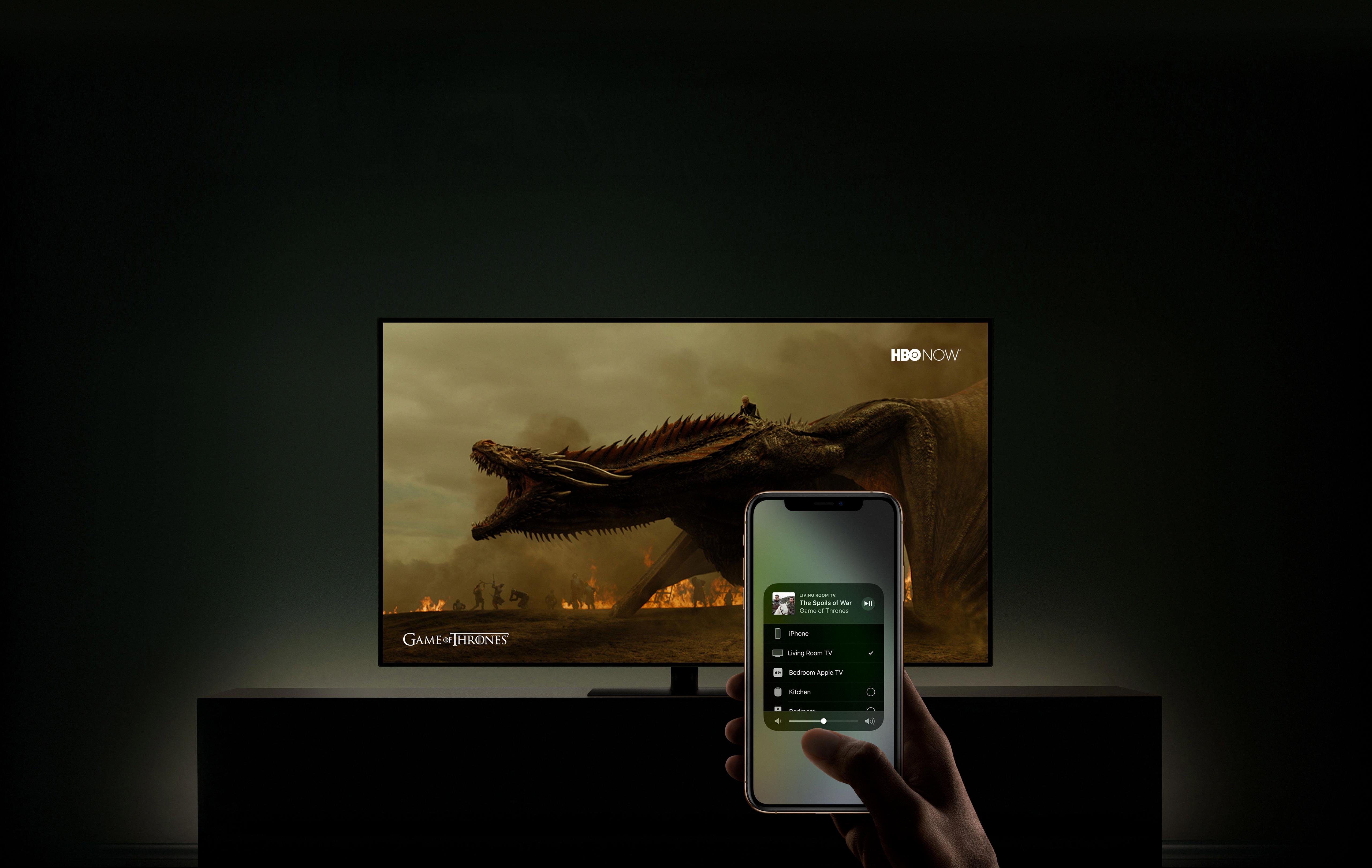Apple TV is a great device that brings entertainment right to your living room. However, like any technology, it can sometimes experience signal loss or buffering issues that can be frustrating. In this article, we will explore some troubleshooting tips to help you resolve signal loss on your Apple TV.
1. Check your internet connection:
The first step in troubleshooting signal loss is to ensure that your internet connection is stable. Other devices on your WiFi network, such as downloads, uploads, updates, or streaming videos, can saturate your connection and cause slower streaming on your Apple TV. Try pausing or stopping these activities on other devices to see if the signal improves.
2. Reset your Apple TV’s settings:
Corrupt files or settings on your Apple TV can sometimes cause it to run slowly. Resetting the settings can help remove these issues. To reset your Apple TV, go to the Settings app, select System, and then choose Reset. This will reset your Apple TV to its factory settings. Please note that this will remove all your personal settings and data, so make sure to back up any important information before proceeding.
3. Check for Apple TV app updates:
Apple regularly releases updates for the Apple TV app to improve performance and fix bugs. Make sure your Apple TV is set to automatically check for updates. To do this, go to the Settings app, select System, and then choose Software Updates. If there are any updates available, install them and see if it resolves the signal loss issue.
4. Reset the Apple TV app:
If you are experiencing signal loss specifically with the Apple TV app, you can try resetting it to fix any potential software glitches. To reset the Apple TV app, go to the Settings app, select Apps, and then choose Apple TV. From there, click on the Reset option. This will reset the app to its default settings, and you may need to sign in again with your Apple ID.
5. Delete and re-install the Apple TV app:
If resetting the Apple TV app does not resolve the signal loss issue, you can try deleting and re-installing the app. To do this, go to the Settings app, select Apps, and then choose Apple TV. From there, click on the Delete option. Once the app is deleted, go to the App Store, search for the Apple TV app, and re-install it. This can help fix any potential corrupted app files that may be causing the signal loss.
6. Try a cold restart of the TV:
Sometimes, a simple restart of your TV can help resolve signal loss issues. Instead of using the standby-wake function, try turning off your TV completely and leaving it off for a moment before turning it back on. This can help refresh the TV’s settings and potentially resolve any signal loss problems.
Signal loss on your Apple TV can be frustrating, but there are several troubleshooting steps you can take to resolve the issue. By checking your internet connection, resetting the Apple TV’s settings, updating the Apple TV app, resetting the app, deleting and re-installing the app, and trying a cold restart of the TV, you can improve the signal quality and enjoy uninterrupted streaming on your Apple TV.
Why is Your Apple TV Connection So Bad?
There are several reasons why your Apple TV connection may be running slowly. Here are some possible explanations:
1. Network congestion: If there are multiple devices connected to your WiFi network and they are all running downloads, uploads, updates, or streaming video, this can saturate your internet connection and cause slower streaming on your Apple TV.
2. Distance from WiFi router: If your Apple TV is located far away from your WiFi router, the signal strength may be weak, leading to a poor connection. Walls, furniture, and other obstacles can also interfere with the WiFi signal.
3. Interference from other devices: Other electronic devices in your home, such as cordless phones, microwave ovens, or baby monitors, can interfere with the WiFi signal and cause a degraded connection.
4. Outdated software or firmware: If your Apple TV’s software or firmware is outdated, it may not be optimized for the latest network protocols and performance enhancements. Updating to the latest software version can help improve your connection.
5. Network settings: Incorrect network settings on your Apple TV, such as using an incorrect DNS server or having an improperly configured IP address, can lead to a poor connection. Resetting your Apple TV’s network settings can sometimes resolve these issues.
To troubleshoot and improve your Apple TV connection, you can try the following steps:
– Reset your Apple TV’s settings: This can remove any corrupt files or misconfigured settings that may be causing your Apple TV to run slowly.
– Move your Apple TV closer to the WiFi router: By reducing the distance between your Apple TV and the router, you can improve the signal strength and connection quality.
– Check for interference: Identify any devices or appliances in your home that may be causing WiFi interference and try moving them away from your Apple TV or WiFi router.
– Update your Apple TV’s software: Ensure that your Apple TV is running the latest software version to benefit from performance improvements and bug fixes.
– Restart your WiFi router: Sometimes, simply restarting your WiFi router can resolve connectivity issues and improve your Apple TV’s connection.
If these steps do not improve your Apple TV connection, you may want to consider contacting your internet service provider to check for any network issues or upgrading your internet plan to a higher speed tier.

Why is Your Apple TV App Not Working on Your TV?
There could be several reasons why your Apple TV app is not working on your TV. Here are some possible explanations:
1. Outdated app version: Check if there are any updates available for the Apple TV app. If not set to update automatically, manually update the app to ensure you have the latest version.
2. App glitch: Sometimes, the app may encounter a glitch or temporary issue. Try resetting the Apple TV app, which can help resolve minor software problems. To do this, go to the settings of your Apple TV, navigate to the Apple TV app, and select the option to reset or restart the app.
3. Corrupted installation: If the Apple TV app is still not working, consider deleting and re-installing the app on your device. This can fix any corrupted files or settings that may be causing the issue. Go to the settings of your TV, find the Apple TV app, and uninstall it. Then, reinstall the app from the respective app store or marketplace.
4. TV reboot: Sometimes, a simple restart of your TV can resolve software-related issues. Perform a cold restart by turning off your TV completely and unplugging it from the power source for a few minutes. Then, plug it back in and power it on. This can help clear any temporary glitches or conflicts that may be affecting the Apple TV app.
If the above steps do not resolve the issue, you may want to consider contacting Apple support or your TV manufacturer’s support for further assistance. They can provide specific troubleshooting steps based on your device and app version.
It’s important to note that the instructions provided may vary slightly depending on your specific TV model and the version of the Apple TV app you are using.
Conclusion
When experiencing signal loss or slow streaming on your Apple TV, there are several steps you can take to improve the situation.
First, check if there are other devices on your WiFi network that may be using a significant amount of bandwidth, such as running downloads, uploads, updates, or streaming video. If so, try to limit their usage or prioritize your Apple TV’s connection.
Resetting your Apple TV’s settings can sometimes remove corrupt files that may be causing it to run slowly. This can be done by going to the Settings menu, selecting System, and then choosing Reset.
Make sure to check for any available updates for the Apple TV app. If updates are not set to happen automatically, you can manually check for them in the App Store. Updating the app can often resolve any performance issues or bugs.
If the problem persists, you can try resetting the Apple TV app itself. This can be done by going to the Settings menu, selecting Apps, and then choosing the Apple TV app. From there, you can select the option to reset the app.
If none of the above steps work, you can try deleting and re-installing the Apple TV app. This can help in cases where the app’s files may have become corrupted or damaged. Simply go to the Apps menu, find the Apple TV app, and select the option to delete it. Then, go to the App Store and re-install the app.
In some cases, a cold restart of the TV itself can also help. This involves completely turning off the TV, not just putting it on standby, and leaving it off for a moment before turning it back on.
By following these steps, you should be able to troubleshoot and resolve any signal loss or slow streaming issues you may be experiencing with your Apple TV.