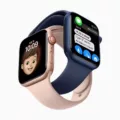Are you an Apple user looking to make the most of your audio experience? If so, you should look into using Apple’s Spatial Audio Test. This test is designed to help you determine the best possible sound quality for your listening needs.
The Spatial Audio Test works by playing a variety of sounds through your AirPods Pro or compatible headphones in order to measure the quality and accuracy of their performance. The test will then let you know if you have a good seal on your ears and if the sound is being projected properly. This way, you can make sure that your audio experience is as comfortable and as accurate as possible.
To begin the Spatial Audio Test, first open Control Center on your iPhone or iPad and hold down the volume control to turn on spatial audio while playing multichannel content or Spatialize Stereo while playing two-channel stereo content. You’ll know that the audio has been correctly enabled when a bright blue icon appears next to the volume control. If it doesn’t appear, then spatial audio may not be supported by the content you are watching at that time.
Next, use Settings > Bluetooth to select your AirPods Pro from among all of your connected devices and tap Ear Tip Fit Test. Then tap Continue and tap Play to hear various sounds that will let you know whether or not a good fit has been achieved with your ears. If it isn’t qute right yet, try adjusting the fit until you reach an optimal level of comfort and accuracy in sound projection.
Once satisfied with how everything sounds, simply exit out of Settings > Bluetooth and continue enjoying whatever content you were watching before running through this test. With this process completed, now all that’s left for you is to relax, sit back, and enjoy some top-notch audio quality!
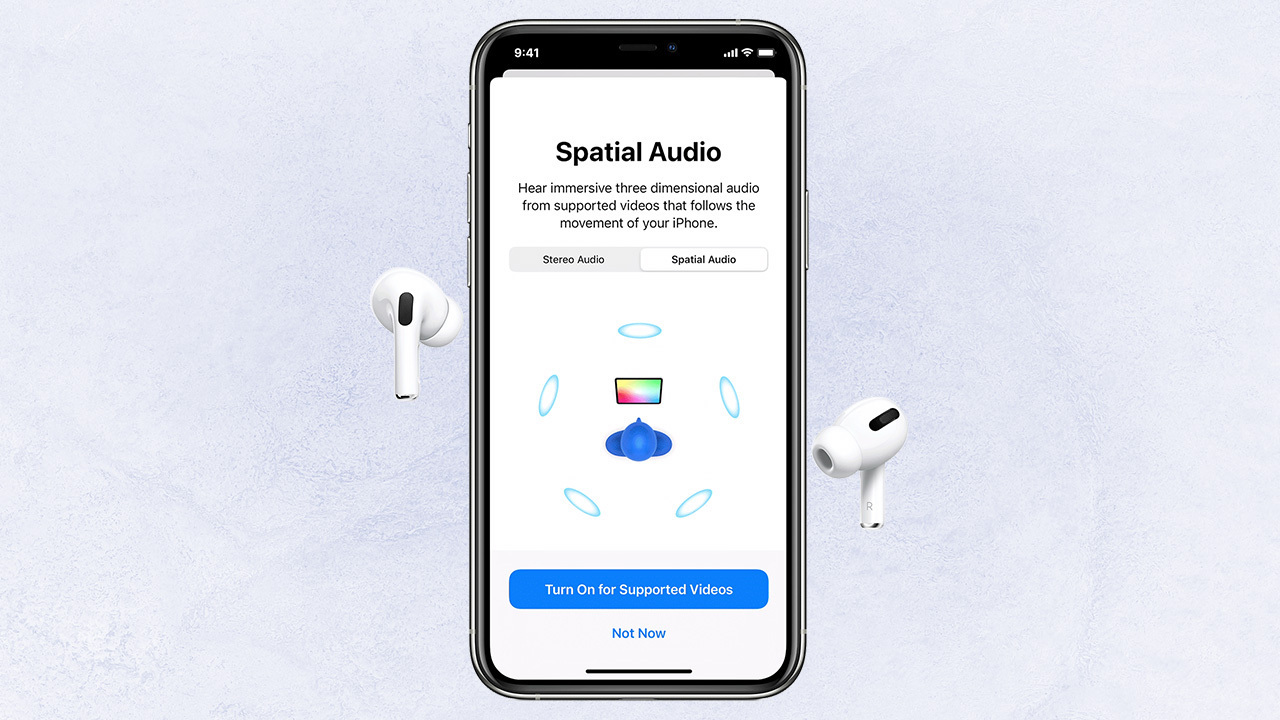
Testing Apple Spatial Audio
To test Apple Spatial Audio on your iPhone or iPad, first open Control Center. Then, touch and hold the volume control to turn on eiter spatial audio (for multichannel content) or Spatialize Stereo (for two-channel stereo content). You’ll be able to hear the effect of the spatial audio immediately. You can also look for the status icons in Control Center to confirm that it is enabled.
Identifying Spatial Audio
To know if something has spatial audio, look for a bright blue icon. If the sound waves next to the icon are static, then it is not supported by the content you’re watching. However, if the waves are pulsing, then spatial audio is enabled and working. To experience the difference it makes, tap the icon to turn off spatial audio.
Testing Audio Quality on AirPods
To do an audio test on AirPods, firt ensure that they are connected to your iPhone or iPad. Then go to Settings > Bluetooth and tap the More Info button next to your AirPods in the list of devices. Next, tap Ear Tip Fit Test, then tap Continue and finally tap the Play button. The audio test will then begin – you’ll hear a series of tones that will get progressively louder and quieter. Listen out for any sound that is muffled or distorted and make sure your AirPods fit snugly in your ears for a comfortable fit with a good seal. Once you’re happy with the fit and sound, you can end the audio test by tapping Done.
Testing the Functionality of Spatial Audio
To determine if your spatial audio is working, you shuld go to Settings > Accessibility. Scroll down the Physical and Motor section and tap AirPods. Under Spatial Audio Head Tracking, make sure that Follow iPhone is toggled on. If it’s already on, try toggling it off and then back on again. If the feature is working correctly, you should hear audio coming from all directions as you move your head around.
The Difference Between Spatial Audio and Atmos
No, spatial audio is not the same as Dolby Atmos. While both technologies offer an immersive listening experience, they provide a different kind of experience. Dolby Atmos creates a three-dimensional soundscape that simulates the sound of being inside a movie theater or concert hall. On the other hand, Spatial Audio adds an extra layer of movement to your listening experience and can simulate sounds coming from anywhere in the room.
Testing Dolby Atmos on AirPods Pro
To test Dolby Atmos on AirPods Pro, you’ll need to make sure your AirPods Pro are connected to your device and that Spatial Audio is turned on. You can then play a song that’s supported by Dolby Atmos and listen for the immersive sound experience with directionality, depth, and height. If the song is supported by Dolby Atmos, you’ll know it’s working correctly when you hear the audio coming from all directions in your space.
Conclusion
The Apple Spatial Audio Test allows you to experience the difference that spatial audio can make when watching multichannel content or stereo content. You can easily turn it on and off from the Control Center and ensure that you have a comfortable fit with a good seal by using the Ear Tip Fit Test. With its enhanced sound quality, spatial audio allows for an immersive listening experience that is sure to bring any content to life.