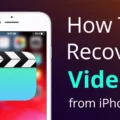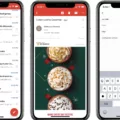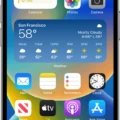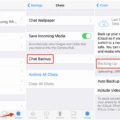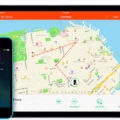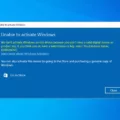Have you ever found yourself locked out of your Apple account? Maybe you forgot your password or your account was compromised. Don’t panic! Apple has a solution for you – the Apple Recovery Email. In this article, we will dive into the details of this feature and how you can set it up to ensure your account is always protected.
First things first, let’s go through the steps of setting up your Apple Recovery Email. To begin, open the Settings app on your iPhone, iPad, or Mac. Once there, tap on your name and navigate to the Password & Security section. Here, you will find the Account Recovery option.
Within the Account Recovery section, you’ll see an option to add a recovery contact. Tap on the plus sign next to Add Recovery Contact to proceed. If you are part of a Family Sharing group, Apple will even suggest the members of your group as potential recovery contacts. This is a great feature if you want to entrust your account recovery to a family member or someone you trust.
To ensure the security of your account, Apple will prompt you to authenticate using Face ID or Touch ID. This adds an extra layer of protection to prevent unauthorized access to your recovery contact information.
Once you have successfully added a recovery contact, you can rest assured knowing that you have a backup plan in case you ever lose access to your Apple account. If you ever find yourself in a situation where you need to recover your account, simply request account recovery through the designated process.
After you submit your account recovery request, Apple will send you an email to confirm your request. This email will provide you with the date and time when you can expect to regain access to your account. It’s important to note that this email will arrive within 72 hours, so be patient and keep an eye on your inbox.
Now, let’s address a crucial point – email security. It’s important to remember that legitimate emails from Apple regarding your App Store, iTunes Store, iBooks Store, or Apple Music purchases will never ask you to provide sensitive information such as your Social Security Number, mother’s maiden name, full credit card number, or credit card CCV code. Be cautious of any email that requests such information, as it could be a phishing attempt.
Setting up an Apple Recovery Email is a smart and proactive way to ensure the security of your Apple account. By adding a recovery contact, you have a backup plan in case you ever lose access to your account. Remember to always stay vigilant when it comes to email security and never provide sensitive information over email.
So, what are you waiting for? Take a few minutes to set up your Apple Recovery Email and enjoy the peace of mind that comes with knowing your account is protected.
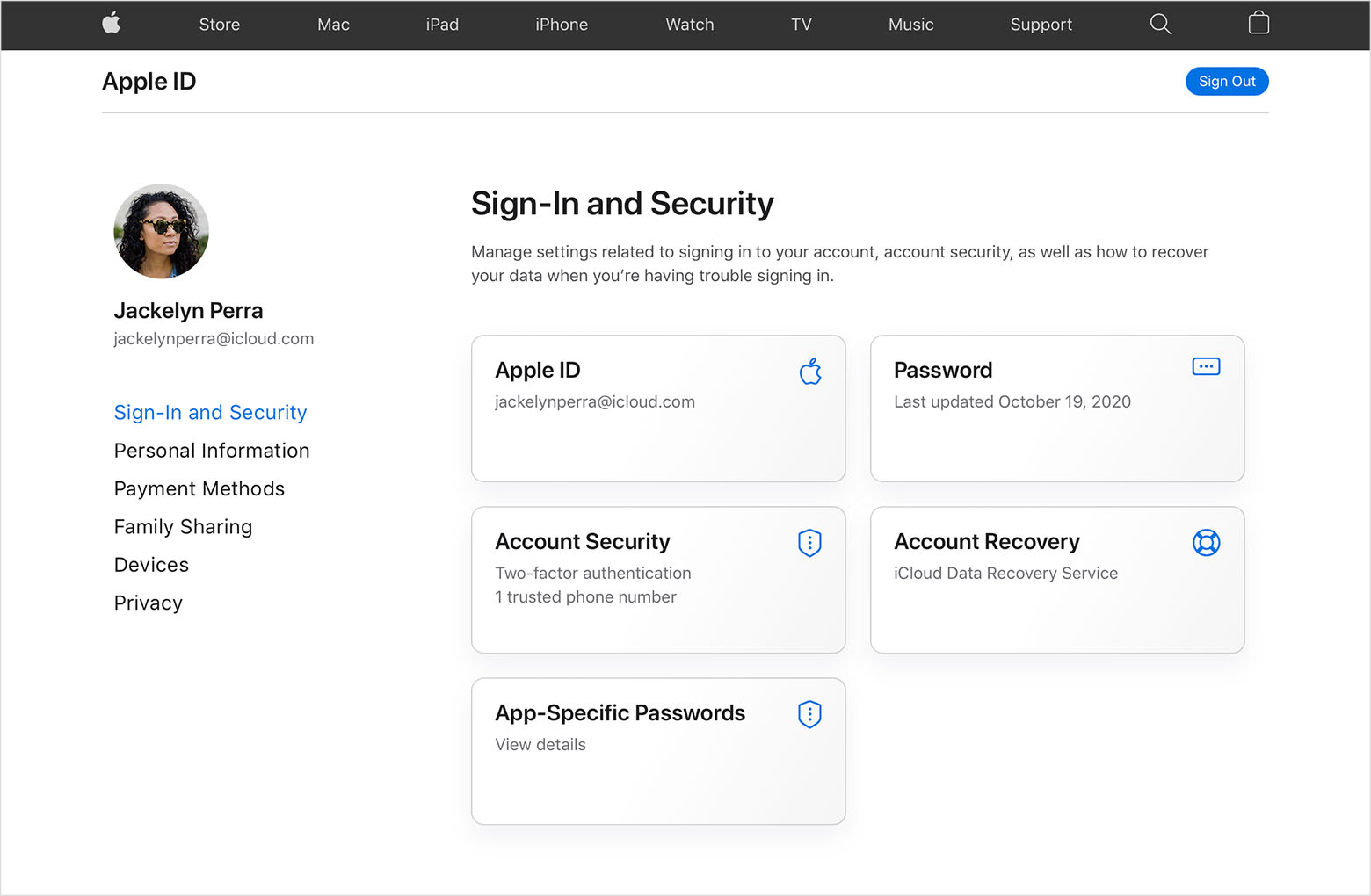
How Do I Recover My Apple ID From Recovery Email?
To recover your Apple ID using the recovery email, follow these steps:
1. Open the Settings app on your Apple device.
2. Tap on your name at the top of the Settings menu.
3. Scroll down and select “Password & Security.”
4. In the Password & Security menu, tap on “Account Recovery.”
5. Under the Account Recovery section, you will find an option called “Add Recovery Contact.” Tap on it.
6. Authenticate your action using Face ID or Touch ID if prompted.
7. On the Recovery Contact page, you will see a list of recommended contacts if you are part of a Family Sharing group. If you want to add any of these contacts for recovery purposes, simply tap on their names.
8. If you do not want to add any recommended contacts, you can manually enter a recovery email address by tapping on “Enter Email or Phone Number.”
9. Enter the email address you want to use for recovery and tap “Next.”
10. Apple will send a verification code to the recovery email address you provided. Check your email and enter the verification code on the device.
11. Once the verification code is successfully entered, the recovery email contact will be added.
12. You can now use this recovery contact to reset your Apple ID password or recover your account if needed.
Remember to choose a recovery email address that you have access to, as it will be used to verify your identity and regain access to your Apple ID in case you forget your password or get locked out of your account.
How Long Does Apple Recovery Email Take?
The Apple recovery email, which confirms your account recovery request and provides the expected date and time for regaining access, typically takes up to 72 hours to arrive in your inbox. This email serves as a confirmation of your request and provides important information regarding the timeline for recovering your account. It is important to note that the delivery time may vary depending on various factors, such as server load and network conditions. Once you receive the email, make sure to carefully review its contents and follow any instructions provided to regain access to your Apple account.
How Do I Find My ICloud Recovery Email?
To find your iCloud recovery email, follow these steps:
1. Open the Settings app on your iPhone, iPad, or Mac.
2. Look for and select your name or Apple ID.
3. Tap on the “Password & Security” option.
4. Choose “Account Recovery” from the available options.
5. You will see a list of recovery contacts. If you have designated family members, they may be suggested to you.
6. To add a recovery contact, tap on the plus sign (+) next to “Add Recovery Contact.”
7. Follow the prompts to add a new recovery email address.
8. If you already have a recovery email address listed, you can view it in this section as well.
By following these steps, you will be able to find and manage your iCloud recovery email address easily.
Conclusion
The process of setting up a recovery email for your Apple account is a crucial step in ensuring the security and accessibility of your account. By adding a recovery contact, you can greatly enhance your ability to regain access to your account in the event of a forgotten password or other issues.
The instructions provided make it easy to navigate through the settings on your iPhone, iPad, or Mac to add a recovery contact. It is important to note that if you are part of a Family Sharing group, the members of the group will be recommended as recovery contacts.
Once you have requested account recovery, you will receive an email confirmation with the date and time when you can expect to regain access to your account. It is essential to keep an eye out for this email and follow any additional instructions provided.
It is important to stay vigilant and be aware of potential phishing attempts. Apple will never ask you to provide sensitive information such as your Social Security Number, mother’s maiden name, full credit card number, or credit card CCV code over email.
Setting up a recovery email for your Apple account is a proactive step to ensure the security of your data and ease of account access. By following the provided instructions, you can have peace of mind knowing that you have taken the necessary precautions to protect your Apple account.