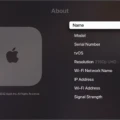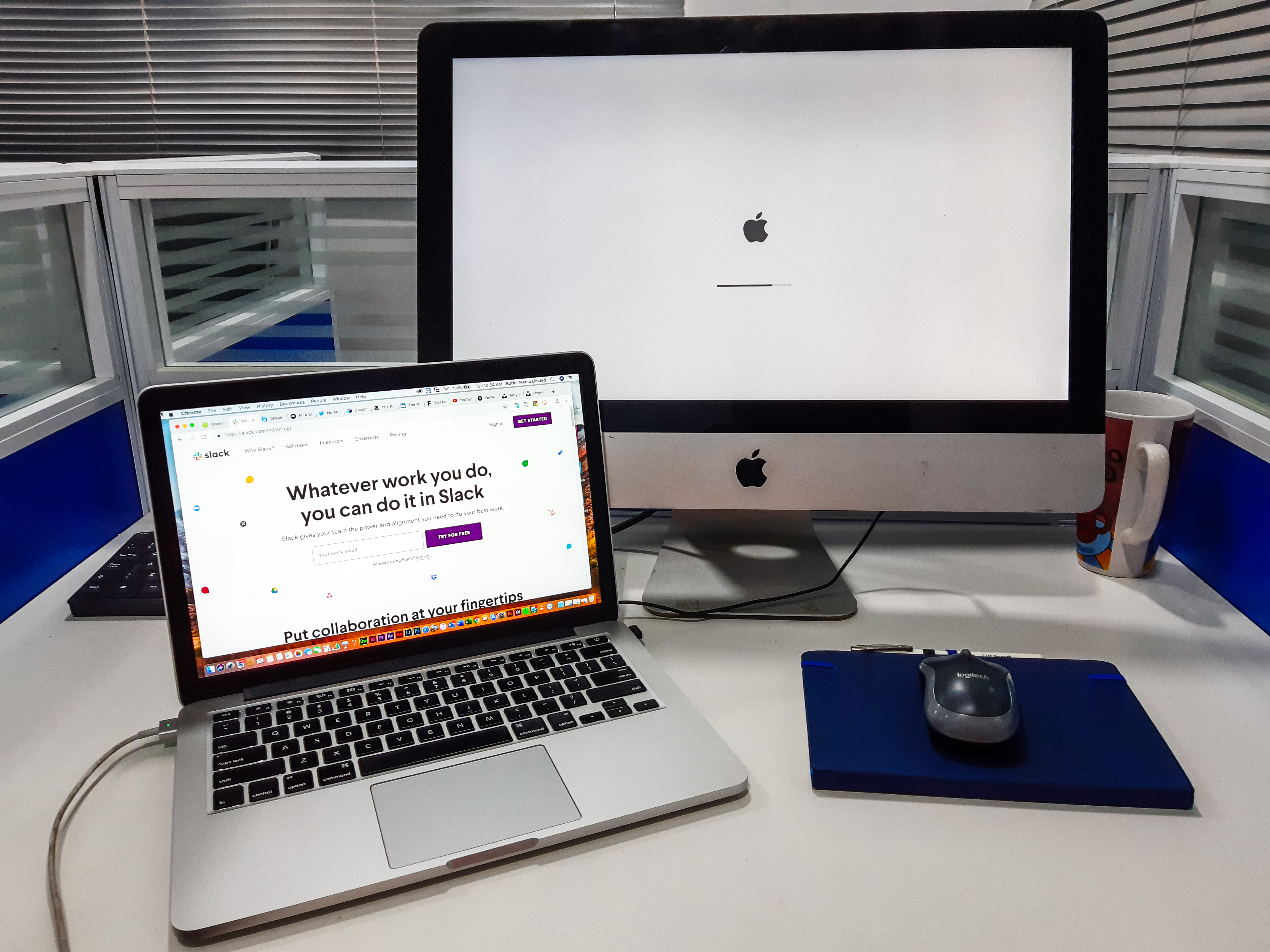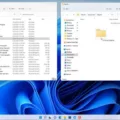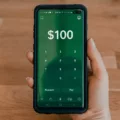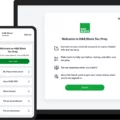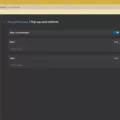Apple receipts are an essential component when it comes to keeping track of your purchases and maintaining a record of your expenses. Whether you want to review your recent transactions or need to dispute a charge, accessing your Apple receipts is a straightforward process that can be done on your iPhone or iPad.
To view your Apple receipts, start by opening the Settings app on your iPhone or iPad. From there, tap on your name, then select “Media & Purchases.” Next, tap on “View Account” and sign in if prompted to do so. Once you’re on the Account Information page, scroll down to find the “Purchase History” section.
In the Purchase History section, you will see your most recent purchases. To access your complete purchase history, click on “See All” next to “Most Recent Purchase.” It may take a moment for your complete history to load. By default, the purchase history displayed is for the last 90 days. However, you can change the date range by tapping on “Last 90 Days” and selecting a different range according to your needs.
Additionally, Apple automatically sends all your invoices and receipts to the email address registered with your Apple ID. This convenient feature ensures that you have a digital copy of your receipts readily available. It is important to note that these receipts include all digital purchases made through Apple services, excluding physical Apple store receipts.
If you come across an unknown transaction or need to dispute a charge, Apple provides a simple process to report the issue. Open the Wallet app on your iPhone and tap on Apple Card. Scroll down to find the transaction you want to report and tap on it. From there, tap on the transaction again and select “Report an Issue.” Choose the type of issue you want to report, and Apple will guide you through the necessary steps to resolve the matter.
Accessing and reviewing your Apple receipts is a seamless process that can be done on your iPhone or iPad. By following a few simple steps, you can view your purchase history, change the date range, and even report any unknown transactions or disputes. Keeping track of your expenses and having access to your receipts is crucial for managing your finances effectively.
How Do I Find My Apple Receipts?
To find your Apple receipts, follow these steps on your iPhone or iPad:
1. Open the Settings app.
2. Look for and tap on your name, which should be located at the top of the Settings menu.
3. In the next screen, scroll down and tap on “Media & Purchases.”
4. If prompted, sign in with your Apple ID.
5. Tap on “View Account” to access your Apple account details.
6. In the Account screen, locate and tap on “Purchase History.”
7. This will display your recent purchase history. By default, it shows the purchases made in the last 90 days.
8. To view purchases made in a different time frame, tap on “Last 90 Days” and select a different date range from the options available.
By following these steps, you will be able to easily access and view your Apple receipts and purchase history.
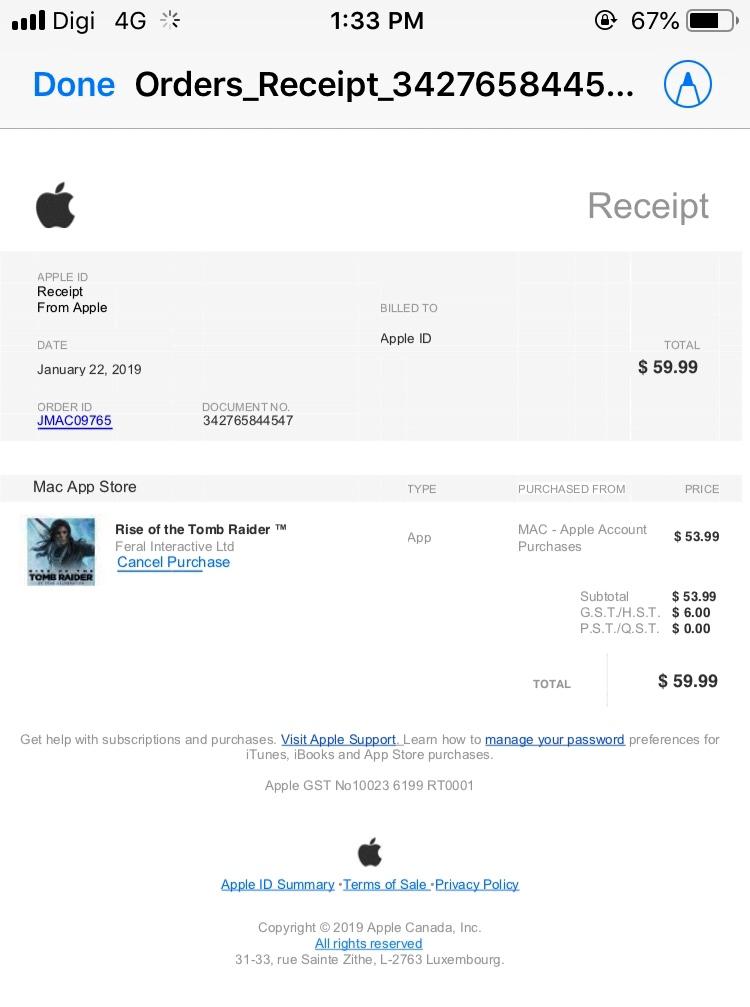
Can I Find Old Apple Receipts?
You can find old Apple receipts by following these steps:
1. Go to the Account Information page on the Apple website.
2. Scroll down to the Purchase History section.
3. Next to the “Most Recent Purchase” option, click on “See All.”
4. It may take a moment for your Purchase History to appear.
5. Click on “Last 90 Days” to view the purchases from the last 90 days.
6. If you want to view older receipts, select a different date range.
By following these steps, you will be able to access and view your old Apple receipts.
Does Apple Store Give Receipts?
Apple Store provides receipts for purchases made in their physical stores. When you make a purchase at an Apple Store, you will receive a printed receipt detailing the items you have bought, the prices, and the payment method used. It is important to keep these physical receipts safe in case you need them for warranty claims, returns, or any other after-sales services.
However, if you make a purchase through the Apple website or any other digital platform such as the App Store, iTunes Store, or Apple Music, you will not receive a physical receipt. Instead, Apple automatically sends electronic invoices and receipts to the email address registered to your Apple ID. These digital receipts contain all the necessary information about your purchase, including the items bought, prices, taxes, and payment method.
To view your digital receipts, simply check your registered email inbox. If you can’t find the receipt in your primary inbox, make sure to check your spam or junk folder as well. If you still cannot locate the receipt, you can visit the Apple website and sign in to your Apple ID account. From there, you can access your purchase history and view the receipts for any previous purchases.
While physical Apple Store purchases come with printed receipts, digital purchases made through Apple’s online platforms are accompanied by electronic receipts sent to your registered email address. These receipts provide you with all the necessary information about your purchase and serve as proof of payment.
How Do I Contact Apple About Unknown Charges?
To report an unknown transaction or dispute a charge with Apple, you can follow these steps:
1. Open the Wallet app on your iPhone.
2. Tap on the Apple Card to access your card details.
3. Scroll down to view your recent transactions.
4. Locate the transaction that you want to report and tap on it.
5. Tap on the transaction again to access more details.
6. Look for the “Report an Issue” option and tap on it.
7. You will be presented with different types of issues to choose from. Select the one that best describes your situation, such as “Unrecognized Transaction” or “Dispute Charge.”
At this point, you may be prompted to provide additional information, such as a description of the issue or any supporting evidence. It’s important to provide as much detail as possible to help Apple investigate and resolve your concern effectively.
If you encounter any difficulties or have further questions, you can also reach out to Apple Support directly. Here’s how you can do that:
1. Open the Apple Support app on your iPhone.
2. Search for “Apple Card” or browse through the available topics to find relevant information.
3. Tap on the “Contact Us” option or a similar contact option provided.
4. Follow the prompts to select the appropriate issue and contact method, such as phone, chat, or email.
Alternatively, you can visit the Apple Support website on your computer and navigate to the Apple Card section to find contact information and support options.
Remember to have your Apple Card details, transaction information, and any relevant documentation ready when contacting Apple, as this will help facilitate the resolution process more efficiently.
Conclusion
Apple provides a convenient and easy way to view and access your purchase history and receipts. Whether you are using an iPhone, iPad, or Mac device, you can easily access your purchase history through the Settings app or your Apple Wallet. By following a few simple steps, you can view your purchase history for the last 90 days or choose a specific date range.
Apple automatically sends all your invoices and receipts to your registered email ID, ensuring that you have a record of your purchases. This includes digital purchases made through the App Store, iTunes Store, Apple Music, and more. However, it is important to note that physical Apple store receipts are not included in this email service.
If you come across any unknown transactions or need to dispute a charge, Apple provides a straightforward process to report an issue. Through the Wallet app on your iPhone, you can easily select the transaction in question and report it. Apple offers various options to address your concerns and resolve any issues you may have.
Apple’s system for viewing and accessing receipts is user-friendly and efficient. With the ability to easily track and manage your purchases, you can stay organized and have peace of mind knowing that your receipts are easily accessible when needed.