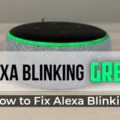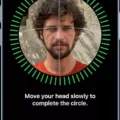The Apple Pencil is a device that has revolutionized the way people use their iPads. It offers a unique and unparalleled experience for artists, designers, and anyone who wants to take their digital creativity to the next level. However, before investing in an Apple Pencil, it’s important to know how it works and whether it’s worth the cost.
Firstly, let’s take a look at how to test the Apple Pencil. If you’re using a 1st generation Apple Pencil, remove the cap and plug it into the Lightning connector on your iPad. Restart your iPad, then try to pair it again. Go to Settings > Bluetooth and make sure that Bluetooth is turned on. On the same screen, look under My Devices for your Apple Pencil. Check the charge status. When you attach an Apple Pencil (2nd generation) to your iPad, you see the charge status on the screen for a moment. To see how much charge your Apple Pencil (1st or 2nd generation) has left while you’re using it, check the Today View on your iPad.
If your Apple Pencil is not pairing with your iPad, make sure that it’s fully charged. See if the Pencil starts charging then, when it reaches a sufficient charge, like over 15%, or so, or more, disconnect the Pencil and reconnect it to see if it Bluetooth pairs. If it does pair, try using it. If still no joy, your Pencil is definitely dead.
Now, let’s talk about the performance of the Apple Pencil. The Apple Pencil offers a natural and intuitive drawing experience, with incredibly low latency and high accuracy. It’s pressure-sensitive, which means that the harder you press, the thicker the line, and vice versa. This makes it perfect for sketching, drawing, and note-taking. The Apple Pencil also has a tilt sensor, which allows you to shade and create textures by tilting the Pencil.
One of the most impressive features of the Apple Pencil is its palm rejection technology. This means that you can rest your hand on the screen while you’re drawing or writing, without interfering with the Pencil’s input. This is a huge advantage over other styluses on the market, which often require you to hold your hand off the screen to avoid accidental input.
In terms of battery life, the Apple Pencil (1st generation) can last for up to 12 hours on a single charge, while the 2nd generation Pencil can last for up to 10 hours. Both versions can be charged by plugging them into your iPad, or by using a separate Lightning cable. The Apple Pencil also has a quick charging feature, which allows you to charge it for just 15 seconds to get 30 minutes of use.
So, is the Apple Pencil worth the cost? If you’re an artist, designer, or anyone who uses their iPad for creative purposes, the Apple Pencil is definitely worth the investment. Its natural and intuitive drawing experience, along with its palm rejection technology, make it a must-have tool for digital artists. However, if you don’t need all of the advanced features, there are some similar styluses on the market like the much more affordable Logitech Crayon.
The Apple Pencil is a powerful and versatile tool that offers a unique and unparalleled experience for iPad users. Whether you’re a professional artist or just someone who enjoys drawing and sketching, the Apple Pencil is definitely worth considering. However, it’s important to test the Pencil before purchasing it to ensure that it’s compatible with your iPad and working properly.
Testing an iPad Pencil
To test your iPad Pencil, follow these steps:
1. Ensure that your iPad has Bluetooth turned on. You can check this by going to Settings > Bluetooth and making sure that the toggle switch is turned on.
2. Remove the cap from your Apple Pencil and plug it into the Lightning connector on your iPad. This will charge the Pencil and automatically pair it with your iPad.
3. Once the Pencil is paired, you can check its battery level by swiping down from the top right corner of your iPad screen to access the Control Center. Look for the Battery widget and check the battery level of your Pencil.
4. To test the responsiveness and accuracy of your Pencil, open an app that supports Pencil input. For example, you can open the Notes app and start writing with your Pencil. Check if the strokes are smooth and accurate.
5. If you’re having issues with your Pencil, try restarting your iPad and pairing the Pencil again. You can also try resetting your Pencil by going to Settings > Bluetooth, tapping the circled “i” icon next to your Pencil, and selecting “Forget this Device”. Then, plug your Pencil back into your iPad to repair it.
Testing your iPad Pencil involves ensuring that it is charged and paired correctly, checking its battery level, and testing its responsiveness and accuracy in an app that supports Pencil input.

Checking the Health of an Apple Pencil
To check the health of your Apple Pencil, you can use your iPad. First, connect your Apple Pencil to your iPad. Then, go to the Settings app and select “General”. From there, select “About” and then scroll down to find your Apple Pencil. Here, you can see the battery percentage and firmware version of your Apple Pencil.
If you want to check the charging status of your Apple Pencil while using it, you can view the Today View on your iPad. When you attach your Apple Pencil to your iPad, the charge status will briefly appear on the screen. Additionally, you can check the battery percentage of your Apple Pencil in the Today View by swiping right from the Home screen or Lock screen of your iPad.
To ensure the longevity and health of your Apple Pencil, it is recommended to keep it charged and avoid exposing it to extreme temperatures or moisture. You should also regularly clean the tip of your Apple Pencil with a soft, damp cloth to remove any debris or buildup.
Identifying a Defective Apple Pencil
To determine if your Apple Pencil is defective, you can try several troubleshooting steps. Firstly, ensure that your Apple Pencil is charged and paired with your device. If it is not charging or pairing, try restarting your device and resetting the Apple Pencil by removing it from Bluetooth settings and putting it back in pairing mode.
You can also try testing the responsiveness of the Apple Pencil by using it to draw or write on your device. If it is unresponsive or lagging, this could be a sign of a defective Apple Pencil. You can also check for physical damage or defects, such as cracks, breaks, or missing pieces.
If you have tried all the troubleshooting steps and your Apple Pencil is still not working properly, you may need to contact Apple Support for further assistance. They can help you diagnose the issue and provide possible solutions, such as a replacement or repair of your Apple Pencil.
Are Apple Pencils Worth the Investment?
If you want to take advantage of the iPad for drawing, sketching, note-taking, or other similar activities, the Apple Pencil is definitely worth the money. It offers advanced features such as pressure sensitivity, tilt and angle detection, and palm rejection, which make it highly accurate and responsive. Moreover, it provides a natural and comfortable writing experience, just like a real pencil or pen, and allows you to create precise and detailed drawings or notes. However, if you don’t need all of these advanced features, there are some similar styluses on the market, such as the Logitech Crayon, which are much more affordable and may suit your needs just as well. Ultimately, it depends on your personal preferences and requirements.
Conclusion
The Apple Pencil is an innovative and powerful tool that enhances the user experience of iPad owners, especially those who are into art, design, or note-taking. While it can be frustrating when the Pencil fails to pair with the iPad, there are a few troubleshooting steps that can help resolve the issue. However, if all else fails, it may be time to consider getting a new Pencil. the Apple Pencil is definitely worth the investment for those who want to take full advantage of the iPad’s capabilities, but for those who are on a budget, there are other stylus options available, such as the Logitech Crayon.