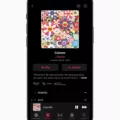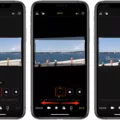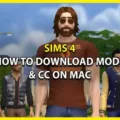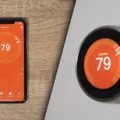Apple Music is a popular streaming platform that provides users with access to a vast library of songs, playlists, and albums. It offers a seamless listening experience, allowing users to create their own playlists and discover new music based on their preferences. However, some users have reported experiencing an issue where random songs are added to their playlists without their consent. This can be frustrating, especially if you carefully curate your playlists to suit your specific taste.
One possible explanation for this issue is the Autoplay feature on Apple Music. Autoplay is a feature that automatically plays similar songs or recommended tracks after your playlist has ended. While this feature can be helpful in discovering new music, it can also lead to unwanted songs being added to your playlist.
To disable Autoplay on Apple Music, follow these steps: First, open the Apple Music app on your device. Next, navigate to the “Now Playing” screen by tapping on the currently playing song at the bottom of the screen. Once you’re on the Now Playing screen, look for the Autoplay button, which is represented by a looped arrow icon. By tapping on this button, you can toggle Autoplay on or off.
By disabling Autoplay, you can prevent random songs from being added to your playlists without your permission. This will allow you to maintain full control over the content of your playlists and ensure that only the songs you specifically choose are included.
In addition to Autoplay, it’s also worth checking your settings to make sure that any other automatic playlist generation or recommendation features are turned off. This can help further prevent unwanted songs from being added to your playlists.
If you’ve already disabled Autoplay and are still experiencing the issue of random songs being added to your playlists, it may be worth reaching out to Apple Music support for further assistance. They can help troubleshoot the problem and provide any necessary solutions.
Apple Music is a fantastic platform for enjoying and discovering music. However, the issue of random songs being added to playlists can be frustrating. By disabling Autoplay and checking your settings, you can regain control over your playlists and ensure that only the songs you want are included.
Why Does Your Apple Music Play Random Music?
There are a few possible reasons why your Apple Music may be playing random music. Here are some potential explanations:
1. Shuffle mode: Apple Music has a shuffle feature that randomly selects songs from your library or playlist. If you have shuffle mode enabled, it will play songs in a random order. You can turn off shuffle mode by tapping the shuffle icon, which looks like two intercrossed arrows, in the playback controls.
2. Autoplay: Apple Music has an autoplay feature that automatically plays similar songs after your playlist or album ends. This can sometimes result in music that you didn’t choose being played. To disable autoplay, go to the Settings app on your device, tap on “Music,” and toggle off the “Autoplay” option.
3. Recommendations and personalized playlists: Apple Music provides recommendations based on your listening habits and preferences. These recommendations can sometimes include songs that you haven’t heard before. If you are listening to a personalized playlist or a radio station based on your tastes, it’s normal for unfamiliar music to be played.
4. Glitch or software issue: Occasionally, Apple Music may experience glitches or software issues that cause it to play random music. In such cases, restarting the app or updating to the latest version of iOS may resolve the problem.
It’s important to note that Apple Music is designed to offer a diverse and varied listening experience. While it aims to provide music based on your preferences, it also introduces new songs and artists to discover. If you prefer a more controlled listening experience, you can create your own playlists or use the search feature to play specific songs or albums.
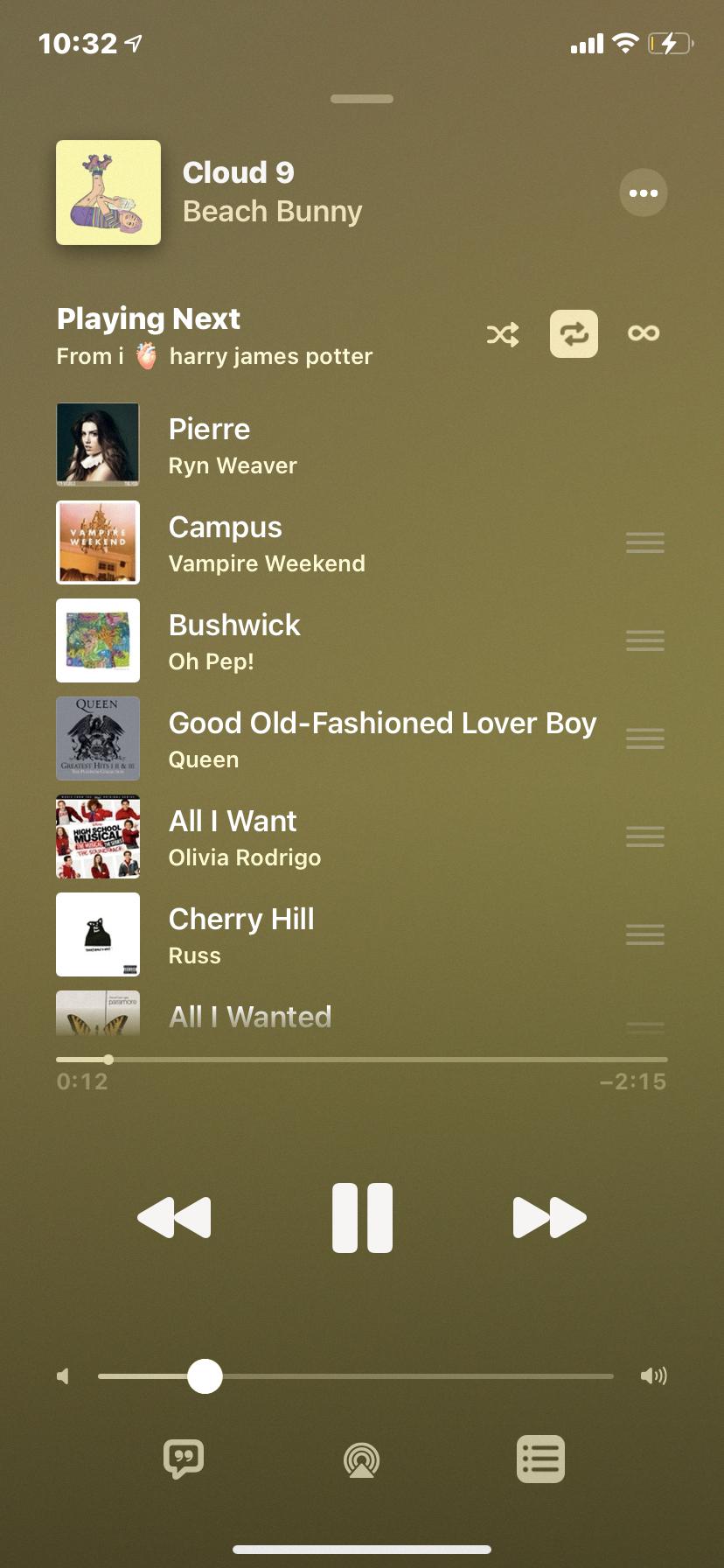
How Do You Stop Random Songs on Apple Music?
To stop random songs from playing on Apple Music, follow these steps:
1. While a song is playing, tap it to make it show in full screen mode.
2. Look for the queue icon, which is represented by three dots and three lines, in the bottom right corner of the screen.
3. Tap the queue icon to open the queue screen.
4. In the “Playing Next” section of the screen, locate the Autoplay icon.
5. Tap the Autoplay icon to turn off the Autoplay feature.
By following these steps, you will be able to disable the Autoplay feature in Apple Music and prevent random songs from playing automatically.
Why Does Your Playlist Play Random Songs?
There could be several reasons why your playlist on Spotify is playing random songs. Here are some possible explanations:
1. Autoplay feature: Spotify has an autoplay feature that automatically plays similar songs or recommends new tracks after your playlist ends. This feature is turned on by default, and it can cause random songs to be added to your playlist.
2. Shuffle mode: If you have shuffle mode enabled, Spotify will play the songs in your playlist in a random order. This can give the impression of random songs being played, even though they are part of your playlist.
3. Collaborative playlists: If you have a collaborative playlist with other users, they might be adding songs to the playlist without your knowledge. This can result in unexpected songs being played.
4. Glitch or bug: Sometimes, technical glitches or bugs in the Spotify app can cause random songs to be played. This can happen if there are issues with the app’s algorithms or synchronization.
To address these issues, you can try the following steps:
1. Disable autoplay: In the Spotify settings, you can turn off the autoplay feature. This will prevent random songs from being added to your playlist.
2. Turn off shuffle mode: If you prefer to listen to your playlist in a specific order, make sure shuffle mode is disabled. This will play the songs in the order they are listed in your playlist.
3. Check collaborative playlist settings: If you have a collaborative playlist, review the settings to ensure that only authorized users can add songs. This will prevent unauthorized additions to your playlist.
4. Update the app: Make sure you are using the latest version of the Spotify app. Updating the app can fix any known bugs or glitches that may be causing the issue.
If the problem persists, you can reach out to Spotify’s customer support for further assistance. They can provide personalized troubleshooting steps based on your specific situation.
Conclusion
Apple Music offers a robust and user-friendly platform for music streaming and discovery. With a vast library of over 75 million songs, users have access to a wide range of music genres and artists. The platform provides personalized recommendations and playlists based on individual preferences, making it easy to discover new music.
Apple Music also offers exclusive content, such as live radio stations and original shows, adding an extra layer of entertainment for users. The integration with other Apple devices and services, such as Siri and HomePod, allows for seamless control and access to music across multiple devices.
The platform’s user interface is intuitive and easy to navigate, with features like curated playlists and music videos enhancing the overall listening experience. The inclusion of lyrics and behind-the-scenes content adds depth and engagement for music enthusiasts.
One standout feature of Apple Music is the ability to seamlessly transition between streaming and offline listening. With the option to download songs and playlists for offline use, users can enjoy their favorite music even without an internet connection.
While Apple Music may not have the same social features as its competitors, its focus on personalization and high-quality audio makes it a strong contender in the music streaming industry.
Apple Music offers a comprehensive music streaming experience with a vast library, personalized recommendations, and seamless integration with other Apple devices. Whether you’re a casual listener or a dedicated music enthusiast, Apple Music provides a platform to discover, enjoy, and connect with music.