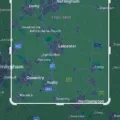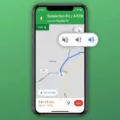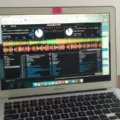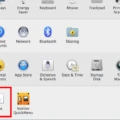Apple Maps is a widely used navigation app for iPhone, iPad, and iPod touch users. It provides users with detailed maps, turn-by-turn directions, and various features to enhance their navigation experience. However, like any other app, Apple Maps can sometimes encounter issues, especially with the release of iOS 15. In this article, we will explore the features of Apple Maps and discuss some common problems users might face with the app in iOS 15.
One of the notable features of Apple Maps in iOS 15 is the more detailed city views. When searching for a specific city, users are treated to a view that showcases buildings, commercial districts, and landmarks in a more comprehensive manner. This enhancement allows users to have a better understanding of their surroundings and navigate through cities more efficiently.
However, some users have reported difficulties in finding their current location on Apple Maps in iOS 15. If you are facing this issue, there are a few steps you can take to resolve it. Firstly, ensure that Location Services and Location Access for Maps are enabled on your device. To do this, go to the Settings app, tap on Privacy & Security, then tap on Location Services. Make sure that Location Services is turned on and that Maps is set to “While Using the App” or “Widgets.”
Another troubleshooting step is to close any background apps that may be interfering with Apple Maps. Sometimes, resource-intensive apps running in the background can cause Apple Maps to crash unexpectedly. To close background apps, swipe up from the bottom of the screen (or double-click the home button on older devices) to access the app switcher. Then, swipe left or right to find the Apple Maps app preview and swipe it up or off the screen to close it. Launch Apple Maps again and check if the issue persists.
If you are still experiencing problems with Apple Maps, you can try restarting your device. This can help to refresh the system and potentially resolve any software glitches that may be affecting the app. To restart your device, press and hold the power button until the “Slide to power off” slider appears. Slide the slider to turn off your device, then press and hold the power button again until the Apple logo appears to turn it back on.
Apple Maps is a useful navigation app with various features to assist users in finding their way. However, issues can arise, especially with the release of iOS 15. By ensuring that Location Services and Location Access for Maps are enabled, closing background apps, and restarting your device, you can troubleshoot common problems with Apple Maps. Remember to always keep your device updated with the latest software to ensure optimal performance.
Why Does Apple Maps Not Work Anymore?
Apple Maps may stop working for several reasons. Here are some possible causes:
1. Location Services turned off: If you have disabled Location Services for Maps, it won’t be able to determine your current location. To fix this, go to the Settings app on your iPhone, iPad, or iPod touch. Tap on Privacy & Security, then Location Services. Ensure that Location Services is turned on, and for Maps, select the option “While Using the App” or “Widgets.”
2. Poor internet connection: Apple Maps relies on a stable internet connection to load maps and provide directions. If you have a weak or no internet connection, the app may not function properly. Check your Wi-Fi or cellular data connection and try again.
3. Outdated app version: If you haven’t updated your Apple Maps app, it may not work correctly. Go to the App Store and check if there is an available update for Maps. If yes, install it to ensure you have the latest version.
4. Software glitches: Sometimes, software glitches or bugs can cause Apple Maps to malfunction. Restart your device by turning it off and then back on. This simple step can resolve many temporary software issues.
5. Incorrect settings: It’s possible that you have unintentionally changed some settings that affect Apple Maps. Double-check your device’s settings and make sure there are no conflicting configurations.
6. Apple Maps server issues: Occasionally, Apple’s servers may experience downtime or other technical problems. If this is the case, you can try using a different mapping app or wait until the issue is resolved.
If none of these solutions work, you may want to contact Apple Support for further assistance. They can provide more specific troubleshooting steps tailored to your device and situation.
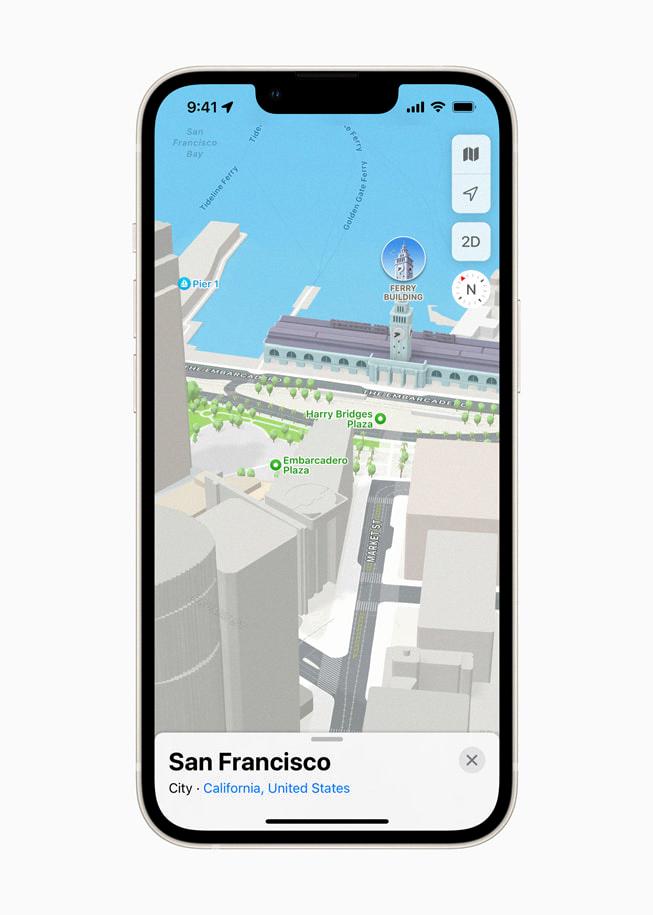
Why Does My Apple Maps Keep Crashing IOS 15?
There are several potential reasons why Apple Maps may be crashing on iOS 15. Some common causes include:
1. Software bugs: Like any other app, Apple Maps can be affected by software bugs, which may cause it to crash. These bugs can be introduced during the development process or result from compatibility issues with the iOS 15 operating system.
2. Insufficient device resources: If your device is running low on available memory or processing power, Apple Maps may crash frequently. This can occur if you have many other resource-intensive apps running in the background or if your device has limited RAM.
3. Outdated app version: Using an outdated version of Apple Maps can lead to compatibility issues with iOS 15, resulting in crashes. It’s important to keep your apps up to date to ensure compatibility with the latest operating system.
4. Network connectivity issues: Apple Maps heavily relies on a stable internet connection to function properly. If you have a weak or intermittent network connection, the app may crash or fail to load maps and directions.
5. Corrupted app data: Over time, the data associated with Apple Maps can become corrupted, leading to crashes. This can occur due to various factors, such as software glitches, incomplete updates, or storage issues.
To address the issue of Apple Maps crashing on iOS 15, you can try the following troubleshooting steps:
1. Close background apps: Close any unnecessary apps running in the background to free up device resources. This can help prevent conflicts and improve the performance of Apple Maps.
2. Restart your device: Restarting your iPhone or iPad can help resolve temporary software glitches or memory-related issues. This can be done by holding down the power button and sliding to power off, then turning the device back on.
3. Update Apple Maps: Check for any available updates for Apple Maps in the App Store. Updating to the latest version can address compatibility issues and fix known bugs.
4. Check your network connection: Ensure that you have a stable internet connection. If you’re experiencing network connectivity issues, try switching between Wi-Fi and cellular data or connecting to a different network.
5. Clear app cache and data: If Apple Maps continues to crash, you can try clearing its cache and data. Go to Settings > General > iPhone Storage, find Apple Maps in the list of apps, and tap on it. Then, select “Offload App” or “Delete App” to remove it from your device. Afterward, reinstall it from the App Store.
6. Reset network settings: If the issue persists, resetting your network settings can help resolve any underlying network-related problems. To do this, go to Settings > General > Reset > Reset Network Settings. Note that this will remove saved Wi-Fi passwords and VPN configurations.
If none of these steps resolve the issue, you may need to contact Apple Support for further assistance or consider restoring your device to factory settings. Remember to back up your data before performing any major actions.
Is Apple Maps Better In IOS 15?
Apple Maps has improved in iOS 15 with several new features and enhancements. Here are some reasons why Apple Maps is considered better in iOS 15:
1. Detailed City Views: iOS 15 Maps provides more detailed city views, offering a closer look at buildings, commercial districts, and landmarks. This enhanced view helps users navigate cities more effectively and locate specific points of interest.
2. Interactive 3D Globe: The updated Maps app now includes an interactive 3D globe that allows users to explore different regions and countries with detailed terrain and landmarks. This feature provides a more immersive experience for users who want to explore the world.
3. Enhanced Transit Directions: iOS 15 Maps now offers more comprehensive transit directions, including information on bus and train stations, schedules, and real-time departure updates. This improvement makes it easier for users to plan their journeys using public transportation.
4. Improved Driving Directions: Apple Maps in iOS 15 provides more accurate and detailed driving directions, including lane guidance, speed limits, and traffic conditions. This helps drivers navigate unfamiliar routes more confidently and efficiently.
5. Live Walking Directions: Users can now access live walking directions in augmented reality (AR) mode. This feature overlays directions onto the real-world view through the camera, making it easier for pedestrians to navigate complex urban environments.
6. New Features for Guides: Apple Maps now includes curated Guides created by trusted sources, offering recommendations for places to visit, eat, and explore in various cities. These Guides provide personalized suggestions and insider tips for users to discover new locations.
7. Enhanced Integration with Other Apps: iOS 15 Maps integrates more seamlessly with other apps, allowing users to book reservations, order food, and make appointments directly within the Maps app. This streamlined experience makes it convenient for users to complete tasks without switching between apps.
8. Privacy-focused Approach: Apple has prioritized user privacy in iOS 15 Maps, ensuring that location data is securely handled and giving users more control over how their data is used. This commitment to privacy is an important aspect of Apple Maps’ appeal.
Apple Maps has made significant improvements in iOS 15, offering users a more detailed and immersive navigation experience, enhanced transit and driving directions, and improved integration with other apps. These updates make Apple Maps a compelling choice for users seeking a reliable and feature-rich mapping solution.
How Do I Get Directions On Apple Maps IOS 15?
To get directions on Apple Maps in iOS 15, you can use Siri or manually select your destination on the map. Here’s how:
1. Using Siri:
– Activate Siri by saying “Hey Siri” or pressing and holding the Side button (on iPhone X or later) or the Home button (on earlier models).
– Once Siri is activated, say something like “Give me driving directions to [your destination].” Siri will then provide you with the directions and start navigating.
2. Manually selecting your destination:
– Open the Apple Maps app on your iOS device.
– Enter your desired destination in the search bar at the top of the screen.
– Tap on the search result that matches your destination.
– On the destination details screen, you’ll see a “Directions” button. Tap on it.
– Choose the mode of transportation you prefer, such as driving, walking, or public transit.
– Apple Maps will then provide you with the turn-by-turn directions to your destination.
Alternatively, you can also manually select your destination on the map:
– Open the Apple Maps app and locate your destination on the map.
– Touch and hold anywhere on the map at your desired destination.
– A red pin will appear at that location, and a panel with the address details will appear at the bottom of the screen.
– Tap on the panel, and then tap the “Directions” button.
– Choose your preferred mode of transportation, and Apple Maps will generate the directions for you.
Remember to have your device’s location services enabled for accurate directions.
Conclusion
Apple Maps is a powerful and convenient navigation tool for iPhone, iPad, and iPod touch users. To ensure accurate location services, it is important to have Location Services and Location Access for Maps turned on in the device’s settings. Additionally, closing background apps and restarting Apple Maps can help resolve any unexpected crashes or performance issues.
One of the notable features of Apple Maps in iOS 15 is its more detailed city views. Users can now explore cities with enhanced visuals that highlight buildings, commercial districts, and landmarks. This provides a more immersive and informative experience when searching for specific locations within a city.
Furthermore, Apple Maps offers easy-to-use driving directions. Users can simply ask Siri for driving directions by saying, for example, “Hey Siri, give me driving directions home.” Alternatively, they can tap on a destination in Maps or touch and hold anywhere on the map to access the directions button.
Apple Maps continues to evolve and improve with each iOS update, providing users with a comprehensive and user-friendly navigation experience. Whether you’re exploring new cities or simply need directions for your daily commute, Apple Maps is a reliable tool that can help you navigate with ease.