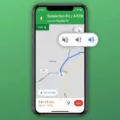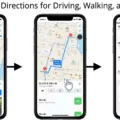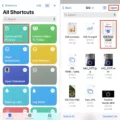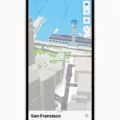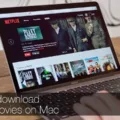Apple Maps has long been a trusted navigation tool for iPhone users, offering accurate directions and real-time traffic updates. However, one drawback of using Maps is the reliance on an internet connection. This limitation becomes especially problematic when traveling to areas with poor or no cellular service.
Fortunately, Apple has introduced a new feature that addresses this issue – offline maps. With offline maps, users can download specific regions or areas onto their device, allowing them to access the maps and directions even without an internet connection. This feature is incredibly useful for travelers, hikers, and anyone who frequently finds themselves in areas with limited connectivity.
To download offline maps on your iPhone, simply launch the Maps app and tap on your profile photo in the top-right corner. From there, navigate to the Offline Maps section, where you’ll find the option to download new maps. Tap on the “Download New Map” button and choose the region you wish to save offline. Once the download is complete, you’ll be able to access the map and directions without using cellular data.
One of the key benefits of offline maps is the ability to access your downloaded maps and routes anytime, anywhere. Whether you’re on a road trip, hiking in the wilderness, or simply navigating through a city with poor internet coverage, offline maps will still guide you to your destination as long as the entire route falls within the downloaded map.
In addition to providing directions, offline maps also offer the convenience of using navigation features without an internet connection. This means you can still receive turn-by-turn voice guidance, real-time traffic updates, and estimated arrival times even when offline. This feature is particularly useful for those who rely heavily on navigation assistance while driving or exploring unfamiliar areas.
Offline maps can be a lifesaver in situations where cellular service is limited or unavailable. Even if you’re in a foreign country without a local SIM card or traveling to remote areas with no network coverage, you can rest assured that your downloaded maps will still be accessible.
It’s important to note that downloading offline maps requires sufficient storage space on your device. Maps can take up a significant amount of storage, so make sure you have enough available space before initiating the download. Additionally, keep in mind that offline maps need to be periodically updated to ensure accuracy and access to the latest information.
Offline maps on Apple Maps provide a practical solution for iPhone users who frequently find themselves in areas with poor or no internet connectivity. By downloading specific regions onto your device, you can access maps, directions, and navigation features without relying on a cellular or Wi-Fi connection. Whether you’re venturing into the great outdoors or simply navigating through areas with limited coverage, offline maps ensure you never get lost, even when offline.
How Do I Download Apple Maps Offline?
To download Apple Maps offline on your iDevice, follow these steps:
1. Launch the built-in Maps app on your iDevice.
2. Tap on your profile photo located at the top right corner of the screen.
3. In the drop-down menu, scroll down and select the “Offline Maps” option.
4. Here, you’ll find a list of all the offline maps you’ve already downloaded.
5. To download a new map, tap the “Download New Map” button.
6. A map of your current location will appear, and you can zoom in or out to select the desired area you want to download for offline use.
7. Once you’ve selected the area, tap the “Download” button located at the bottom right corner of the screen.
8. The download process will begin, and you can monitor the progress in the “Downloads” section.
9. Depending on the size of the selected area and your internet connection speed, the download may take some time. It’s recommended to use a Wi-Fi connection for faster and more stable downloads.
10. After the download is complete, the map will be available for offline use. You can access it anytime, even without an internet connection, by simply opening the Maps app and navigating to the downloaded area.
Remember, offline maps are stored on your device’s storage, so make sure you have enough free space available before downloading large areas. Additionally, keep in mind that offline maps may not include real-time updates, such as traffic information, so it’s advisable to periodically update your downloaded maps to ensure accuracy.
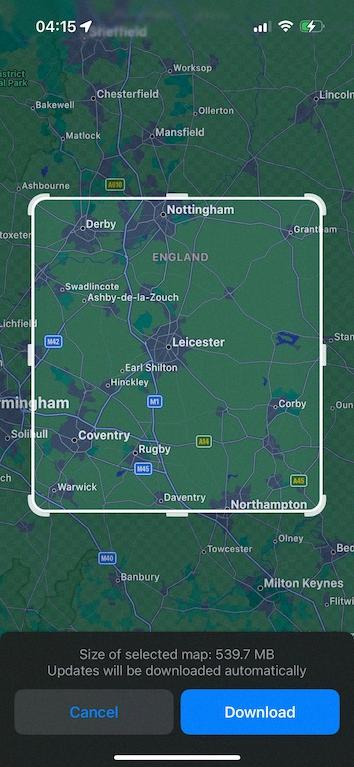
Can You Go Offline On Apple Maps?
You can go offline on Apple Maps. Starting with iOS 13, Apple introduced the ability to download maps for offline use. This means that you can access maps and navigate even when you don’t have an internet connection.
To go offline on Apple Maps, you will need to download the map of the area you want to navigate beforehand. Here’s how you can do it:
1. Open the Apple Maps app on your iPhone.
2. Search for the location or area you want to download.
3. Once the location is displayed on the map, tap on it to bring up more information.
4. Scroll down and look for the “Download” button. Tap on it.
By downloading the map, you are essentially saving a copy of it on your device, allowing you to access it offline. You can download maps for whole countries, states, or specific cities, depending on your needs.
When you are offline and want to access the downloaded maps, follow these steps:
1. Open the Apple Maps app on your iPhone.
2. Tap on the search bar at the top of the screen.
3. Scroll down until you see “Maps” under the search bar.
4. Tap on “Maps” to access a list of your downloaded maps.
From here, you can select the downloaded map you want to use and navigate as you normally would, even without an internet connection. Keep in mind that certain features, such as real-time traffic updates, won’t be available when offline.
Having offline maps can be particularly useful when traveling to areas with limited or no cellular coverage, or when you want to conserve your data usage.
What Is Offline Maps On IPhone?
Offline maps on iPhone are a feature that allows users to access maps and navigate to their destination even without an internet connection. This feature is particularly useful in areas where the internet connection is slow or unavailable. With offline maps, you can download specific areas or regions onto your iPhone, which will then be stored on your device for future use.
Once you have downloaded the offline maps, you can access them anytime, even when there is no internet connection. You can get directions and view routes on these offline maps, as long as your entire route falls within the downloaded map area. This means that if you plan your trip and download the relevant maps beforehand, you will be able to navigate to your destination without relying on an internet connection.
To use offline maps on your iPhone, you can follow these steps:
1. Open the Maps app on your iPhone.
2. Search for the area or region you want to download for offline use.
3. Once you have found the desired location, tap on it to bring up more details.
4. Tap on the “More” button (represented by three dots) located at the top-right corner of the screen.
5. From the options menu, select “Download Offline Map.”
The offline map will then be downloaded and saved on your iPhone. You can repeat this process for multiple areas or regions if needed. It’s important to note that the size of the downloaded map will vary depending on the area you choose, so make sure you have enough storage space on your device.
Once you have downloaded the offline maps, you can access them by opening the Maps app on your iPhone, even when you don’t have an internet connection. You can search for locations, get directions, and view routes just like you would with an online map.
Using offline maps can be a convenient way to navigate when traveling to areas with limited connectivity or when you want to conserve your data usage. However, it’s essential to keep in mind that offline maps may not have real-time updates or traffic information like online maps do. So, it’s always a good idea to download the maps and plan your routes ahead of time to ensure a smooth and hassle-free navigation experience.
Conclusion
The addition of offline maps to the Apple Maps app is a game-changer for iPhone users. This feature allows users to download maps and access them even without an internet connection. Whether you’re traveling to a remote area with limited connectivity or simply want to conserve your cellular data, offline maps provide a reliable and convenient solution.
By downloading a map beforehand, users can access it at any time, regardless of their internet connection status. This is particularly useful for long trips or when visiting unfamiliar locations. With offline maps, you can easily navigate to your destination without worrying about losing your way or relying solely on a cellular signal.
Moreover, offline maps also offer a seamless experience when it comes to directions and navigation. Once a map is downloaded, users can get accurate turn-by-turn directions and follow routes just as they would with an online map. This eliminates the need for constant internet connectivity and ensures a smooth and uninterrupted navigation experience.
The offline maps feature is a testament to Apple’s commitment to providing its users with practical and innovative tools. It not only enhances the functionality of the Apple Maps app but also offers a valuable solution for those who rely heavily on navigation services. With offline maps, you can confidently explore new places and navigate with ease, even when you’re off the grid.
The introduction of offline maps to the Apple Maps app is a significant development that brings convenience, reliability, and enhanced navigation capabilities to iPhone users. Whether you’re an avid traveler, a daily commuter, or simply someone who wants to be prepared for any situation, offline maps are a valuable addition to your iPhone’s arsenal of features.