If you’ve ever purchased an Apple product, you know that it often comes with a serial number printed on the surface. This number is used to help identify the specific product and can be helpful if you ever need to access technical support or order replacement parts. But did you know that many Apple accessories also come with their own unique serial numbers?
These serial numbers are important for two reasons: first, they allow Apple to verify that the accessory was manufactured by an authorized MFi (Made for iPhone/iPad/iPod) partner; and second, they allow customers to register their accessories with Apple in case of a warranty claim.
So what exactly is an MFi certified accessory? It’s an accessory that has gone through rigorous tests and inspections from Apple to ensure quality and compatibility with your Apple device. You’ll find the MFi certified logo on the package of the certified accessory, such as the “Made for iPod” or “Made for iPhone” badge.
When you purchase an MFi certified accessory, look for the serial number on its packaging as well as on the product itself. It should be printed near or on a barcode sticker near the USB port of your product (if applicable). If it isn’t listed there, check your device’s user manual or contact customer service for help locating it.
Once you have your serial number in hand, all you need to do is register your accessory with Apple online by creating an account at appleid.apple.com. Then click Devices in the sidebar and select your product from the list on the right-hand side of the page. Here, you will see all of your registered devices and their associated serial numbers.
Having your accessories registered with Apple is especially important if something goes wrong and you need to make a warranty claim – without a valid serial number, it can be difficult or even impossible for them to help resolve your issue quickly and efficiently! So make sure to keep track of those serial numbers so that if something does go wrong, you’re prepared!
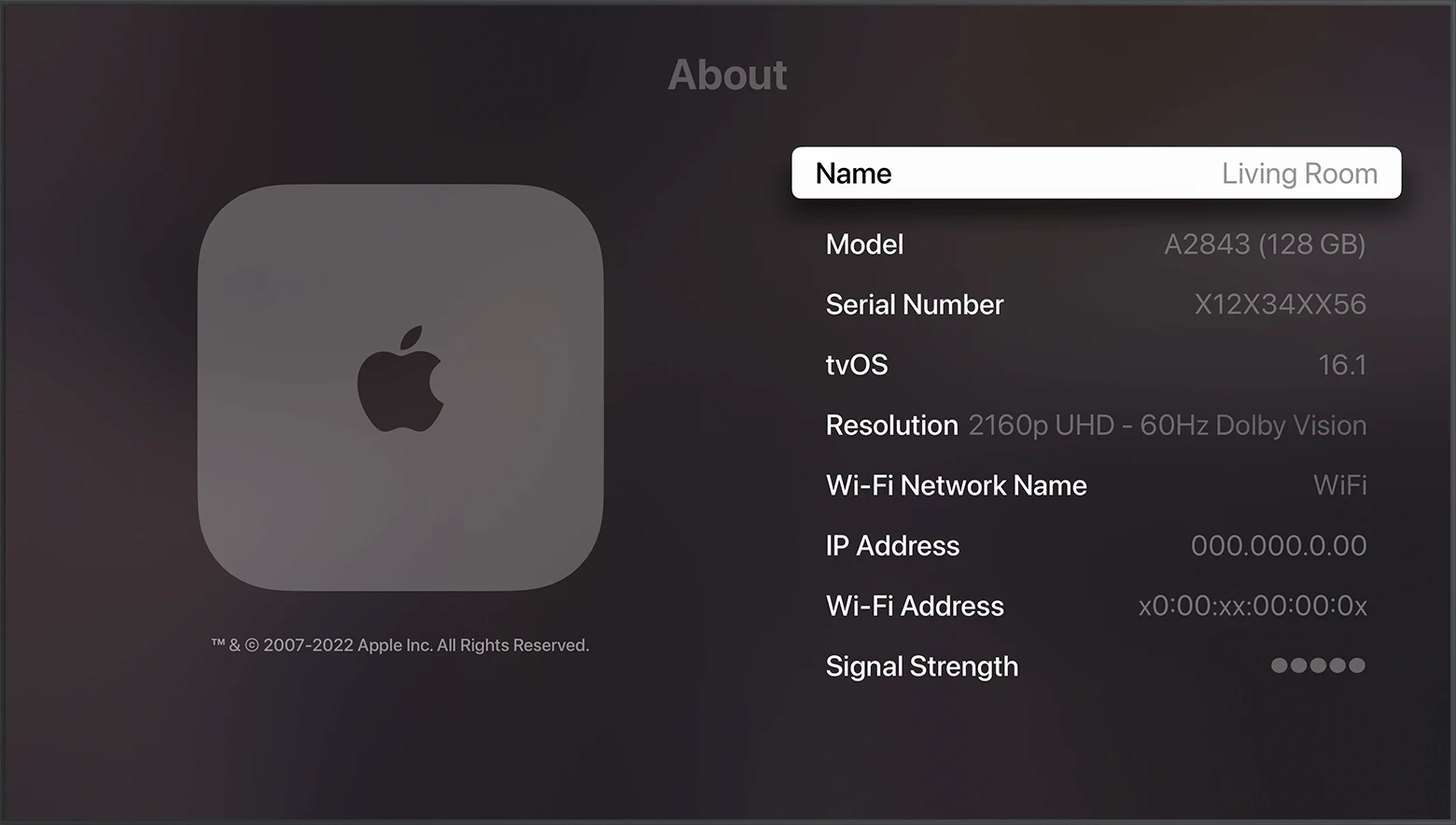
Checking Apple Accessories Serial Number
Yes, you can check the serial numbers of your Apple accessories. Depending on the product, there are a few different ways to find the serial number. If it is an iPhone, iPad, iPod touch, iPod, or Apple Watch you can find the serial number in Settings > General > About. If it is a Mac, you can find the serial number by choosing About This Mac from the Apple menu. For many other Apple accessories such as keyboards and mice, you can find the serial number on the bottom or back surface of the device.
Checking an Apple Serial Number
You can check an Apple serial number by looking at the surface of your product. On a Mac, you can find it by selecting ‘About This Mac’ from the Apple menu. On an iPhone, iPad, iPod touch, iPod or Apple Watch, you can find it in Settings > General > About. If your product syncs with your computer, you can also find the serial number in the Finder or iTunes.
Identifying Apple Certified Accessories
To ensure that an accessory is Apple-certified, look for the “Made for iPod” or “Made for iPhone” badge on the product packaging. This MFi (Made for iPhone/iPod/iPad) certification indicates that the accessory has been designed to work with Apple devices and has been tested and certified by Apple. MFi-certified accessories connect reliably to your device and use only components that have been approved by Apple. This ensures a safe and secure connection between your device and the accessory.
Locating an Apple Device’s Serial Number Online
Yes, you can find your Apple serial number online. To do so, go to appleid.apple.com and sign in with your Apple ID. Once logged in, click “Devices” in the sidebar. If your Mac is listed on the right side of the page, click its name to view its model name and serial number.
Identifying Original vs Duplicate Apple Products
To determine whether your Apple product is original or a duplicate, you should first look at the product packaging. An original Apple device will come in a sealed box with the Apple logo clearly printed on the outside. The box should also include several other components such as a power adapter and a USB cable.
Once you have opened the box, check for any visible signs of tampering such as missing serial numbers or stickers. Additionally, inspect the device itself to make sure it looks and feels authentic. Look for details such as the notch, frames, and camera module to ensure that they are consistent with those found on genuine Apple devices. Finally, check for the lightning connector on the bottom of your device since most original iPhones do not have a USB Type C port like many Android phones do these days.
Validating an Apple Product
To validate an Apple product, you will need to check the coverage of the device by going to checkcoverage.apple.com and entering its serial number. Once you have entered the serial number, follow the onscreen instructions to view whether your device is covered under an AppleCare plan or Apple’s Limited Warranty. If the device is not covered by either plan, you may need to purchase additional coverage or service for it.
Can Apple Tags Be Scanned?
Yes, you can scan an Apple tag. The Apple AirTag is a small device that uses Bluetooth to connect to other Apple devices. With the Tracker Detect app on your Android, you can use your phone to scan for and track items that work with Apple’s Find My network, such as AirTags. The app will let you know if it detects any nearby AirTags that have been separated from their owner for at least 15 minutes, allowing you to locate them.
Verifying the Authenticity of an Apple Product
The best way to tell if your Apple device is original is to check the serial number on the back of the device. You can also look at the model number, which should be located on either the back or bottom of your device. Furthermore, look out for any signs of tampering such as missing screws, replaced parts, or water damage. Finally, head into Settings > General > About and make sure it displays Apple Inc. as the manufacturer instead of another company. If all these conditions are met, then you can be reasonably sure that your Apple device is original.
Verifying the Authenticity of Apple Accessories
To make sure that Apple accessories are original, you should look for the Apple logo, serial number, and “Designed by Apple in California” text on the product. Additionally, an Apple Lightning to USB cable will have either “Assembled in China,” “Assembled in Vietnam,” or “Indústria Brasileira” about seven inches from the USB connector. The 12-digit serial number is located at the end of this text. Be sure to double-check all these details to ensure that your Apple product is genuine.
What Does it Mean to be MFi Certified?
MFi (Made for iPhone/iPod/iPad) certification is a certification mark granted by Apple Inc. to developers of hardware and software peripherals that work with Apple’s iPod, iPad, and iPhone. It signifies that the product has met Apple performance standards and can be used safely with the devices. The MFi logo tells customers that the accessory has been designed to connect specifically to an iPod, iPhone, or iPad and has been certified by the developer to meet Apple performance standards. Accessories that have received MFi certification include connectors, cables, speakers, headphones, and remote controls.
Are Apple Serial Numbers Always 12 Digits?
No, not all Apple serial numbers are 12 digits. Devices manufactured before 2010 may have 8-character alphanumeric serial numbers, while devices manufactured after 2010 generally have 12-character alphanumeric serial numbers. The first three digits of the 12-digit serial number represent the manufacturing location, the following two indicate the year and week of manufacture, the next three digits provide a unique identifier, and the last four digits represent an individual product identifier.
Are Apple Device ID and Serial Number the Same?
No, the Apple device ID and serial number are not the same. Device ID is a unique identifier associated with an Apple device, such as an iPhone or iPad. It is used to identify a device for testing and development purposes and is found in the settings of the device. Serial number, on the other hand, is a number assigned to each hardware component of a product at the time of manufacture. The serial number can usually be found on the back or bottom of the device and it’s used to track warranty information or stolen devices.
Are Apple Products Uniquely Identified by Serial Numbers?
Yes, all Apple products have unique serial numbers. Apple assigns each device a unique serial number when it is manufactured, so you can use the serial number to identify your device. The serial number is located on the product packaging and the purchase receipt, or you can find it by selecting “About This Mac” from the Apple Menu in OS X. Knowing your device’s serial number can be helpful if you ever need to contact Apple for technical support or service.
Recommendations for the top iPhone accessories to improve your daily routine.
Conclusion
In conclusion, it is important to know where to find the serial number of your Apple product or accessory. For products, the serial number can be found on the surface of the product or in Settings > General > About. For accessories such as earphones or charging cables, you can find the MFi-certified logo on the package. You can also find your Mac’s serial number by signing into appleid.apple.com and clicking Devices in the sidebar. Knowing your device’s serial number is especially helpful if you ever need to contact Apple Support for assistance with a product issue.








