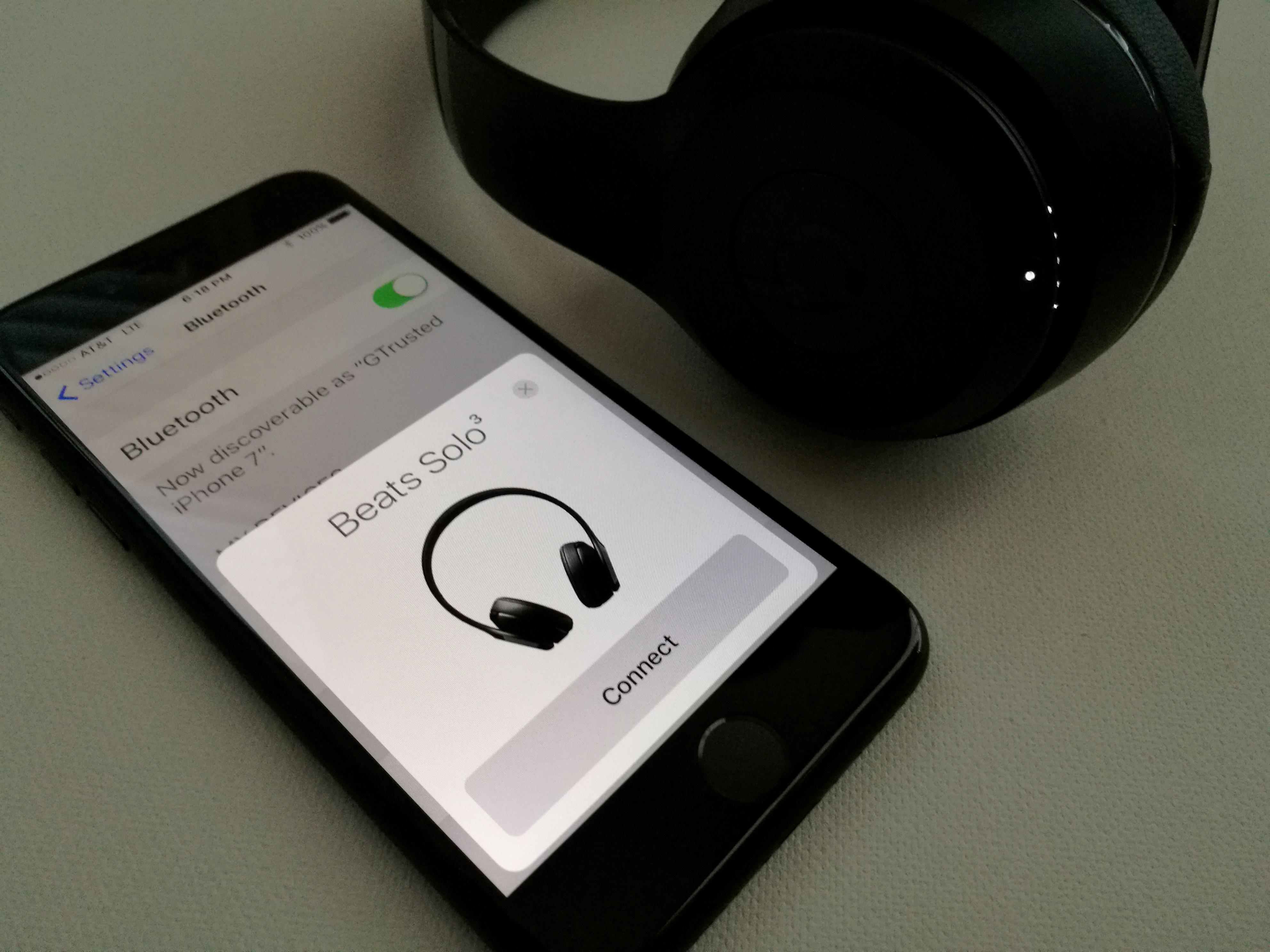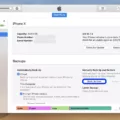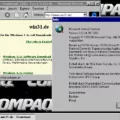The App Wishlist feature was a beloved tool for iOS users, allowing them to save apps they were interested in purchasing at a later date. Unfortunately, this feature was removed with the release of iOS 11, leaving many users disappointed. However, there are still ways to create and manage your app wishlist on iOS devices.
One way to add apps to your wishlist is by using the Share button within the App Store. Simply search for the app you’re interested in and open its page. Then, tap on the ‘…’ button to access the app’s options menu. From there, select the ‘Share App…’ option. In the share menu, you’ll find a button labeled ‘Add to Notes’. Tap on it to save the app to your wishlist.
When adding the first app to your wishlist, you’ll have the opportunity to name the wishlist note. Simply enter a name that will help you easily identify the list later on. This can be something like “App Wishlist” or “Future App Purchases”.
Another way to add apps to your wishlist is by using the App Wishlist app itself. This app allows you to search for apps and save them to your wishlist directly from within the app. Additionally, you can save apps from links in websites or social networks, making it even more convenient to add apps to your wishlist.
One of the great features of App Wishlist is that it tracks the prices of the apps you’ve saved. This means that you can easily check if an app you’re interested in has a discount or if its price has changed. This can be particularly helpful if you’re waiting for a sale or trying to snag a deal on an app you’ve had your eye on.
It’s important to note that your wishlist is private and only visible to you. Nobody else can see the apps you’ve added to your list. This means that you can feel free to add any apps you’re interested in without worrying about others seeing your choices.
Creating an app wishlist allows you to keep a list of apps you’d like to purchase in the future. This can be especially useful if you’re on a budget or simply want to wait for the right time to buy an app. By saving apps to your wishlist, you can easily keep track of the ones you’re interested in and be notified of any price changes or discounts.
While the official App Wishlist feature may no longer be available, there are still ways to create and manage your app wishlist on iOS devices. Whether you choose to use the Share button within the App Store or opt for the dedicated App Wishlist app, you can continue to keep track of your desired apps and make informed purchasing decisions. So go ahead and start building your app wishlist today!
Is There A Wishlist On IOS App Store?
There is a wishlist feature available on the iOS App Store. The wishlist allows users to save apps that they are interested in for future reference or potential purchase.
To add an app to your wishlist, follow these steps:
1. Open the App Store on your iOS device.
2. Search for the app you want to add to your wishlist using the search bar at the bottom of the screen.
3. Once you have found the app you want, tap on it to open the app listing.
4. On the app listing page, you will see a share button (a square with an arrow pointing upward) located just below the app’s name. Tap on it.
5. A menu will appear with various sharing options. Scroll through the options until you find “Add to Wishlist.” Tap on it.
6. The app will then be added to your wishlist, which you can access at any time by tapping on your profile icon in the top right corner of the App Store and selecting “Wishlist.”
Additionally, you can also add apps to your wishlist from other sources such as websites or social networks. If you come across an app link, simply tap on it, and it will open in the App Store. From there, you can follow the same steps mentioned above to add the app to your wishlist.
The App Wishlist feature not only allows you to keep track of apps you are interested in, but it also tracks their prices. This means that you can be notified when an app on your wishlist goes on sale or has a discount. This can be a handy feature for those who want to wait for a price drop before purchasing an app.
The iOS App Store does provide a wishlist feature that allows users to save apps for future reference or potential purchase. The wishlist can be accessed from the user’s profile icon in the App Store, and apps can be added to it using the share button or by opening app links from other sources. The App Wishlist also tracks app prices and notifies users of any discounts.
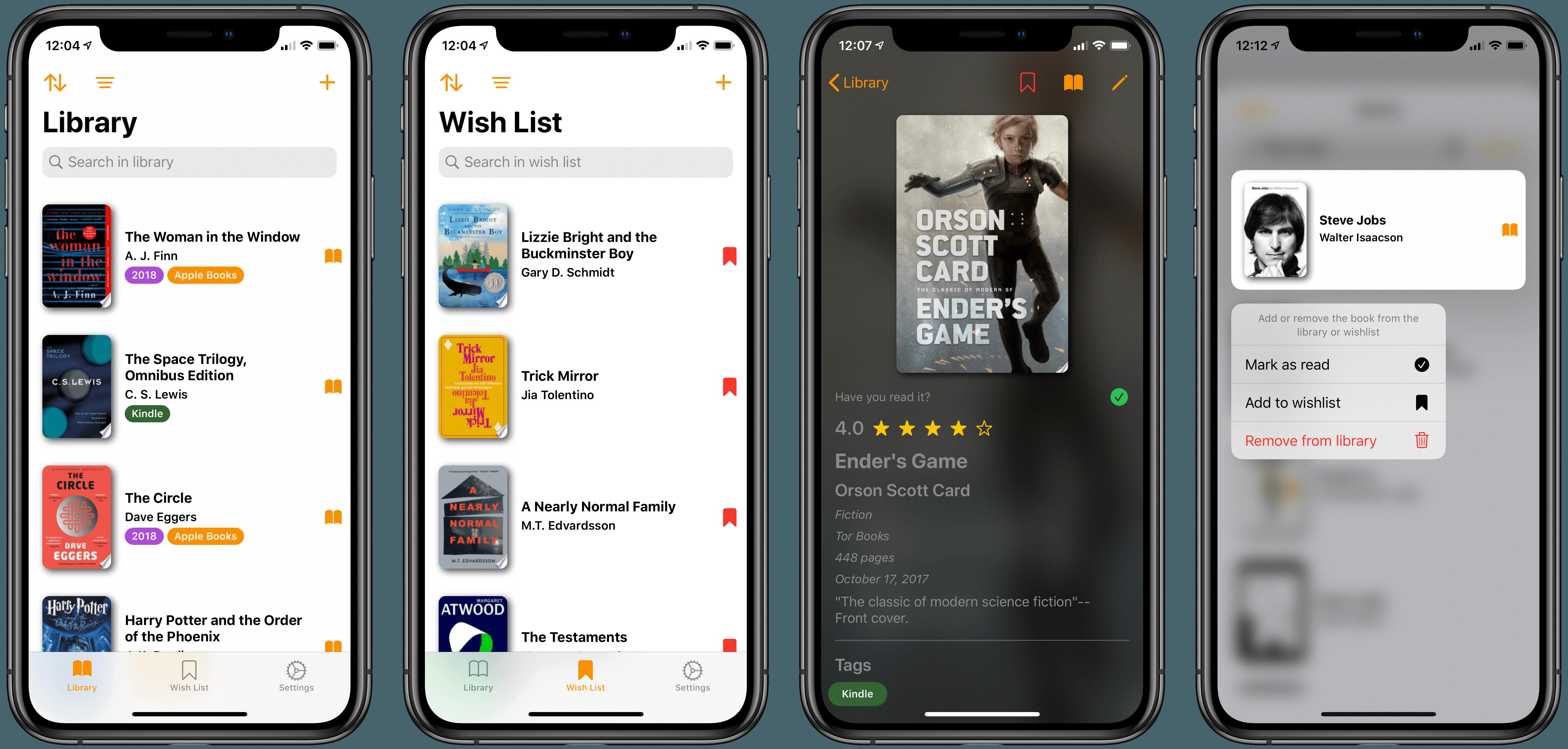
What Happened To App Store Wishlist?
The App Store wishlist feature was removed from iOS devices with the release of iOS 11 just a few years ago. This change meant that users could no longer add apps to their wishlist with a simple tap. Instead, they had to find alternative methods to keep track of desired apps. The removal of the wishlist feature was a significant change in how users could save and access apps they were interested in.
To add an app to the wishlist in the past, users only needed to tap a few times on their smartphones. Once an app was added to the wishlist, it could be accessed at any time by tapping on the “Preview History” option. This made it convenient for users to keep track of apps they wanted to download or purchase in the future. However, with the removal of this feature, users had to find other ways to bookmark or remember the apps they were interested in.
This change in the App Store affected how users could organize and plan their app downloads. Without the wishlist feature, users had to resort to manual methods such as taking screenshots, creating notes, or relying on third-party apps to save app recommendations. This change added an extra step for users who were accustomed to using the wishlist feature and required them to find alternative solutions.
The App Store wishlist feature was removed from iOS devices when iOS 11 was released a few years ago. This change meant that users could no longer add apps to their wishlist with a simple tap and had to find alternative methods to keep track of desired apps.
How Do I Add An IOS App To My Wishlist?
To add an iOS app to your wishlist, follow these steps:
1. Launch the App Store on your iOS device.
2. Search for the app you want to add to your wishlist.
3. Once you find the app, tap on it to open its details page.
4. On the app’s details page, you will see an ellipsis button (three dots) located somewhere on the screen. Tap on it.
5. A menu will appear with various options. Scroll through the menu and look for the “Share App…” option. Tap on it.
6. After tapping on “Share App…”, a share menu will open. Look for the “Add to Notes” button and tap on it.
7. If you don’t have an existing wishlist note, a new note will be created. You will see a text field with the prompt “Add text to your note…” at the top of the note.
8. Enter a name for your wishlist note. You can use any name you like to easily identify your wishlist.
9. Once you’ve entered the name, tap on the “Done” button to save the note.
10. The app will now be added to your wishlist note in the Notes app, which you can access later.
Repeat these steps for any other apps you want to add to your wishlist. This way, you can keep track of the apps you’re interested in purchasing or downloading in the future.
Can You Make Wishlist On Apple?
It is possible to create a wishlist on Apple’s iTunes Store. A wishlist allows you to compile a list of items that you are interested in purchasing from the iTunes Store, such as music, movies, TV shows, books, and apps. The wishlist feature provides a convenient way to keep track of items you may want to buy in the future.
To create a wishlist on Apple’s iTunes Store, you need to have an Apple ID and be signed in to the iTunes Store on your device. Once you are signed in, you can start adding items to your wishlist by following these steps:
1. Open the iTunes Store app on your iPhone, iPad, or iPod touch, or open iTunes on your computer.
2. Find the item you want to add to your wishlist. This can be a song, album, movie, TV show, book, or app.
3. On the item’s detail page, look for the “Share” button (represented by a square with an arrow pointing upward).
4. Tap or click on the “Share” button.
5. From the options that appear, select “Add to Wishlist” or a similar option. This will add the item to your wishlist.
You can repeat these steps for each item you want to add to your wishlist. If you want to view your wishlist at a later time, you can access it by following these steps:
1. Open the iTunes Store app on your device, or open iTunes on your computer.
2. Look for the “More” button (represented by three dots or lines) and tap or click on it.
3. From the options that appear, select “Wishlist” or a similar option. This will take you to your wishlist, where you can view and manage the items you have added.
Please note that adding items to your wishlist does not automatically purchase them. You will still need to go through the regular purchasing process to buy an item from your wishlist. The wishlist simply serves as a convenient way to keep track of items you are interested in and want to consider purchasing in the future.
Creating a wishlist on Apple’s iTunes Store allows you to compile a list of items you are interested in purchasing. You can add items to your wishlist by using the “Share” button on the item’s detail page, and you can access your wishlist at any time to view and manage the items you have added.
Conclusion
The App Wishlist feature in iOS was a convenient and practical tool for users to track and save their desired apps. By simply tapping the share button in the App Store, users could easily add apps to their wishlist and access it at any time. The ability to track prices and be notified of discounts made it even more valuable for users looking to make purchases. Unfortunately, this feature was removed with the release of iOS 11. However, there are still alternative methods to create a wishlist, such as adding apps to a notes app or using third-party wishlist apps. While the App Wishlist may no longer be available, the concept of saving and tracking desired apps remains important for users seeking to stay organized and make informed purchase decisions.