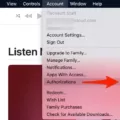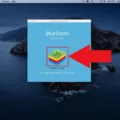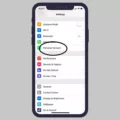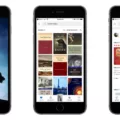The App Store Verification Required message can be quite frustrating for iPhone users. It often pops up when there is an unpaid subscription or an issue with the payment method on your Apple ID. In order to bypass this error, you need to check and pay your unpaid balance. Let’s take a closer look at the reasons behind this message and how you can resolve it.
One common reason for the Verification Required message is when the credit or debit card linked to your Apple ID has expired. Apple requires a valid payment method to process any purchases or subscriptions. If your card has expired, you will need to update your payment information to continue using the App Store without any issues.
Another reason for this error is when the payment method you have on your Apple ID is not valid. This could be due to various factors such as insufficient funds, an incorrect billing address, or a declined card. In such cases, you will need to verify and update your payment details to ensure a smooth App Store experience.
Furthermore, if your Apple ID has an unpaid balance, you are likely to encounter the Verification Required message. It is important to settle any outstanding payments to avoid interruptions in your App Store usage. You can check your account balance by going to the Apple ID settings or contacting Apple Support for assistance.
To resolve the Verification Required message, you can try signing out from iTunes and the Apple App Store, as well as any other apps that may be using your Apple ID. This will refresh your connection and may help resolve any temporary issues. To do this, open the Settings app, navigate to iTunes & App Store, and tap on your Apple ID at the top of the screen. Choose “Sign Out” and then try to log back in.
In some cases, it may be necessary to contact Apple Support directly to address any payment-related issues. They can guide you through the process of updating your payment information, resolving unpaid balances, or resolving any other payment-related problems you may be facing.
The Verification Required message on the App Store can be a result of an expired or invalid payment method, or an unpaid balance on your Apple ID. By checking and paying your unpaid balance, updating your payment information, and contacting Apple Support if needed, you can resolve this error and continue enjoying a seamless App Store experience on your iPhone.
How Do I Bypass Apple App Store Verification?
To bypass Apple App Store verification, you will need to follow these steps:
1. Open the App Store on your iPhone: Locate and tap on the App Store icon, which is usually found on your home screen.
2. Sign in to your Apple ID: If you are not already signed in, you will be prompted to enter your Apple ID and password. Make sure you enter the correct information to proceed.
3. Check for any unpaid balances: Once you are signed in, go to your account settings by tapping on your profile picture or initials at the top right corner of the App Store. From there, select “Account” or “View Apple ID” and enter your password if prompted.
4. Navigate to the “Payment & Shipping” section: In your account settings, look for the “Payment & Shipping” option. This is where you can view and manage your payment information.
5. Verify and update your payment method: Within the “Payment & Shipping” section, you will see your current payment method. Make sure it is valid and up to date. If not, tap on it to edit or add a new payment method.
6. Check for any unpaid balances: In some cases, the “Verification Required” message may appear due to an unpaid balance on your account. To resolve this, scroll down to the “Subscriptions” or “Purchase History” section and check if there are any unpaid charges or subscriptions. If you find any, make sure to pay them off to clear the unpaid balance.
7. Update your billing information: If your payment method is correct and there are no unpaid balances, it’s possible that your billing information needs to be updated. Tap on “Edit” or “Update” next to your payment method to enter the correct billing details.
8. Confirm your changes: After updating your payment method or paying any unpaid balances, make sure to save your changes by tapping on “Done” or a similar option.
9. Restart your device: To ensure that the changes take effect, it’s recommended to restart your iPhone. Press and hold the power button until the “Slide to power off” option appears. Slide it to turn off your device, then press the power button again to turn it back on.
By following these steps, you should be able to bypass the “Verification Required” message in the App Store and continue using your iPhone without any interruptions.
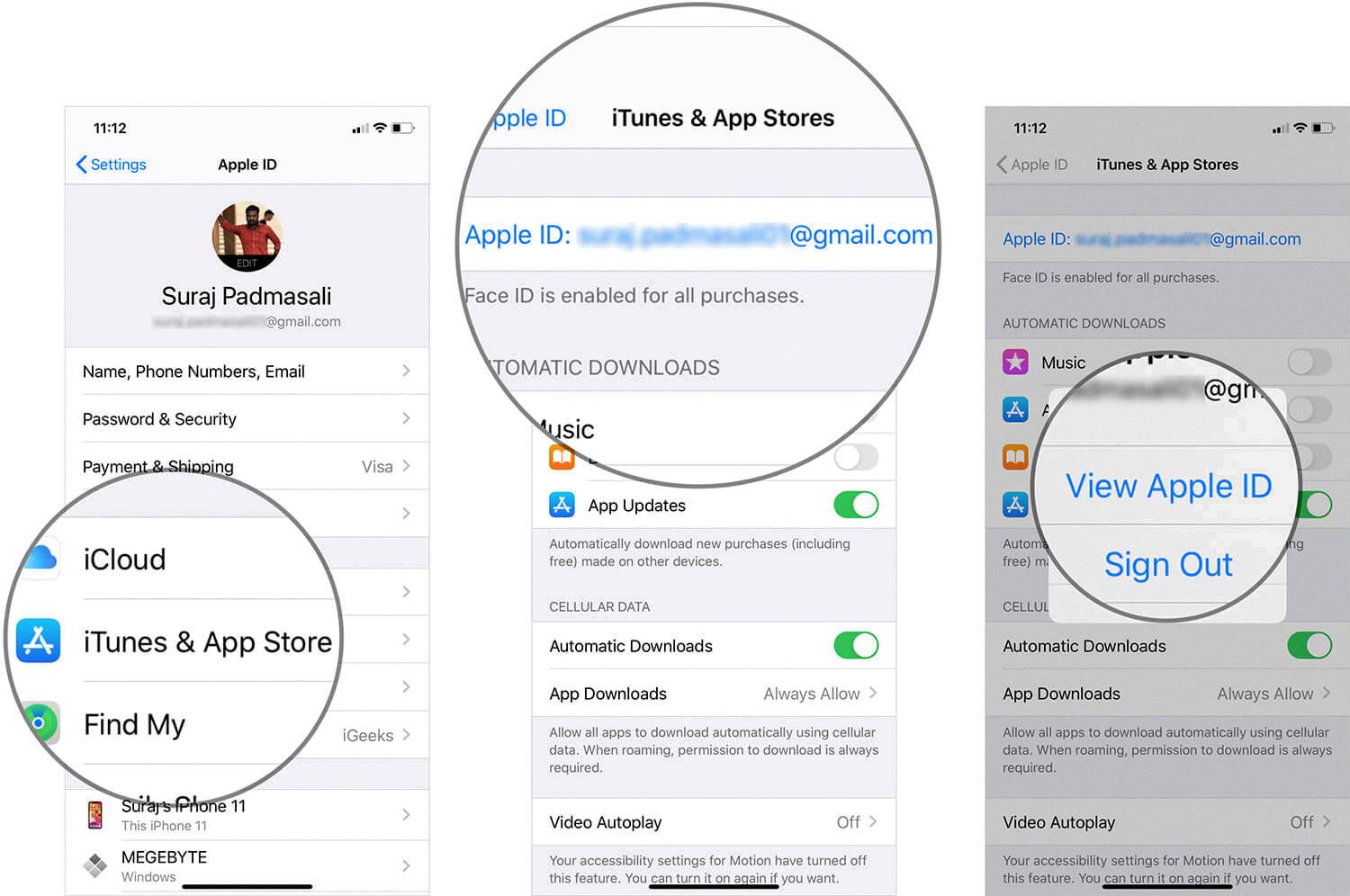
Why Does My App Store Say Verification?
There are several reasons why your App Store may say “verification.” Here are some possible explanations:
1. Expired Payment Method: If the credit or debit card associated with your Apple ID has expired, you will need to update your payment information. The App Store requires a valid payment method to verify and process any purchases or subscriptions.
2. Invalid Payment Method: If the payment method you are using on your Apple ID is not valid, the App Store will not be able to verify your payment details. This can happen if the card is declined or if the payment information is incorrect. Double-check your payment information and make sure it is accurate and up to date.
3. Unpaid Balance: If your Apple ID has an unpaid balance, it can prevent the App Store from verifying your account. This can happen if you have outstanding charges for previous purchases or subscriptions. To resolve this, you will need to clear the unpaid balance by paying off any outstanding charges.
4. Verification for Security: Sometimes, the App Store may ask for verification as a security measure to ensure that you are the rightful owner of the account. This can happen if there have been suspicious activities or if you are accessing the App Store from a new device. In such cases, you may need to go through additional steps to verify your identity, such as entering a verification code sent to your registered email or phone number.
5. Network Issues: Occasionally, network issues or server problems can cause the App Store to display a verification message. In such cases, the issue is not related to your account or payment method, but rather a temporary technical glitch. Try closing and reopening the App Store, restarting your device, or connecting to a different network to see if the problem resolves itself.
It is important to note that these are just some of the possible reasons why your App Store may say “verification.” If you continue to encounter the issue after checking and addressing the above factors, it is recommended to contact Apple Support for further assistance.
Why Wont My Apple ID Verify My App Store?
There can be several reasons why your Apple ID is not being verified in the App Store. Here are some possible explanations:
1. Incorrect login credentials: Double-check that you are entering the correct email address and password associated with your Apple ID. Make sure there are no spelling errors or extra spaces.
2. Network issues: Poor network connectivity or unstable internet connection can prevent your Apple ID from being verified. Ensure that you have a stable internet connection and try again.
3. Server problems: Occasionally, Apple’s servers may experience temporary issues, preventing the verification process. In such cases, you can try again later or check Apple’s System Status page to see if there are any reported service disruptions.
4. Two-factor authentication: If you have enabled two-factor authentication for your Apple ID, you may need to enter a verification code sent to your trusted device or phone number. Make sure you have access to the required device or phone number.
5. Account security concerns: If Apple detects any suspicious activity or potential security breaches, they may temporarily disable your Apple ID verification. In such cases, you might need to contact Apple Support for assistance in resolving the issue.
6. Outdated software: Ensure that your device’s operating system and the App Store app are up to date. Outdated software can sometimes cause authentication problems.
7. Billing or payment issues: If there are any problems with your payment method or billing information, it can affect the verification process. Verify that your payment details are correct and up to date.
8. Account restrictions: If your Apple ID has been flagged for violating Apple’s terms and conditions, it may result in verification issues. In such cases, you may need to contact Apple Support for further assistance.
To troubleshoot the issue, you can try the following steps:
– Restart your device: Sometimes, a simple restart can resolve temporary glitches or issues.
– Sign out and sign back in: Go to the Settings app, navigate to iTunes & App Store, tap on your Apple ID, choose “Sign Out,” and then log back in with your credentials.
– Reset your Apple ID password: If you suspect that you are entering the correct credentials but still cannot verify your Apple ID, you can try resetting your password through the Apple ID account recovery process.
If none of these steps resolve the issue, it is recommended to contact Apple Support for further assistance. They will be able to provide specific guidance based on your situation and help you troubleshoot the problem effectively.
Conclusion
The “Verification Required” message in the App Store can be a frustrating issue to deal with, but it is usually caused by one of three reasons. Firstly, it could be due to an expired credit or debit card linked to your Apple ID. It is important to ensure that your payment method is up to date and valid to avoid any issues with app purchases or subscriptions.
Secondly, if you are using a payment method that is not accepted by Apple, such as a gift card or prepaid card that has insufficient funds, you may encounter the Verification Required message. In this case, you may need to switch to a different payment method or add funds to your existing one.
Lastly, if your Apple ID has an unpaid balance, this could also trigger the Verification Required message. It is crucial to check your account for any outstanding payments and settle them promptly to remove the verification requirement.
If you are experiencing this issue, one solution is to sign out of your Apple ID on all devices and then sign back in. This can sometimes refresh the account information and resolve any verification issues.
It is essential to regularly check and update your payment method, ensure that it is valid and has sufficient funds, and settle any outstanding balances to avoid encountering the Verification Required message in the App Store. By addressing these potential causes, you can enjoy a seamless app purchasing and subscription experience.