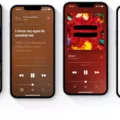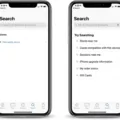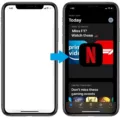The App Store is a vital platform for iOS users to discover, download, and update applications for their iPhones and iPads. However, there may be instances where users need to change their App Store region or country. This could be due to a relocation, travel, or simply wanting access to apps and content that are only available in specific regions.
Changing the region of the App Store can be a straightforward process, but there are a few things to consider before doing so. Firstly, it’s important to note that changing your App Store region will affect all of your Apple devices using the same Apple ID. Therefore, it’s crucial to ensure that any active subscriptions are canceled and any remaining store credit is spent before proceeding with the region change.
To change the App Store region on an iPhone or iPad, follow these steps:
1. Open the Settings app on your device.
2. Tap on your name at the top of the screen, then select “Media & Purchases.”
3. Next, tap on “View Account” and sign in if prompted.
4. Within the Account Settings, tap on “Country/Region.”
5. Choose the option to “Change Country or Region.”
6. Select your desired new country or region from the list provided.
7. Take the time to review the Terms & Conditions associated with the chosen country or region.
8. Once you have read and understood the Terms & Conditions, tap “Agree” in the top right-hand corner.
9. Confirm your decision by tapping “Agree” again.
It’s worth noting that if you are part of a Family Sharing group, changing your App Store region may not be possible. This restriction is in place to prevent abuse or unauthorized access to content across different regions.
While the steps outlined above should be able to change your App Store region successfully, it’s important to remember that this process only needs to be done once. Once you have changed the settings on one device, it will automatically be applied to all other Apple devices associated with the same Apple ID.
Changing the App Store region can be a useful option for accessing region-specific apps and content. However, it’s crucial to cancel subscriptions and spend any remaining store credit before attempting to change the region. By following the steps provided, users can navigate the process smoothly and enjoy the benefits of accessing apps and content from their desired region.
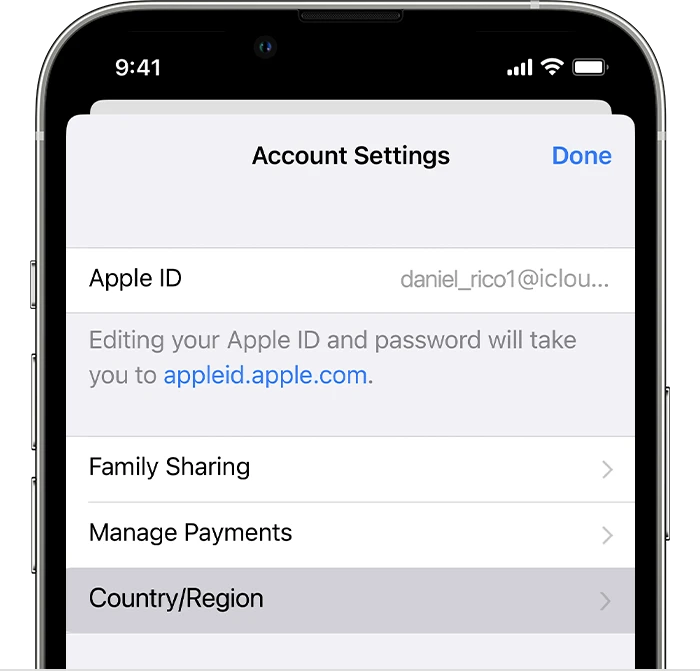
Why Can’t I Change My Region On The App Store?
There are several reasons why you may not be able to change your region on the App Store. Here are some possible explanations:
1. Active subscriptions: If you have active subscriptions for apps or services, you will not be able to change your region until those subscriptions are canceled. You need to go to your account settings and cancel all subscriptions before attempting to change your region.
2. Store credit balance: If you have any remaining store credit in your account, you will need to spend it before changing your region. Store credit cannot be transferred between regions, so make sure to use up your credit on purchases before attempting to change your region.
3. Family Sharing group: If you are part of a Family Sharing group, changing your region may not be possible. Family Sharing allows multiple users to share purchases and subscriptions, and changing regions could disrupt this sharing arrangement. You may need to leave the Family Sharing group before attempting to change your region.
4. App availability: Certain apps and content may be restricted to specific regions due to licensing and legal restrictions. If the app you are trying to access is not available in your desired region, you will not be able to change your region to access it.
5. Payment methods: The availability of payment methods can vary by region. If your current payment method is not supported in the region you want to switch to, you may need to add a new payment method that is accepted in that region.
It’s important to note that changing your region on the App Store can have implications for your app and content availability, as well as your ability to make purchases and access certain features. Make sure to consider these factors before attempting to change your region.
How Do I Change My App Store Region Only?
To change your App Store region on your iPhone or iPad, follow these steps:
1. Open the Settings app on your device.
2. Look for your name at the top of the settings menu and tap on it.
3. In the next screen, locate and tap on “Media & Purchases.”
4. On the Media & Purchases screen, tap on “View Account.”
5. You will be asked to authenticate with your Apple ID password, so enter it to proceed.
6. Once you are on the Account screen, find and tap “Country/Region.”
7. Now, tap on “Change Country or Region.”
8. A list of countries and regions will appear. Scroll through the list and select your new desired country or region.
9. Read through the Terms & Conditions for the new country or region and tap “Agree” in the top right-hand corner.
10. Confirm your selection by tapping “Agree” again.
Congratulations! You have successfully changed your App Store region on your iPhone or iPad. Keep in mind that changing your region may affect the availability of certain apps and content.
How Do I Fix My Location On The App Store?
To fix your location on the App Store, you can follow these steps on your iPhone or iPad:
1. Start by opening the Settings app on your device. You can easily find it on your home screen.
2. Once you’re in the Settings app, scroll down and look for your name or Apple ID. Tap on it to access your account settings.
3. Within your account settings, you’ll find an option called “Media & Purchases.” Tap on it to proceed.
4. In the Media & Purchases section, you’ll see an option named “View Account.” Tap on it and, if prompted, sign in with your Apple ID credentials.
5. After signing in, you’ll be taken to your Account page. Look for the “Country/Region” option and tap on it.
6. Within the Country/Region section, you’ll find the option to “Change Country or Region.” Tap on it to proceed.
7. Now, you’ll be presented with a list of countries and regions. Scroll through the list and select the country or region that matches your desired location for the App Store.
8. Once you’ve selected the new country or region, you may be asked to review and accept the terms and conditions specific to that location. Read through them carefully and, if you agree, proceed to accept.
9. follow any additional prompts or instructions provided to complete the process of changing your App Store location.
By following these steps, you should be able to fix your location on the App Store and access the app offerings specific to your desired country or region.
How Many Times Can I Change My Apple ID Region?
You can change your Apple ID region as many times as you want. However, please note that there are certain limitations and restrictions when it comes to changing your Apple ID region. Here are some important points to keep in mind:
1. Availability: The option to change your Apple ID region may not be available in all countries or regions. Apple provides this option in most countries, but it’s always a good idea to check if your country or region is supported before attempting to change the region.
2. Limitations: Some services and features may not be available or may vary depending on the region you choose. For example, certain apps, music, movies, or TV shows may not be available in all regions. So, it’s important to consider these limitations before changing your region.
3. Payment methods: When you change your Apple ID region, you may need to update your payment method to one that is accepted in the new region. Different regions may have different accepted payment methods, so ensure that you have a valid payment method for the new region.
4. Content migration: Changing your Apple ID region does not automatically transfer your existing content, such as apps, music, or movies, to the new region. You may need to re-download or repurchase content that is not available in the new region.
5. Restrictions: There may be certain restrictions on how frequently you can change your Apple ID region. These restrictions are in place to prevent abuse of the system and ensure a smooth user experience. If you encounter any issues or restrictions, it’s best to contact Apple Support for further assistance.
Remember, changing your Apple ID region affects all your Apple devices using the same Apple ID. It’s a one-time change that applies across your account.
Conclusion
Changing the country or region in the App Store is a relatively simple process that can be done on your iPhone or iPad. By following the steps outlined above, you can easily switch to a different country or region to access apps and content that may not be available in your current location. It’s important to note that you should cancel any subscriptions and use up any store credit before attempting to change your country or region. Additionally, if you are part of a Family Sharing group, changing your country or region may not be possible. Remember that changing your country or region on one device will affect your account across all your other Apple devices as well. So, go ahead and explore the vast selection of apps and content from different countries with just a few taps on your device.