App download history can be a useful feature to keep track of the apps you’ve installed on your device. Whether you want to revisit an app you enjoyed or simply want to keep your app collection organized, knowing how to access your download history can come in handy. In this article, we will explore different methods to view your app download history on Android devices.
Method 1: Play Store App
1. Launch the Play Store app on your device.
2. Tap on your profile picture or initials located in the top right corner of the screen.
3. Select the “Manage apps & devices” option from the drop-down menu.
4. Tap on the “Manage” button, usually found near the top left corner of the screen, next to “Overview.”
5. Now, tap on the “Installed” tab, usually denoted by a letter “v” or a down arrow.
6. Here, you will find a list of all the apps currently installed on your device.
Method 2: Google Account Settings
1. Open the settings on your Android device.
2. Tap on your name or account at the top of the settings menu.
3. Select the “Media and Purchases” or similar option.
4. Choose “View Account” or a similar option to access your Google account settings.
5. Look for the “Purchase history” or a similar option in your account settings.
6. Within the purchase history, you should be able to see a list of apps you have downloaded, along with the date of the download.
Method 3: Third-Party App Managers
Alternatively, you can use third-party app managers available on the Play Store that provide more advanced features for managing your app downloads. These apps often offer detailed information about your app history, including installation dates and times.
Remember that the steps may vary slightly depending on your Android device’s version and manufacturer’s customizations. However, the general concept remains the same across most devices.
By accessing your app download history, you can easily keep track of the apps you have installed on your Android device. Whether you want to uninstall unwanted apps or rediscover old favorites, knowing how to view your download history can be a valuable tool.
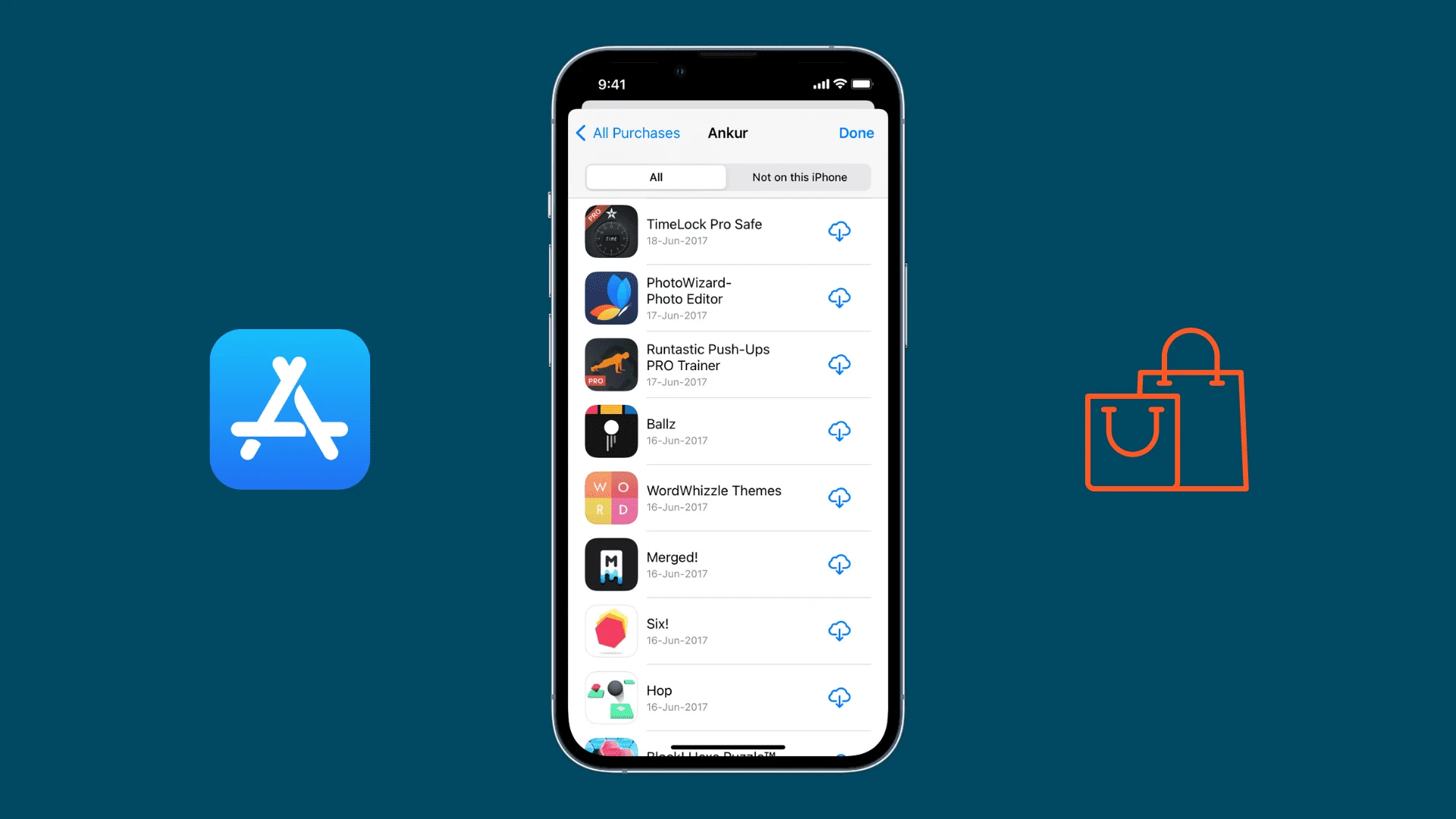
How Can You See Your App Download History?
To view your app download history on an Android device, follow these steps:
1. Open the Google Play Store app on your device.
2. Tap on your profile picture or initials in the top right corner of the screen.
3. In the dropdown menu that appears, select the “Manage apps & devices” option.
4. On the next screen, tap on the “Manage” button, which is usually located near the top left corner, next to the “Overview” tab.
5. Now, tap on the “Installed” tab, usually denoted by a letter “v” followed by a number.
6. You should now see a list of all the apps that are currently installed on your device. This represents your app download history.
Please note that this method only displays the apps that are currently installed on your device, not the complete history of all apps you have ever downloaded.
Does iPhone Have an App Download History?
The iPhone does have a feature that allows users to view their app download history. By following a few simple steps, you can access this information:
1. Go to the “Settings” app on your iPhone.
2. Tap on your name at the top of the Settings menu.
3. In the next menu, select “Media & Purchases.”
4. Then, choose “View Account.”
5. You may be asked to sign in with your Apple ID password or use Touch ID/Face ID for verification.
6. Once you have accessed your account, scroll down and find the “Purchase History” section.
7. Under “Purchase History,” you will see a list of your app downloads. It will show you the date each app was downloaded on, but not the specific time.
Please note that this feature only displays the app download history associated with the Apple ID you are currently signed in with. It does not include any apps downloaded using a different Apple ID.
By following these steps, you can easily view your app download history on your iPhone. This can be helpful for keeping track of previously downloaded apps or for managing your app purchases.
How Can You Delete App Download History?
To delete app download history, follow these steps:
1. Open the App Store on your device.
2. Tap on your profile picture or the “Account” button in the top right corner of the screen.
3. Scroll down and tap on “Purchased” or “My Purchases.”
4. You will see a list of all the apps you have downloaded or purchased.
5. Find the app you want to remove from your download history.
6. Swipe left on the app’s name or icon.
7. Tap on the “Hide” or “Remove” option that appears.
8. Confirm your action if prompted.
9. The app will now be removed from your download history.
It’s important to note that hiding an app will only remove it from your purchase history, but it will still remain on your device. If you want to completely uninstall an app from your device, you will need to go to your device’s settings and uninstall it from there.
Remember, deleting your app download history will not affect your ability to redownload previously purchased apps. You can still access and download them again in the future if needed.
Deleting app download history can help declutter your purchase list and make it easier to find the apps you want.
How Do You Find Out When an App Was Installed?
To find out when an app was installed on your Android device, you can follow these steps:
1. Open the Google Play Store: Tap on the Play Store icon on your home screen or app drawer to launch the Google Play Store.
2. Access your app library: Tap on the three horizontal lines in the top-left corner of the screen to open the side menu. From there, select “My apps & games.”
3. View installed apps: By default, you will be on the “Updates” tab. Swipe right to switch to the “Installed” tab, which displays all the apps currently installed on your device.
4. Check installation date: Scroll through the list of installed apps and locate the app you want to know the installation date for. Tap on the app’s name or icon to open its details page.
5. Find installation date: On the app’s details page, look for the “Installed” or “Installed on” section. The date mentioned here indicates when the app was initially installed on your device.
Please note that not all apps display the installation date in the Play Store. In such cases, you can try alternative methods, such as checking the app’s permissions or reviewing your device’s system logs, but these methods may require advanced technical knowledge.
Alternatively, you can also use third-party apps or utilities specifically designed to track app installation dates. These apps can provide more detailed information about when an app was installed, updated, or uninstalled on your device.
Additionally, it’s important to mention that the availability of installation date information may vary depending on the Android version, device manufacturer, or app developer.
Conclusion
There are a couple of ways to access your app download history. If you want to view your installed apps, you can go to the Play Store app and tap on your profile in the top right corner. From there, tap on the “Manage apps & devices” button and then select “Manage” near the top left. tap on the “Installed v” button to see your installed apps.
If you’re looking for a more comprehensive history of your app downloads, you can go to your device settings. Tap on your name at the top of the settings menu, then select “Media and Purchases” followed by “View Account.” From there, you can access your purchase history, which will include the dates of when you downloaded the apps, although it won’t provide the specific time.
Additionally, if you’re using an Android device, you can find out the installation date of each app by going to the Play Store, searching for the app, and opening its details page. Scroll down and look for the “More” section. Below the app icon, you’ll find the installation date and any subsequent update dates.
By following these steps, you can easily access your app download history and keep track of when you installed and updated your apps.
