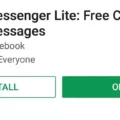In today’s digital age, our Apple devices have become an integral part of our lives. Whether it’s an iPhone, iPad, or Mac, we rely on these devices for communication, entertainment, and productivity. However, like any technology, Apple devices are not immune to errors and glitches that can disrupt our user experience. That’s where AnyFix comes in.
AnyFix is a powerful and comprehensive data recovery program that aims to resolve any error or issue that your Apple device may encounter. With its user-friendly interface and advanced features, AnyFix empowers you to become your own IT expert, solving problems and restoring your device’s functionality with ease.
One of the standout features of AnyFix is its ability to fix various iOS system issues. Whether you’re facing a device stuck on the Apple logo, black screen, or a device that won’t turn on, AnyFix can help. It can also tackle issues like device freezing, app crashes, and even problems with the iTunes connection.
The process of using AnyFix is simple and straightforward. After downloading and installing the program on your computer (available for both Mac and Windows), you can launch it and select the “Upgrade/Downgrade iOS” mode. This mode allows you to address any system-related errors and downgrade your iOS version if needed.
To downgrade your iOS version, you can select the “1 Click to Downgrade iOS/iPadOS” feature. AnyFix will then prompt you to download or import the firmware package that corresponds to the desired iOS version. Once the package is obtained, you can click the downgrade button, and AnyFix will begin the process.
It’s important to note that downgrading your iOS version may require you to backup your device’s data beforehand, as it can result in data loss. Therefore, it’s advisable to perform a backup before proceeding with the downgrade process.
AnyFix also provides support for other common iOS issues, such as iPhone won’t charge, iPhone won’t connect to Wi-Fi, or iPhone won’t update. The program offers step-by-step guidance and troubleshooting tips to help you overcome these problems effectively.
What sets AnyFix apart from other data recovery programs is its Apple and Microsoft certifications. This means that it has been vetted and approved by both Apple and Microsoft, giving you the assurance that it’s a reliable and trustworthy solution for your Apple device.
While AnyFix offers a free version with limited features, opting for the lifetime subscription ensures that you have access to all the advanced functionalities and future updates. This is particularly beneficial as Apple regularly releases software updates, and having a program like AnyFix can help you navigate any potential compatibility issues.
AnyFix is a versatile and powerful data recovery program that can effectively resolve any error or issue that your Apple device may encounter. With its user-friendly interface and comprehensive features, you can easily tackle system-related problems, downgrade your iOS version if needed, and troubleshoot common issues. By investing in the lifetime subscription, you can ensure that you have a reliable solution for any future Apple device errors or glitches.
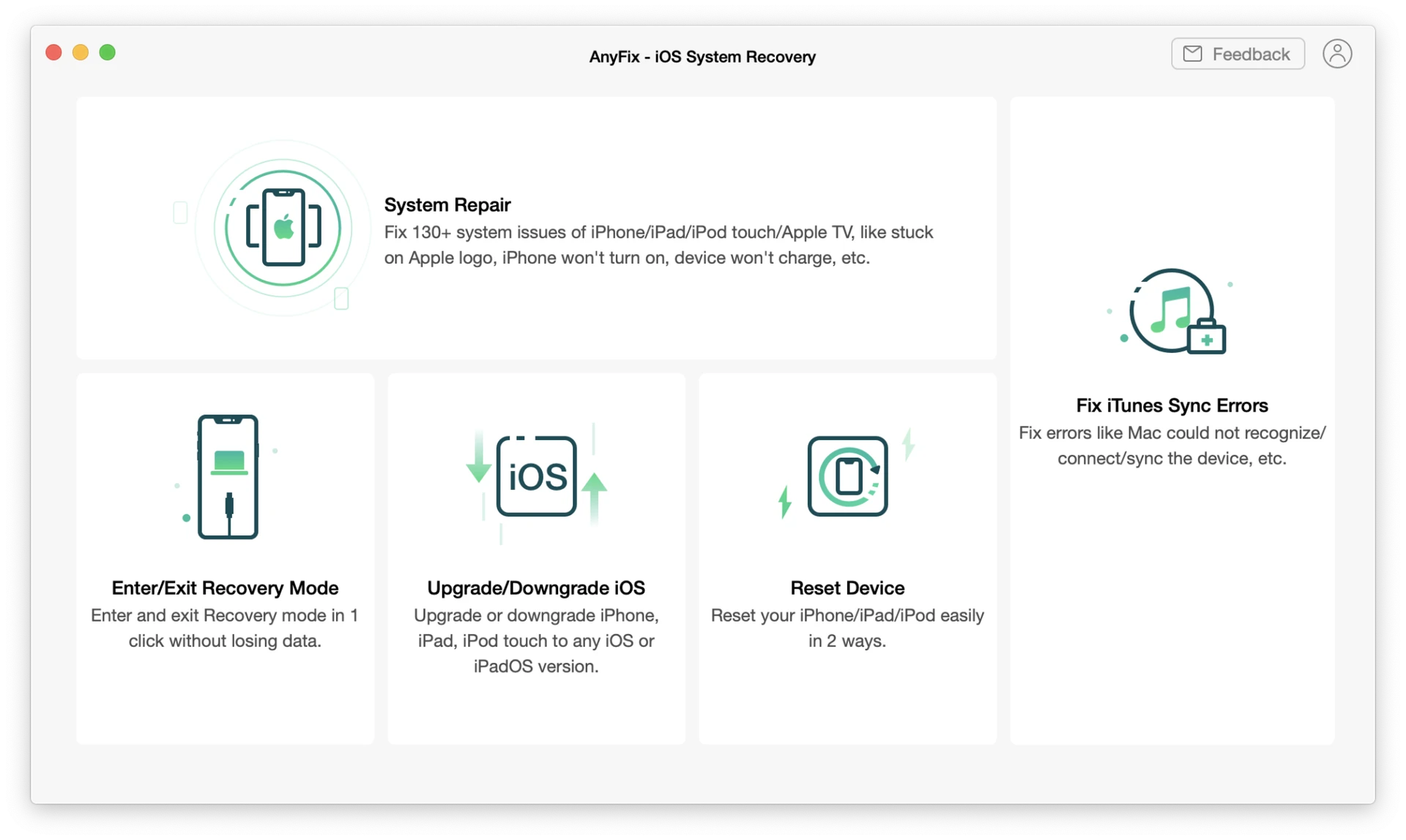
Is AnyFix Software Free?
AnyFix software is not completely free. It offers a freemium licensing model, which means that there are both free and paid versions available for users. The free version of AnyFix allows users to scan their Apple devices for errors and view the issues detected. However, in order to fix these errors and access all the features and functionalities of the software, users need to purchase a paid license. The paid license offers a more comprehensive and advanced data recovery solution, enabling users to resolve any errors encountered on their Apple devices effectively.
Here is a breakdown of the differences between the free and paid versions of AnyFix:
Free Version:
– Allows users to scan their Apple devices for errors.
– Displays the issues detected on the device.
– Provides basic information about the errors.
Paid Version:
– Offers full access to all the features and functionalities of AnyFix.
– Allows users to fix all the detected errors on their Apple devices.
– Provides advanced data recovery options.
– Offers 24/7 customer support.
– Gives users the ability to update to the latest version of AnyFix.
While AnyFix offers a free version that allows users to scan their devices and view the errors, the paid version provides a complete and comprehensive solution to fix all the encountered errors on Apple devices.
How Much Is AnyFix?
AnyFix is currently priced at $27.99 for a lifetime subscription. This discounted price is a great deal considering the regular price is $129. With this subscription, you’ll have access to AnyFix iOS Fix for both Mac and Windows devices. AnyFix is a useful tool that allows you to be your own IT support for your Apple or Windows devices. So, for a one-time fee of $27.99, you can get unlimited access to AnyFix and resolve various iOS issues on your devices. This subscription is a cost-effective solution for anyone who wants to fix their iOS problems without relying on expensive professional help.
How To Downgrade IOS Using AnyFix?
To downgrade your iOS version using AnyFix, follow these steps:
1. Download and install AnyFix on your computer. Make sure you download the correct version compatible with your operating system.
2. Launch AnyFix and select the “Upgrade/Downgrade iOS” mode from the main interface.
3. In the next screen, you’ll see various options. Choose the “1 Click to Downgrade iOS/iPadOS” feature.
4. AnyFix will prompt you to download or import the firmware package for the desired iOS version you want to downgrade to. You can either download it directly from Apple’s server or import a previously downloaded firmware package.
5. If you choose to download the firmware package, AnyFix will automatically detect your device model and provide a list of available iOS versions. Select the one you want to downgrade to and click on the “Download” button. The firmware package will be downloaded and saved on your computer.
6. If you have already downloaded the firmware package, click on the “Import Firmware Package” button and browse your computer to locate the file. Once imported, it will be ready for the downgrade process.
7. After downloading or importing the firmware package, click on the “Downgrade” button in AnyFix.
8. AnyFix will start the downgrade process, which may take some time depending on your device and the iOS version you are downgrading to. During the process, make sure your device is connected to the computer and keep it in a stable state.
9. Once the downgrade is complete, you will see a notification on the screen indicating the success of the process. Your device will now be running the downgraded iOS version.
It’s important to note that downgrading iOS versions may result in data loss, and it’s recommended to backup your device before proceeding. Also, not all iOS versions are eligible for downgrade, so make sure the version you want to downgrade to is still being signed by Apple.
In summary, to downgrade iOS using AnyFix:
1. Download and install AnyFix.
2. Launch AnyFix and select “Upgrade/Downgrade iOS” mode.
3. Choose “1 Click to Downgrade iOS/iPadOS” feature.
4. Download or import the firmware package.
5. Click on the “Downgrade” button.
6. Wait for the process to complete.
7. Verify the successful downgrade.
Please note that AnyFix is a third-party software and it’s always recommended to carefully follow the instructions provided by the developer and ensure you have a backup of your device before proceeding with any system modifications.
Conclusion
AnyFix is an exceptional data recovery program that offers a comprehensive solution for all the errors encountered on your Apple devices. With its user-friendly interface and powerful features, AnyFix empowers users to become their own IT experts, effectively resolving any issues they may face.
One of the standout features of AnyFix is its ability to fix a wide range of errors, including iOS system issues, iTunes errors, and more. Whether you’re dealing with a frozen screen, a device stuck in recovery mode, or a device that won’t turn on, AnyFix has got you covered. It provides a quick and efficient solution to restore your device to its normal functioning state.
The software is extremely easy to use, even for those without technical expertise. With just a few simple steps, users can download and install AnyFix on their computer, select the desired mode, and let the program do the rest. The process is straightforward and hassle-free, allowing users to resolve their device issues in no time.
Furthermore, AnyFix offers a range of advanced features, such as iOS/iPadOS downgrade, iOS/iPadOS upgrade, and even firmware package download. These features give users complete control over their device’s software, allowing them to customize and optimize their device’s performance according to their preferences.
Another standout aspect of AnyFix is its compatibility. It is designed to work seamlessly with both Mac and Windows operating systems, catering to a wide range of users. Moreover, AnyFix is Apple and Microsoft certified, ensuring its reliability and credibility.
AnyFix is a must-have tool for anyone who owns an Apple device. Its powerful features, user-friendly interface, and compatibility make it an essential software for resolving any errors or issues that may arise. With AnyFix, you can take control of your device’s performance and ensure a smooth and hassle-free user experience.