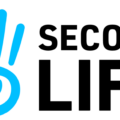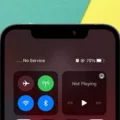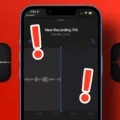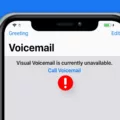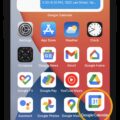The Android Voicemail Icon is a small yet significant feature that plays a crucial role in keeping users informed about their voicemail messages. This article aims to provide a comprehensive understanding of the Voicemail Icon on Android devices, how to access visual voicemail, and how to listen to voicemail messages.
To begin, the Voicemail Icon is a visual indicator that appears in the Notification bar when a new voicemail is received. It serves as a convenient way for users to be alerted about any missed messages and prompts them to check their voicemail.
Accessing visual voicemail on an Android device is a straightforward process. Firstly, open the Phone app from your home screen. Once opened, navigate to the Keypad section and look for the Visual Voicemail icon. Tapping on this icon will allow you to access your visual voicemail.
Once you have accessed visual voicemail, you can proceed to listen to your voicemail messages. Simply select the desired voicemail from the list displayed. This intuitive interface makes it easy for users to manage and listen to their voicemail messages in a convenient manner.
It’s important to note that in order for notifications to work correctly in Voice on Android 13 phones, users must ensure that notifications for incoming calls, text messages, and voicemail are turned on. By enabling these notifications, users can ensure they do not miss any important phone calls, messages, or voicemail alerts.
For users who prefer calling their voicemail directly, Android devices offer a simple method. All you need to do is open your phone’s dial pad and press and hold the “1” key. This action will automatically initiate a call to your voicemail, allowing you to access your messages without any hassle. Alternatively, you can also call your voicemail from a different phone by dialing your own number and pressing the pound key.
The Android Voicemail Icon is a valuable tool that helps users stay informed about their voicemail messages. By utilizing visual voicemail and the intuitive interface, users can easily manage and listen to their messages. Additionally, ensuring that notifications for incoming calls, text messages, and voicemail are enabled is crucial for a seamless user experience. With these features at their disposal, Android users can efficiently handle their voicemail communications.
Where is the Voicemail App on Your Android Phone?
To locate the voicemail app on your Android phone, please follow these steps:
1. Open the Phone app on your device. This app is typically represented by a green phone icon.
2. Once the Phone app is open, look for the option labeled “Voicemail” at the bottom of the screen. It might be denoted by a small envelope or a microphone icon.
3. Tap on the “Voicemail” option. This will take you to your voicemail inbox.
If you are unable to locate the “Voicemail” option in the Phone app, it is possible that your phone uses a different method to access voicemail. In this case, you can try calling your voicemail directly by dialing your own phone number and following the prompts provided.
Please note that the exact appearance and location of the voicemail app may vary slightly depending on the make and model of your Android phone, as well as the specific version of the operating system it is running.
Remember to consult your phone’s user manual or seek assistance from the manufacturer’s support website if you encounter any difficulties in finding or using the voicemail app on your Android phone.
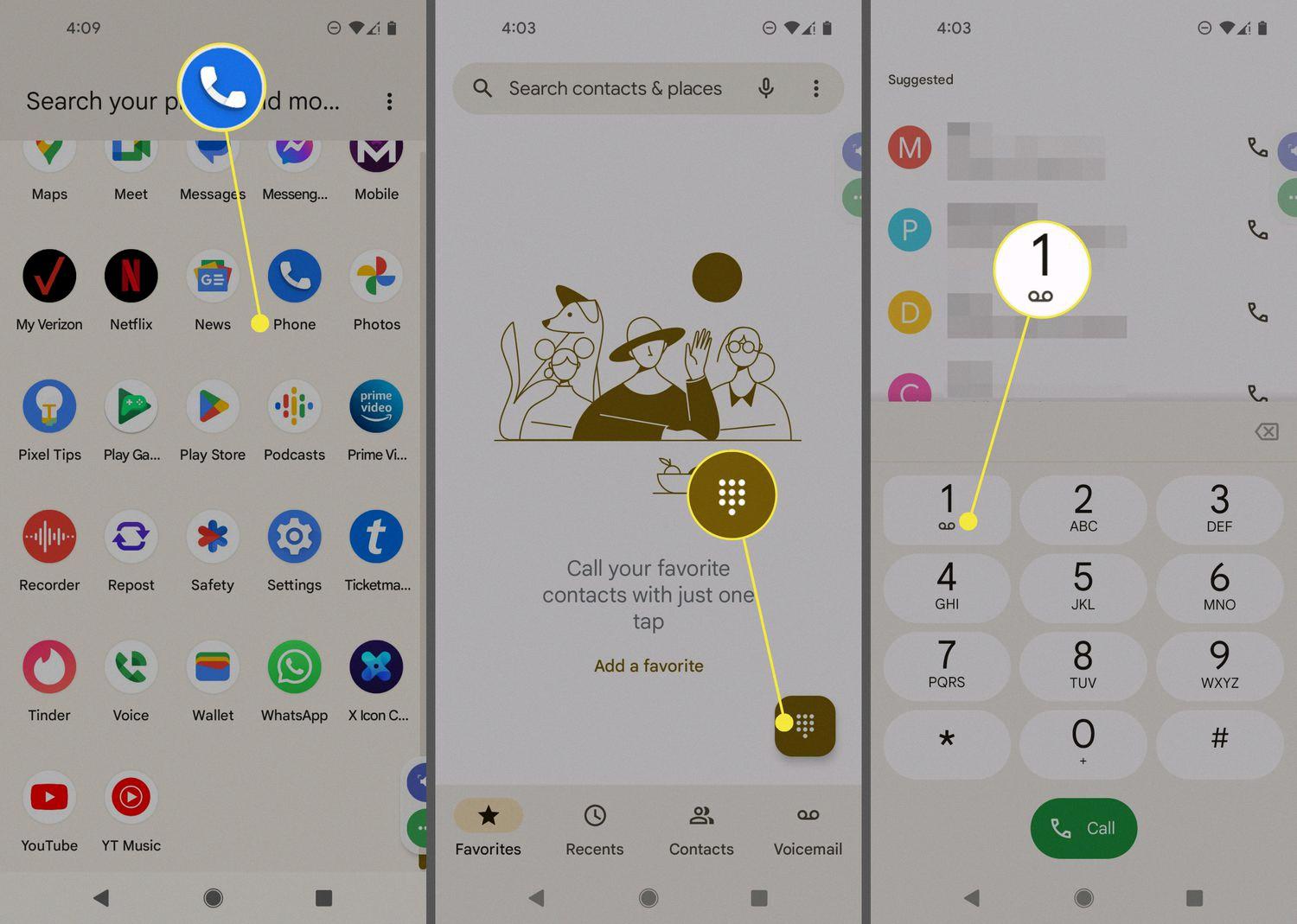
Where is the Voicemail Icon on Samsung?
To locate the voicemail icon on a Samsung device, follow these steps:
1. Start by navigating to the home screen of your Samsung device.
2. Look for the “Phone” app icon, which resembles a green phone receiver. Tap on it to open the app.
3. Once the Phone app is open, you will see several options at the bottom of the screen. Among these options, you need to select the “Keypad” icon, usually represented by a keypad symbol.
4. After selecting the Keypad icon, you should see a row of icons or buttons at the top of the screen. Look for the icon that represents visual voicemail, which typically resembles a small tape cassette or an envelope with a play button. Tap on this icon to access your visual voicemail.
5. Upon tapping the visual voicemail icon, you will be directed to your voicemail inbox, where you can listen to and manage your voicemail messages.
Is There a Voicemail Notification on Android?
There is a voicemail notification feature on Android. When someone leaves you a voicemail message, your Android phone will display a notification to alert you. This notification typically appears in the status bar at the top of your screen and may also appear on the lock screen or in the notification shade when you swipe down from the top of the screen.
The voicemail notification usually includes information such as the caller’s name or phone number, the duration of the voicemail message, and an option to listen to or delete the message directly from the notification.
Here are some key points about the voicemail notification on Android:
– The specific appearance and behavior of the voicemail notification can vary slightly depending on the Android version and the device manufacturer’s modifications to the operating system.
– You can customize the voicemail notification settings on your Android phone. This includes options such as enabling or disabling the notification, changing the sound or vibration pattern associated with the notification, and controlling whether the notification appears on the lock screen.
– To listen to a voicemail message, you can usually tap on the notification to open the voicemail app or dial your voicemail number directly. The exact steps may vary depending on your device and carrier.
– If you have multiple voicemail messages, the notification may indicate the number of unheard messages or provide a summary of the latest message. You can typically access a list of all your voicemail messages within the voicemail app.
Android phones have a voicemail notification feature that alerts you when you receive a new voicemail message. The notification provides details about the message and allows you to listen to or delete it directly from the notification. You can customize the voicemail notification settings to suit your preferences.
What is the Shortcut for Voicemail on Android?
The shortcut for accessing voicemail on an Android phone is quite simple. To call your voicemail, you need to open the dial pad on your phone. Once the dial pad is open, locate the number “1” and press and hold your finger on it. This action will automatically initiate a call to your voicemail.
Alternatively, if you are using a different phone to access your voicemail, you can do so by calling your own phone number. When your voicemail greeting starts playing, you can interrupt it by pressing the pound key (#). This will take you directly to the voicemail menu, where you can listen to your messages and manage your voicemail settings.
There are two ways to access voicemail on an Android phone. You can either press and hold the “1” key on your phone’s dial pad or call your own phone number and press the pound key (#) during the voicemail greeting.
Conclusion
The Android voicemail icon is a helpful feature that notifies users when they have new voicemail messages. By accessing the Phone app and tapping on the Voicemail option, users can easily listen to their voicemails. Additionally, the Visual Voicemail feature allows users to access their voicemails directly from the keypad, making it even more convenient. It’s important to note that in order to receive notifications for incoming calls, text messages, and voicemail, users must have notifications turned on. the Android voicemail icon simplifies the process of checking and managing voicemail messages on Android devices.