Android TV Box is a popular device that allows you to transform your regular TV into a smart TV. With an Android TV Box, you can stream movies and TV shows, play games, browse the internet, and much more, all from the comfort of your living room. One of the great features of Android TV Box is the ability to connect a USB drive to expand its storage capacity.
Adding a USB drive to your Android TV Box is a simple and effective way to increase the amount of space available for apps, games, and other content. Whether you have a 4GB, 32GB, or even larger storage capacity, you may find that you need more space as you download more apps and media. By connecting a USB drive, you can easily expand your storage without having to delete any existing content.
To connect a USB drive to your Android TV Box, you will need a USB cable and a USB drive with its own power adapter. It is important to use an external hard drive with its own power adapter, as the TV’s USB port may not provide enough power to run the drive. Simply plug the USB cable into the USB (HDD) port on the TV and connect the other end to the USB drive.
Once connected, your Android TV Box should recognize the USB drive and prompt you to format it. Formatting the drive will erase any existing data, so make sure to backup any important files before proceeding. After formatting, the USB drive will be ready to use, and you can start transferring apps, games, and other content to it.
Having a USB drive connected to your Android TV Box offers several benefits. First and foremost, it provides you with additional storage space, allowing you to download and install more apps and games without worrying about running out of space. It also allows you to store and play media files directly from the USB drive, such as movies, music, and photos.
Another advantage of using a USB drive with your Android TV Box is portability. If you have multiple Android TV Boxes in different rooms, you can easily transfer the USB drive between them and access your content from any device. This is particularly useful if you have a large media library or if you frequently switch between different TVs.
However, it is important to note that not all Android TV Boxes support USB drives. Before purchasing an Android TV Box, make sure to check if it has a USB port and supports external storage. Additionally, keep in mind that the performance of the USB drive may vary depending on its speed and capacity. It is recommended to use a high-speed USB 3.0 drive for optimal performance.
Adding a USB drive to your Android TV Box is a great way to expand its storage capacity and enhance your TV viewing experience. With the ability to download more apps, games, and media, you can enjoy a wide range of content without worrying about running out of space. Just make sure to use a compatible USB drive with its own power adapter for the best results.
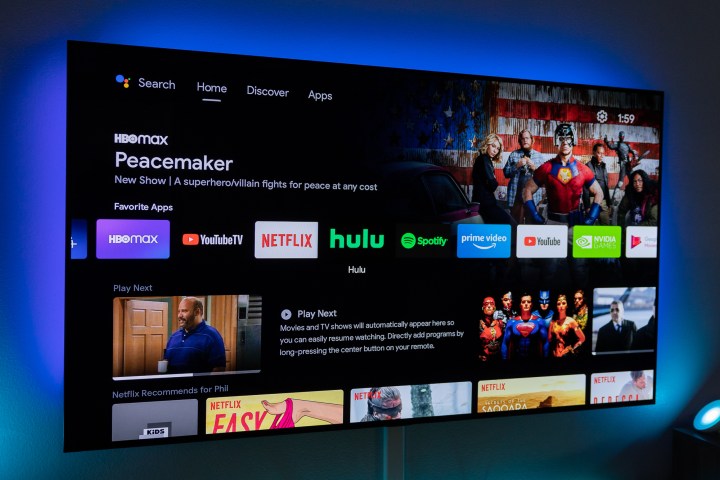
Can You Use an External Hard Drive on an Android TV Box?
You can use an external hard drive on an Android TV box. However, it’s important to note that not all Android TV boxes support external storage devices. Before connecting an external hard drive, make sure that your Android TV box has a USB port available for connecting the drive.
To connect an external hard drive to your Android TV box, follow these steps:
1. Check the USB port: Locate the USB port on your Android TV box. It is usually located on the side or back of the device. Make sure it is a standard USB port and not a micro USB port, as this is the type commonly used for charging.
2. Format the hard drive: If the external hard drive is new or has not been previously formatted for Android, you may need to format it. This step will erase all data on the drive, so ensure you have a backup if necessary. To format the drive, connect it to a computer and use the appropriate formatting tool for your operating system (such as Disk Management on Windows or Disk Utility on macOS). Format the drive as FAT32 or exFAT, as these are the file systems commonly supported by Android.
3. Connect the hard drive: Once the hard drive is properly formatted, connect it to the USB port on your Android TV box. Ensure the connection is secure.
4. Access the hard drive: After connecting the hard drive, navigate to the settings menu on your Android TV box. Look for the option related to storage or external devices. Within this menu, you should see the connected external hard drive listed. Select it to access the contents of the drive.
5. Use the hard drive: Once the external hard drive is recognized by your Android TV box, you can use it to store and access various types of content. You can install apps directly on the external hard drive, store media files such as movies and music, and transfer files between the internal storage of the TV box and the external hard drive.
It’s important to note that not all Android TV apps may be able to access or utilize content stored on the external hard drive. However, most file manager apps should be able to browse and manage files on the connected drive.
Additionally, keep in mind that the performance of the external hard drive may vary depending on its speed and the capabilities of your Android TV box. Some high-definition content or resource-intensive apps may require faster storage options, such as a solid-state drive (SSD), for optimal performance.
By connecting an external hard drive to your Android TV box, you can expand its storage capacity and enjoy additional space for apps, media, and other content.
How Many GB is the Android TV Box?
The Android TV box in question is equipped with a generous storage capacity of 4GB. This allows for smooth and seamless operation, ensuring that you have ample space to install and run your favorite apps, games, and media content. With this sizeable storage capacity, you can easily store a wide range of files, including videos, photos, music, and more, directly on the device.
In addition to the 4GB of internal storage, this Android TV box also boasts a spacious 32GB of flash memory. This provides you with even more room to store your files and ensures that you can easily access and enjoy your media library without any hassle.
The combination of 4GB RAM and 32GB flash memory ensures that you have ample space to store your apps, games, and files, while also providing smooth and efficient performance. With this Android TV box, you can enjoy a seamless and immersive entertainment experience without worrying about running out of storage space.
Does Smart TV Support External Hard Drive?
Smart TVs do support external hard drives. These TVs usually come equipped with USB ports that allow you to connect various devices, including external hard drives. However, it is important to note that not all smart TVs have the same number of USB ports or support the same file systems.
When connecting an external hard drive to your smart TV, it is recommended to use the USB (HDD) port specifically designed for such devices. This port provides sufficient power to run the external hard drive smoothly. Additionally, it is advisable to use an external hard drive that has its own power adapter, as this ensures a stable power supply to the device.
If you have multiple USB devices connected to your TV simultaneously, the TV might not be able to recognize all the devices or may face difficulty in recognizing any of them. Therefore, it is best to connect the external hard drive directly to the TV’s USB port, without any intermediate USB hubs or extensions.
In some cases, smart TVs may have limitations on the file systems they support. The most commonly supported file systems are FAT32 and NTFS. It is recommended to check the user manual or the manufacturer’s website for your specific smart TV model to verify the supported file systems. If your external hard drive uses a different file system, you may need to reformat it to a supported format.
Smart TVs generally support external hard drives through their USB ports. It is advisable to connect the external hard drive directly to the TV’s USB port, use the USB (HDD) port if available, and ensure the external hard drive has its own power adapter for a stable power supply. Additionally, check the supported file systems of your specific smart TV model to ensure compatibility.
Can Android Box Work on Non-Smart TV?
An Android box can indeed work on a non-smart TV. The functionality of an Android box allows it to be connected to any TV with an available HDMI slot.
Here are a few key points to consider:
1. HDMI Connectivity: The Android box needs to be connected to the TV via an HDMI cable. Most modern TVs come with HDMI ports, so as long as your non-smart TV has an HDMI slot, you can connect the Android box to it.
2. Internet Connection: For the Android box to function properly, it requires an internet connection. You can connect it to your home Wi-Fi network using the built-in Wi-Fi capability of the Android box or by connecting an Ethernet cable from your router to the Android box.
3. App Support: One of the main advantages of an Android box is the ability to access various applications and streaming services. By connecting the Android box to your non-smart TV, you can access popular streaming platforms like Netflix, Hulu, Amazon Prime Video, and more, just like you would on a smart TV.
4. User Interface: The Android box provides a user-friendly interface that allows you to navigate through different applications and settings. You can use a remote control or even connect a wireless keyboard and mouse for easier navigation.
If you have a non-smart TV with an available HDMI slot, you can connect an Android box to it and enjoy the benefits of a smart TV. Just make sure you have a stable internet connection to access various applications and streaming services.
Conclusion
An Android TV Box is a versatile and convenient device that allows you to transform your regular television into a smart TV. With its powerful hardware and operating system, it enables you to access a wide range of apps, games, and streaming services right from your TV screen. Additionally, with the ability to connect external devices such as USB drives, you can expand the storage capacity and enjoy even more content. The best part is that you don’t need to have a Smart TV to use an Android TV Box, as long as you have an HDMI slot on your TV, you’re good to go. So, whether you want to stream your favorite shows, play games, or simply browse the internet, an Android TV Box is a great investment that offers endless entertainment possibilities.








