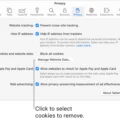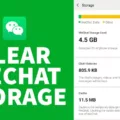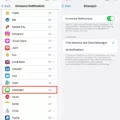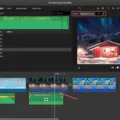In our fast-paced digital world, typing on our smartphones has become an integral part of our daily lives. Whether we’re composing a text message, drafting an email, or posting on social media, the accuracy and efficiency of our typing can greatly impact our overall productivity. This is where Android’s suggested words feature comes into play, revolutionizing the way we interact with our devices and making typing a breeze.
Android’s suggested words feature, also known as predictive text, utilizes advanced algorithms and machine learning to anticipate the words or phrases you intend to type. By analyzing your previous typing patterns, it intelligently predicts the next word you might want to use, saving you valuable time and reducing the chances of making errors. This remarkable technology not only enhances your typing speed but also improves the overall accuracy of your messages.
One of the key advantages of Android’s suggested words feature is its adaptability to individual usage patterns. As you continue to use your Android device, the system learns from your typing behavior and customizes its suggestions accordingly. This means that the more you use your device, the more accurate and personalized the suggested words become. Android’s predictive text truly understands your unique style, slang, and frequently used phrases, allowing for a seamless and tailored typing experience.
Additionally, Android’s suggested words feature goes beyond basic word prediction. It also includes contextual suggestions, offering relevant options based on the current conversation or topic. This intelligent feature helps you express yourself more effectively by providing appropriate suggestions for specific situations, such as suggesting “meeting” when you’re discussing scheduling or “celebration” when talking about upcoming events. It eliminates the need to constantly switch between apps or manually search for words, making your typing experience more efficient and fluid.
While Android’s suggested words feature is undoubtedly a powerful tool, it’s important to note that it’s not infallible. As with any automated system, there may be instances where the suggested words are not accurate or fail to capture the intended meaning. However, Android provides the flexibility to disable or customize the predictive text settings, allowing you to tailor the feature to your preferences.
To further enhance the accuracy and relevance of the suggested words, Android also offers the option to add words to its dictionary. By including specific words or phrases that are frequently used in your vocabulary, you can ensure that Android’s predictive text aligns with your individual needs. This customization feature empowers you to have more control over your typing experience, ensuring that it truly reflects your unique style and communication style.
Android’s suggested words feature is a remarkable addition to the world of mobile typing. It revolutionizes the way we interact with our devices by providing intelligent word predictions and contextual suggestions. With its adaptability and customization options, it enhances typing speed, accuracy, and overall productivity. While it may not be perfect, it serves as a valuable tool in our digital lives, making typing on Android devices a seamless and efficient experience.
How Do You Clear Predictive Text on Android?
To clear predictive text on Android, follow these steps:
1. Open the Settings app on your Android device.
2. Look for and tap on the “General management” option.
3. Within the General management settings, locate and tap on “Samsung Keyboard settings”. Note that the exact wording may vary depending on your device’s manufacturer and version of Android.
4. Scroll down the Samsung Keyboard settings page until you find the option labeled “Reset to default settings”. Tap on it.
5. A confirmation dialog will appear. Here, you need to tap on “Erase personalised predictions” to proceed with clearing the predictive text.
6. tap on the “Erase” button to confirm your action.
By following these steps, you will effectively clear all the data and personalizations that the predictive text feature has learned on your Android device.

How Do You Get Your Predictive Text Back?
To re-enable predictive text on your keyboard, follow these steps:
1. Open the settings on your Android device.
2. Navigate to “General” or “System” settings.
3. Look for the “Language and Input” or “Keyboard Preferences” option and tap on it.
4. Select the keyboard you are currently using (e.g., Gboard, SwiftKey, or Samsung Keyboard).
5. In the keyboard settings, find the “Text Correction” or “Word Suggestion” option.
6. Make sure the toggle or checkbox next to “Predictive Text” or “Autocorrect” is turned on.
7. You may also find additional settings related to predictive text, such as personalization or learning preferences. Adjust these according to your preference.
8. Exit the settings, and you should now have predictive text enabled on your keyboard.
Using predictive text can greatly enhance your typing experience by suggesting words and correcting errors as you type. Enjoy the convenience and efficiency it offers!
How Do You Remove Words From Predictive Text?
To remove words from predictive text, you cannot directly delete them from the system. However, you can manipulate predictive text to suggest a specific word or phrase instead of the undesired one. Here’s how you can do it:
1. Go to the settings of your device or keyboard app where you access predictive text. This may vary depending on your device and operating system.
2. Look for the “Text Correction” or “Autocorrect” section within the settings.
3. Find the option to add shortcuts or personal dictionary entries. This allows you to set specific words or phrases to be suggested when you type certain shortcuts or keywords.
4. Enter the incorrect word that you want to replace as a shortcut. For example, if you want to replace “teh” with “the,” enter “teh” as the shortcut.
5. Enter the correct word or phrase that you want to be suggested when you type the shortcut. In our example, enter “the” as the phrase.
6. Save the shortcut or dictionary entry.
7. Now, whenever you type the shortcut, the predictive text should suggest the correct word or phrase instead of the incorrect one.
Remember, this method will work for specific words or phrases that you want to replace. It allows you to override the default predictive text suggestions for those particular cases.
Conclusion
The use of suggested words on Android devices can be both helpful and frustrating at times. On one hand, it can speed up typing by predicting words and phrases based on the context. This feature can be particularly useful when composing lengthy messages or emails, as it saves time and reduces the chances of errors.
However, there are instances where the suggested words may not accurately reflect what the user intends to type. This can occur when dealing with uncommon or specialized vocabulary, names, or technical terms. In such cases, the user may find the suggestions to be more of a hindrance than a convenience.
Fortunately, Android provides options to customize and manage the suggested words feature. Users can enable or disable predictive text, reset the learned data, or add their own personalized words. This flexibility allows individuals to tailor the keyboard to their specific needs and preferences.
It’s important to note that the accuracy and effectiveness of suggested words may vary depending on the keyboard app being used. Different keyboard apps employ different algorithms and databases, which can impact the quality of the suggestions provided.
While the suggested words feature on Android can greatly enhance typing efficiency, it may not always be perfect. It is crucial for users to familiarize themselves with the available customization options and make adjustments as necessary to optimize their typing experience.