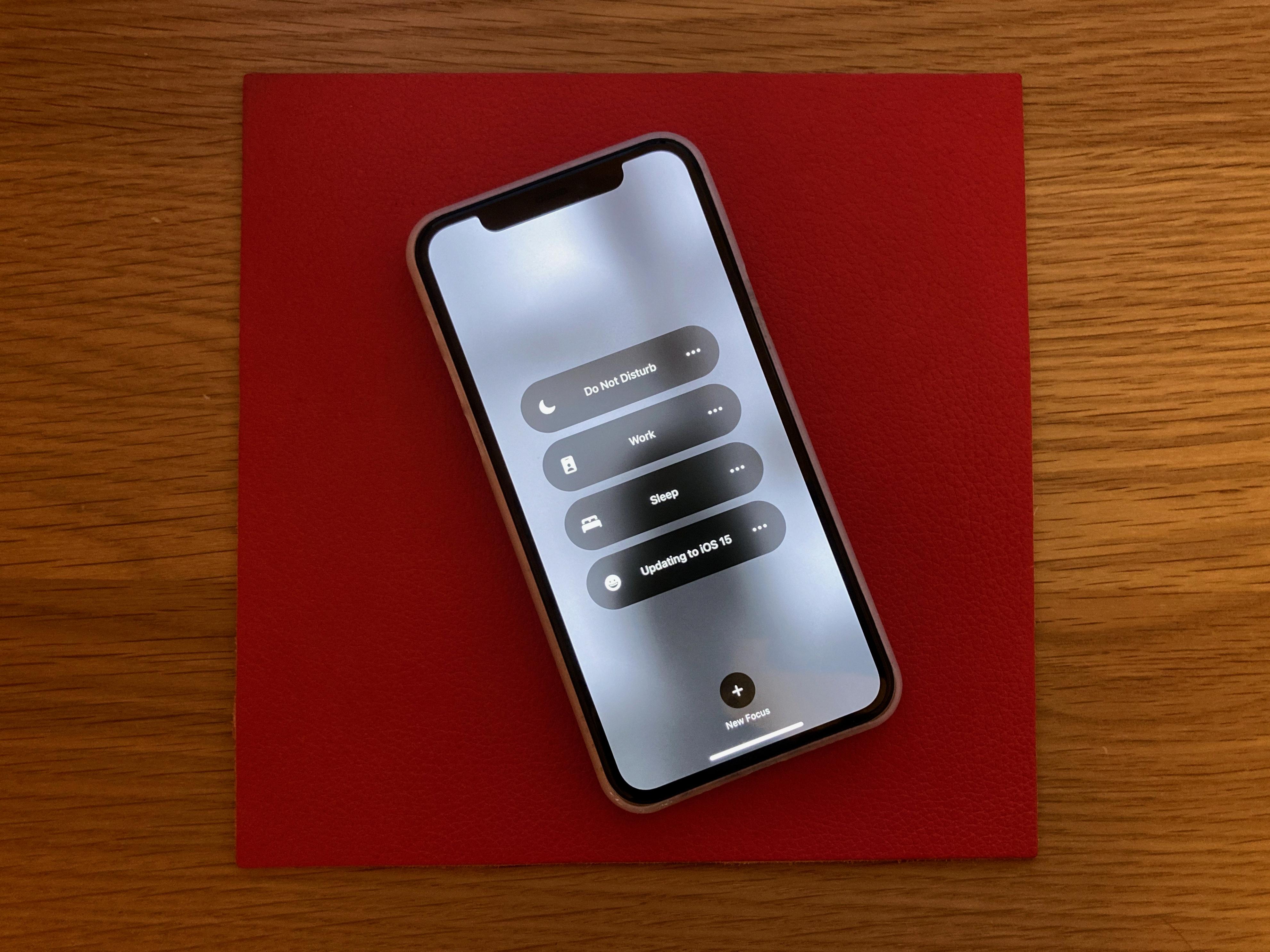The Android smart network switch, also known as Adaptive Wi-Fi, is a feature that automatically switches between Wi-Fi and cellular data to ensure a stable internet connection. This feature was first introduced by Samsung and has since been adopted by other Android devices.
The smart network switch is designed to prevent your internet connection from disconnecting when the Wi-Fi signal becomes weak or unstable. It works by constantly monitoring the strength of your Wi-Fi connection and seamlessly switching to cellular data when necessary. This ensures that you can continue to browse the internet, stream videos, or use online apps without interruptions.
To enable or disable the smart network switch on your Android device, you can access the advanced Wi-Fi settings. Simply go to your device’s settings menu, tap on the Wi-Fi option, and then tap on the three vertical dots or More Options button. From there, select the Advanced option and look for the intelligent Wi-Fi or smart network switch section. You can then toggle the switch to turn it on or off according to your preference.
Enabling the smart network switch can be beneficial in situations where the Wi-Fi signal is weak or unreliable. It ensures that you stay connected to the internet without having to manually switch to cellular data. This can be particularly useful when you are on the move or in areas with spotty Wi-Fi coverage.
However, there might be instances where you want to prioritize using Wi-Fi over cellular data, such as when you have limited data plan or when you are in a location with a strong and stable Wi-Fi signal. In such cases, you can disable the smart network switch to ensure that your device stays connected to Wi-Fi even if the signal is weak.
It is worth mentioning that the smart network switch feature may vary slightly depending on the Android version and device manufacturer. Some devices may have a different name for this feature, such as Adaptive Wi-Fi or Intelligent Wi-Fi. However, the functionality remains the same – to automatically switch between Wi-Fi and cellular data for a seamless internet experience.
The Android smart network switch is a useful feature that ensures a stable internet connection by automatically switching between Wi-Fi and cellular data. It can be enabled or disabled in the advanced Wi-Fi settings of your Android device. Whether you choose to use this feature or not depends on your specific needs and preferences.
Where is Your Smart Network Switch on Your Android?
To locate the smart network switch on your Android device, follow these steps:
1. Begin by accessing your device’s settings. You can do this by tapping on the “Apps” icon from your home screen.
2. In the apps menu, scroll or swipe to find and tap on the “Settings” app.
3. Within the settings menu, locate and tap on the “Wi-Fi” option. This will open the Wi-Fi settings on your device.
4. Once in the Wi-Fi settings, look for three vertical dots or lines, usually found in the top-right corner of the screen, and tap on them. This will open a drop-down menu with additional options.
5. From the drop-down menu, select the “Advanced” option. This will take you to the advanced Wi-Fi settings on your device.
6. In the advanced Wi-Fi settings, you should be able to find the option for the smart network switch. It may be labeled as “Smart network switch” or something similar.
7. To turn off the smart network switch, simply toggle the switch to the off position.
Alternatively, you can use the search function within the settings menu to directly search for “smart network switch” and it should take you to the relevant option.
Please note that the exact location and labeling of the smart network switch may vary slightly depending on the make and model of your Android device.
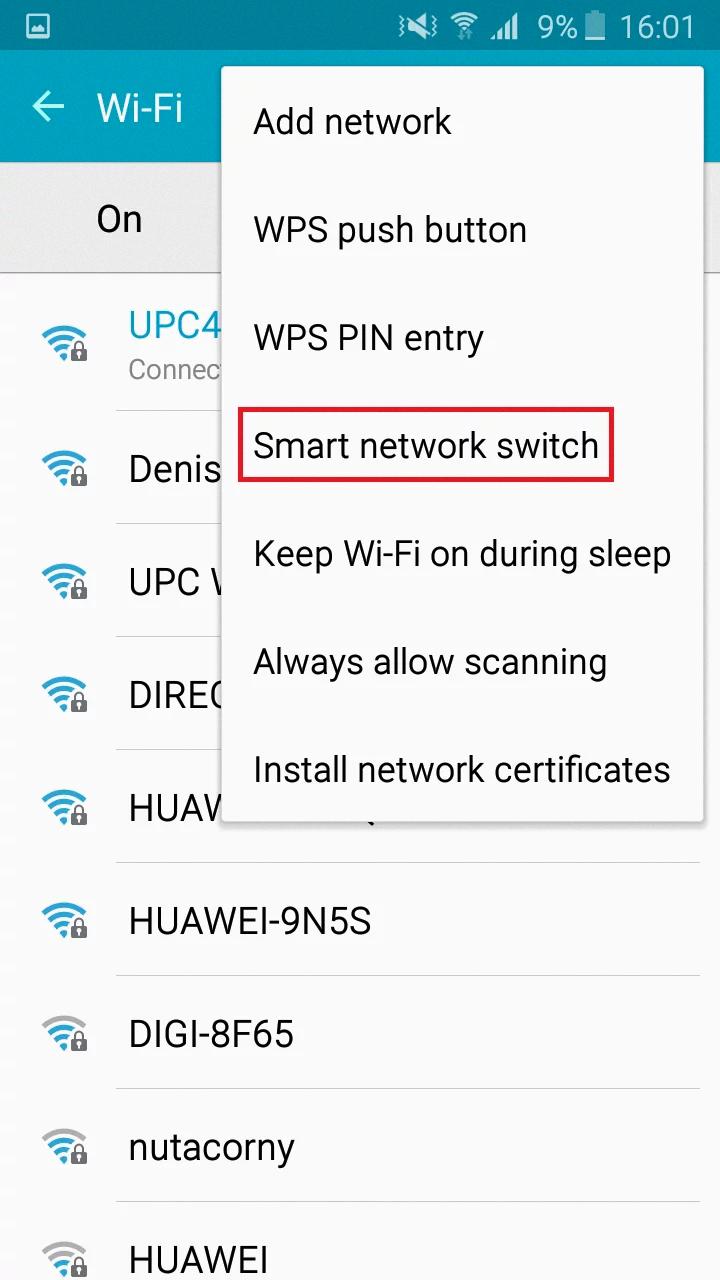
What is the Smart Network Switch on Samsung?
The Smart Network Switch, also known as Adaptive Wi-Fi on Android 8 devices, is a feature introduced by Samsung that aims to provide a seamless internet connection experience for users. This feature automatically switches between Wi-Fi and cellular data networks in order to maintain a stable and uninterrupted internet connection.
Here is a detailed explanation of how the Smart Network Switch works:
1. Seamless Connectivity: The Smart Network Switch is designed to prevent your internet connection from disconnecting when you move between areas with different network coverage. It automatically detects the strength of both Wi-Fi and cellular signals and seamlessly switches between them to ensure a continuous internet connection.
2. Priority Setting: When both Wi-Fi and cellular data networks are available, the Smart Network Switch determines which network to prioritize based on factors such as signal strength, connection stability, and data usage. It will prioritize Wi-Fi networks over cellular data to save on data usage and provide faster speeds when a reliable Wi-Fi connection is available.
3. Network Disconnection: In situations where the Wi-Fi signal becomes weak or unstable, the Smart Network Switch will automatically switch to cellular data to maintain a stable connection. This ensures that you stay connected to the internet without experiencing interruptions or dropouts.
4. Data Usage Considerations: The Smart Network Switch takes into account your data usage patterns and preferences. For example, if you have a limited data plan and have set a preference to avoid using cellular data for certain apps or activities, the feature will respect those settings and prioritize Wi-Fi connections whenever possible.
5. Battery Optimization: In addition to providing uninterrupted internet connectivity, the Smart Network Switch also takes into consideration your device’s battery life. It intelligently manages the network switching process to minimize battery drain and optimize power consumption.
The Smart Network Switch on Samsung devices is a feature that automatically switches between Wi-Fi and cellular data networks to maintain a stable and uninterrupted internet connection. It prioritizes Wi-Fi when available, but seamlessly switches to cellular data when necessary to ensure a continuous connection. This feature enhances the user experience by preventing internet disconnections and optimizing data usage and battery life.
Where is the Smart Network Switch on Samsung S22?
To locate the Smart Network Switch feature on a Samsung Galaxy S22, please follow these steps:
1. Open the Settings app on your Samsung Galaxy S22. You can find the Settings app in your app drawer or swipe down from the top of the screen and tap on the gear-shaped icon.
2. In the Settings menu, scroll down and select the “Connections” option. It is usually represented by an icon with two arrows forming a circle.
3. Within the Connections menu, locate and tap on the “Wi-Fi” option. This will display the Wi-Fi settings for your device.
4. On the Wi-Fi settings screen, tap on the three-dot menu icon located at the top-right corner of the screen. This will open a drop-down menu with additional options.
5. From the drop-down menu, select “Advanced” to access the advanced Wi-Fi settings.
6. Scroll down the Advanced Wi-Fi settings until you find the “Intelligent Wi-Fi” section. Tap on it to open the settings related to this feature.
7. Within the Intelligent Wi-Fi settings, you should see the “Switch to mobile data” option. This is the Smart Network Switch feature.
8. To enable the Smart Network Switch, simply tap on the toggle button next to “Switch to mobile data” to turn it on. The toggle button will turn blue, indicating that the feature is enabled.
9. If you want to disable the Smart Network Switch, tap on the toggle button again to turn it off. The toggle button will turn gray, indicating that the feature is disabled.
By following these steps, you should be able to locate and enable/disable the Smart Network Switch feature on your Samsung Galaxy S22.
Conclusion
The Android smart network switch, also known as Adaptive Wi-Fi, is a feature introduced by Samsung to prevent internet disconnections by automatically switching between Wi-Fi and cellular data. This feature is designed to provide a seamless internet experience for users, ensuring that they always stay connected.
However, it is important to note that the smart network switch may not always work as intended. Some users have reported issues with the feature, such as frequent and unnecessary switching between Wi-Fi and cellular data, which can lead to increased data usage and potential additional charges from their mobile network provider.
If you are experiencing any issues with the smart network switch, or if you simply prefer to have more control over your internet connection, you can easily disable this feature. To do so, navigate to your device’s advanced Wi-Fi settings, usually found under the Settings menu. From there, you can locate the smart network switch option and turn it off.
Ultimately, the decision to use or disable the smart network switch depends on your personal preferences and internet usage habits. It is always advisable to test out the feature and evaluate its effectiveness for your specific needs.