One of the most frustrating things that can happen to an Android Outlook user is running out of storage space. With the number of emails, attachments, and other data that we receive and store on a daily basis, it’s no surprise that our devices can quickly fill up. However, there are several ways to reduce your Outlook mailbox size and free up some much-needed space.
The first step in reducing your Outlook mailbox size is to use the Mailbox Cleanup tool. This tool can be found by going to File > Cleanup Tools > Mailbox Cleanup. Here, you can see how much space your mailbox is taking up and take actions such as deleting old emails and attachments, archiving older items, and emptying your Deleted Items folder.
Moving messages to your personal folders is another effective way to reduce your mailbox size. By creating folders for specific types of emails or projects, you can keep your inbox organized and limit the amount of space used by individual messages.
Archiving older messages is another option to reduce your mailbox size. This involves moving older emails to a separate archive file or folder, which can be accessed if needed but doesn’t take up space in your main mailbox. This is especially useful for emails that you don’t need to access frequently but still want to keep for reference.
Emptying your Deleted Items folder is also crucial in reducing your mailbox size. Deleted Items are not actually deleted until you empty the folder. This means that even though you may have deleted a message, it could still be taking up space in your mailbox until you permanently delete it.
Saving and removing attachments can also help to reduce your mailbox size. Attachments can take up a significant amount of space, so it’s important to save them to a separate location and remove them from your email once you no longer need them.
Managing your Android Outlook mailbox size is crucial for keeping your device running smoothly and efficiently. By using the Mailbox Cleanup tool, moving messages to personal folders, archiving older messages, emptying your Deleted Items folder, and saving and removing attachments, you can free up space and avoid running into storage issues in the future.
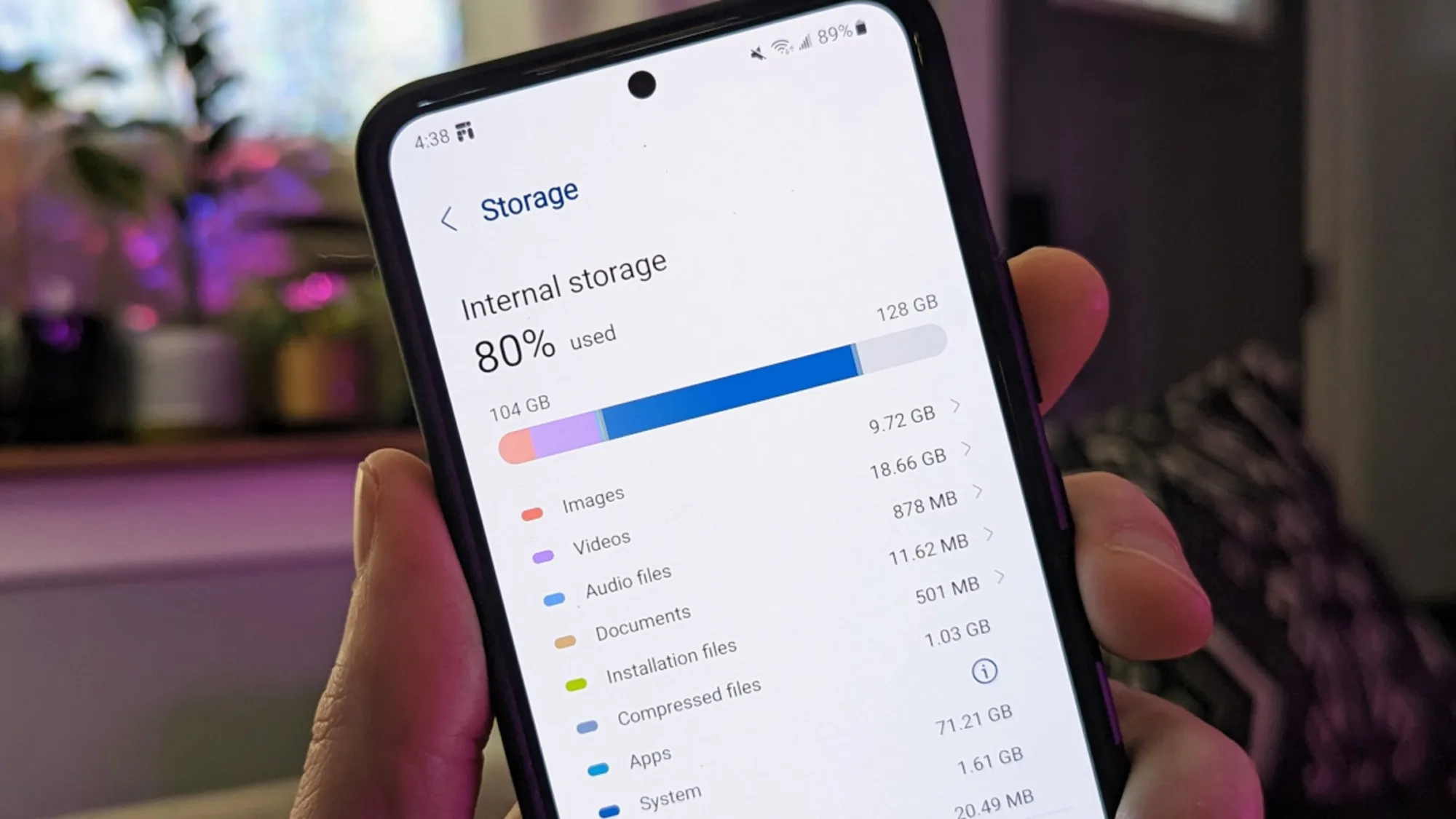
How Do I Reduce The Size Of My Outlook Mailbox On Android?
To reduce the size of your Outlook mailbox on Android, you can follow the steps below:
1. Archive older messages: Archiving older messages is a great way to free up space in your mailbox. You can do this by selecting the messages you want to archive and then clicking on the “Archive” button.
2. Move messages to personal folders: You can also move messages to personal folders to reduce the size of your mailbox. To do this, simply drag and drop the messages you want to move to the personal folder.
3. Use the Mailbox Cleanup tool: The Mailbox Cleanup tool is a built-in feature in Outlook that can help you to manage your mailbox. You can access it by going to “File” > “Options” > “Advanced” > “AutoArchive Settings”.
4. Empty the Deleted Items folder: Another way to reduce the size of your mailbox is to empty the Deleted Items folder. You can do this by right-clicking on the folder and selecting “Empty Folder”.
5. Save and remove attachments: If you have large attachments in your mailbox, you can save them to your computer or cloud storage and then remove them from your mailbox. To do this, open the message with the attachment, save the attachment to your desired location, and then delete the message.
By following these steps, you can reduce the size of your Outlook mailbox on Android and improve the overall performance of your device.
How Do I Free Up Space In Outlook App?
To free up space in the Outlook app, there are several steps you can take. One option is to archive older items that you want to keep. This involves moving old emails, calendar items, and other content to an archive file that is stored on your computer or a network server. This will help to reduce the amount of data that is stored in your mailbox and improve the performance of Outlook.
Another way to free up space is to empty the Deleted Items folder regularly. This folder contains messages that you have deleted, but have not yet been permanently removed from your mailbox. By emptying this folder, you can ensure that you are not keeping unnecessary messages that are taking up valuable space.
You can also use the Mailbox Cleanup tool in Outlook to manage your mailbox size. This tool allows you to view the size of your mailbox and individual folders, as well as identify large items that you may want to delete or archive. Additionally, you can use the tool to find and remove duplicate items, which can also help to free up space.
Other tips for freeing up space in Outlook include deleting any unnecessary attachments, compressing large files, and reducing the amount of content that is stored locally on your computer. By following these steps, you can optimize your Outlook mailbox and ensure that it runs smoothly and efficiently.
Is There A Limit To Email Storage In Outlook?
There is a limit to email storage in Outlook. Microsoft offers 15 GB of email storage space per free Outlook.com account. However, Microsoft 365 subscribers get 50 GB of space, which is significantly more than the free account. It is important to note that the increased storage of 50 GB is not available to Microsoft 365 trial subscribers. The increased storage only becomes available shortly after a paid subscription starts. It is also worth mentioning that if users reach their storage limit, they may not be able to send or receive new emails until they free up some space. Therefore, it is a good practice to regularly clean up the inbox and delete unwanted emails or move them to an archive folder.
Why Is Outlook App Using So Much Storage?
Outlook apps can use a lot of storage due to several reasons. One of the main reasons is the accumulation of a large amount of data such as emails, attachments, contacts, calendar events, and other items. These items can take up a significant amount of space in the application’s memory, leading to the app using more storage.
Another reason the Outlook app uses a lot of storage is the size of the email attachments. If the user frequently receives or sends large attachments such as videos, images, or documents, it can rapidly fill up the app’s storage.
Furthermore, if the user has enabled the auto-save feature in Outlook, it can result in the app storing multiple copies of the same file, leading to duplication and waste of storage space.
To manage the storage space in the Outlook app, it is recommended to regularly delete unnecessary emails, attachments, and other items. The user can also enable the compact feature in Outlook to reduce the size of the data file and free up some storage space. Additionally, the user can consider using an external storage device or cloud storage to store large attachments and free up space in the app’s memory.
Conclusion
Managing the storage space of your Android Outlook mailbox is crucial to ensure efficient email management. It is important to regularly clean up your mailbox by archiving older items, emptying the Deleted Items folder, and saving and removing attachments. Microsoft offers 15 GB of email storage space per free Outlook.com account and 50 GB of space for Microsoft 365 subscribers. However, it is important to note that the increased storage only becomes available shortly after a paid subscription starts. By following these tips, you can keep your mailbox size under control and avoid running out of storage space on your Android device.
