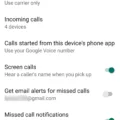Android is one of the most popular mobile operating systems in the world and for good reason. It’s versatile, customizable, and easy to use. However, one issue that many Android users have encountered is that the maximum volume on their device can be too low. This can be frustrating, especially if you’re trying to listen to music or watch a video and can’t hear it properly.
Fortunately, there are several ways to boost the volume on your Android device. One of the first things you can try is adjusting the equalizer settings. To do this, go to Settings > Sounds & Vibration > Advanced Sound Settings > Sound Quality & Effects. Set the Equalizer to Normal, and you may find that the volume is more balanced and easier to hear.
Another thing you can try is adjusting the Media Volume Limiter. This setting can be found in Settings > Sounds & Vibration > Volume > Media Volume Limiter. If it’s on, set the Custom Volume limit slider to maximum. This will allow you to turn the volume up higher than before, and you may find that it’s easier to hear your media.
If you’ve inadvertently lowered the volume for a particular application, you may find that the volume is awfully low even though you’ve set the device’s volume to the max. You can remedy this by opening the volume mixer from the sound icon in the taskbar. Right-click on the sound icon and select Open Volume Mixer. From there, you can adjust the volume for each individual application, and you may find that the volume is much louder than before.
Of course, there are other ways to boost the volume on your Android device as well. You can connect an external speaker or headphones to your device, which can provide a significant volume boost. You can also download volume booster apps for your Android device, which can help you increase the volume even further.
It’s important to note, however, that increasing the volume too much can potentially damage your hearing. It’s always a good idea to be mindful of the volume levels you’re exposing yourself to and to take breaks if you’re listening to music or watching videos for an extended period of time.
If you’re struggling with low volume on your Android device, there are several things you can try. Adjusting the equalizer and Media Volume Limiter settings, adjusting volume levels for individual applications, connecting an external speaker or headphones, and downloading volume booster apps are all potential solutions. However, it’s important to be mindful of your hearing and not to increase the volume too much. By following these tips, you can enjoy your media on your Android device at a comfortable volume level.

Low Maximum Volume on Android Devices
The reason why your max volume may appear to be low on your Android device can be attributed to a few factors. Firstly, it could be due to the media volume limiter setting being enabled. This setting restricts the maximum volume that can be outputted from your device, thereby limiting your ability to increase the volume beyond a certain level.
Another reason could be due to the equalizer settings on your device. If the equalizer is set to a specific preset, it may affect the overall volume output. Therefore, it is recommended to set the equalizer to ‘Normal’ to ensure that it doesn’t interfere with the volume output.
Lastly, the issue could be due to the media player application that you are using. Some media players may have their own volume limit settings, which could limit the volume output. Hence, it is advisable to check the settings of your media player and ensure that it is not limiting the volume output.
To summarize, the low max volume issue on your Android device could be due to the media volume limiter setting, equalizer settings, or media player settings. It is recommended to check these settings and adjust them accordingly to increase the volume output.
Low Volume Despite Maximum Volume Setting
If you find that the volume of a particular application is low despite setting the device volume to the maximum, it is likely that the application’s volume may have been inadvertently lowered. This can happen if the volume mixer settings for the application are not configured correctly.
To resolve this issue, you can open the volume mixer by right-clicking on the sound icon in the taskbar and selecting “Open Volume Mixer.” This will display the volume settings for all the applications that are currently running on your device.
Check if the volume for the specific application is lowered and adjust it accordingly. If the application’s volume is already set to the maximum, you can try adjusting the device’s sound settings or updating the audio driver to resolve the issue.
The volume for a particular application may be low despite the device volume being set to the maximum due to incorrect volume mixer settings or outdated audio drivers. By adjusting the volume mixer settings or updating the audio driver, you can resolve the issue and enjoy the desired sound output from the application.
Increasing Max Volume on Android
It is possible to increase the maximum volume on Android devices. One way to do this is by using the Volume Up key located on the side of the device. In addition, you can adjust the sound settings in the device’s Settings menu to increase the maximum volume. Another option is to connect an external speaker to the device to boost the volume. If these methods do not provide enough volume, you can also download and install volume booster apps from the Google Play Store to increase the maximum volume on your Android device. However, it is important to note that excessively high volume levels can potentially damage your hearing, so it is recommended to use caution when increasing the volume.
Increasing Max Phone Volume
To increase the maximum volume on your Android phone, there are a few steps you can take. The first step is to open the Settings app on your phone. Once you have it open, look for the “Sounds and vibration” option and tap on it. Within this menu, tap on “Volume” and then select “Media volume limiter.”
If the limiter is currently off, you can turn it on by tapping the white slider next to “Off.” Once the limiter is on, you can adjust the maximum volume limit to your preference by moving the slider to the right. Keep in mind that increasing the maximum volume limit can potentially damage your hearing, so it’s important to use caution and not exceed safe levels.
Another option to increase the volume on your phone is to use external speakers or headphones. This can provide a significant boost in volume compared to the built-in speakers on your phone. Additionally, some third-party apps are available on the Google Play Store that claims to increase the volume on your phone beyond the default limit. However, be cautious when using these apps as they may potentially harm your phone’s hardware or software.
Conclusion
Android is a versatile operating system that offers a wide range of features and customization options for users. From the ability to adjust sound quality and effects, to set volume limits and using volume booster apps, Android provides various ways to control and enhance audio on your device. Additionally, the platform is constantly evolving, with frequent updates and new releases introducing new functionalities and improvements. Whether you’re a casual user or a power user, Android offers a rich and rewarding experience that can be tailored to your needs and preferences. Android is a reliable and user-friendly operating system that continues to innovate and provide value to its users.