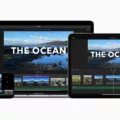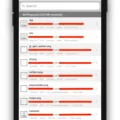The Android hosts file is a vital component that plays a crucial role in the functioning of your device. It acts as a mapping system, associating host names with their respective IP addresses. By editing this file, you can control the behavior of your device when it comes to accessing certain websites and online services.
On Android devices, the hosts file is located in the ‘/etc/hosts’ folder. However, it’s important to note that not all devices have the hosts file in the same path, so it might not work on every Android device. Additionally, to make changes to the hosts file, your device must be rooted.
Fortunately, there is a free and open-source application called Open Hosts Editor that allows you to easily edit the hosts file on your Android device. You can download this application from the Play Store, and once installed, it provides you with a user-friendly interface to modify the hosts file.
The hosts file is a powerful tool that allows you to control how your Android device accesses websites and online services. Whether you want to block, redirect, or customize certain domains, editing the hosts file gives you the flexibility to tailor your device’s behavior to your preferences. Just remember to proceed with caution and make sure your device is rooted or you have the necessary permissions to modify the file.
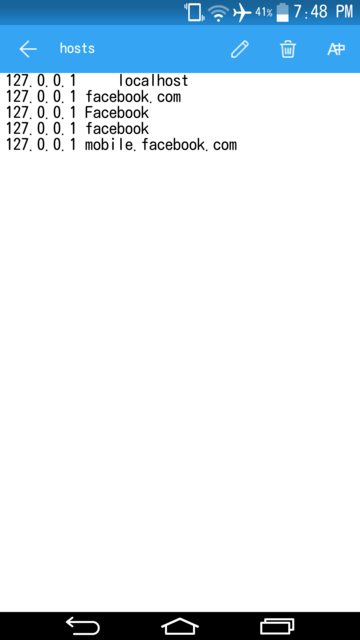
Is There a Host File on Android?
There is a hosts file on Android devices. The hosts file is a plain text file that maps hostnames to IP addresses. It is used to override the default DNS (Domain Name System) lookup and allows you to control which IP address is associated with a particular hostname.
On Android devices, the hosts file is located in the ‘/etc/hosts’ folder. However, to access and modify this file, you need root access on your device. Root access gives you administrative privileges, allowing you to make changes to system files like the hosts file.
Please note that modifying the hosts file can have a significant impact on your device’s functionality and security. It is recommended to proceed with caution and only make changes if you have a clear understanding of what you are doing.
Here are the steps to access and modify the hosts file on an Android device with root access:
1. Ensure that your device is rooted. Rooting methods can vary depending on the device model and Android version, so it’s important to research the appropriate method for your specific device.
2. Install a file manager app that supports root access. Some popular file manager apps that offer root access are ES File Explorer, Root Explorer, and Solid Explorer.
3. Open the file manager app and grant it root access when prompted.
4. Navigate to the ‘/etc’ folder and locate the ‘hosts’ file.
5. Long-press the ‘hosts’ file and choose the option to open it with a text editor.
6. Make the necessary modifications to the file, adding or editing entries in the format of ‘IP_address hostname’. Each entry should be on a new line.
7. Save the changes and exit the text editor.
8. Reboot your device for the changes to take effect.
It’s important to remember that modifying the hosts file should be done with care and only if you have a specific need for it, such as blocking certain websites or redirecting traffic. If you are unsure about making changes to the hosts file, it’s recommended to seek guidance from an expert or avoid modifying it altogether.
What is the App That Edits the Hosts File on Android?
The app that allows you to edit the hosts file on Android devices is called “Open Hosts Editor.” This application is free and open source, meaning it can be downloaded and used at no cost. It is available for download from the Play Store.
To use Open Hosts Editor, it is important to note that your Android device must be rooted. Rooting your device gives you administrative access to system files, including the hosts file. However, it’s worth mentioning that not all devices have the hosts file in the same path, so the app may not work on all devices.
Open Hosts Editor provides a user-friendly interface for editing the hosts file. The hosts file is a plain text file that maps domain names to IP addresses. By modifying this file, you can control how your device resolves domain names, allowing you to block or redirect certain websites.
With Open Hosts Editor, you can add, modify, or delete entries in the hosts file. This can be useful for various purposes, such as blocking ads, restricting access to certain websites, or redirecting domains to different IP addresses.
It’s important to exercise caution when editing the hosts file, as making incorrect changes can disrupt your device’s network connectivity or cause other issues. Therefore, it is recommended that you have some knowledge of the hosts file and its syntax before using this app.
Open Hosts Editor is a helpful app for rooted Android devices that allows you to edit the hosts file. It provides a convenient way to control how your device resolves domain names, but it’s important to use it responsibly and with caution.
Conclusion
The hosts file on Android devices is a crucial component for managing and editing the mapping of host names to IP addresses. It is located in the ‘/etc/hosts’ folder, but its path may vary depending on the device. To modify the hosts file on an Android device, you will need to have root access. One way to edit the hosts file on Android is by using the Open Hosts Editor application, which is free and open source. However, it is important to note that not all devices have the hosts file in the same path, so the method may not work for all devices.