Android is a widely used operating system that powers millions of devices around the world. One of the many features that make Android so popular is the ability to customize it to suit your preferences. One such customization is changing the default contacts app on your Android device.
By default, Android devices come with a pre-installed contacts app. However, many users prefer to use a third-party contacts app that offers more features and functionality. Changing the default contacts app on your Android device is a simple process that can be done in a few steps.
To change the default contacts app on your Android device, follow these steps:
Step 1: Head into your Contacts app. This can usually be found on your home screen or in your app drawer.
Step 2: Tap on the three-dot menu icon in the top-right corner of the screen and select “Settings.”
Step 3: Scroll down and tap on “Default apps.”
Step 4: Tap on “Contacts” and select the app you want to use as your default contacts app.
It’s that simple! Now, whenever you tap on a contact’s name or phone number, your device will open your chosen default contacts app instead of the pre-installed app.
It’s worth noting that changing your default contacts app will not delete any of your existing contacts. All of your contacts will still be accessible in your new default app.
In addition to changing the default contacts app, you can also sync your contacts with your Google account. This ensures that your contacts are always backed up and accessible from any device.
To sync your contacts with your Google account, follow these steps:
Step 1: Tap on the three-dot menu icon in the top-right corner of your Contacts app and select “Settings.”
Step 2: Tap on “Accounts.”
Step 3: Select your Google account and toggle on “Sync Contacts.”
Step 4: Tap on “Sync” to begin syncing your contacts with your Google account.
By following these simple steps, you can customize your Android device to suit your preferences and make it work the way you want it to. Whether you’re changing your default contacts app or syncing your contacts with your Google account, these features make it easy to stay organized and connected.
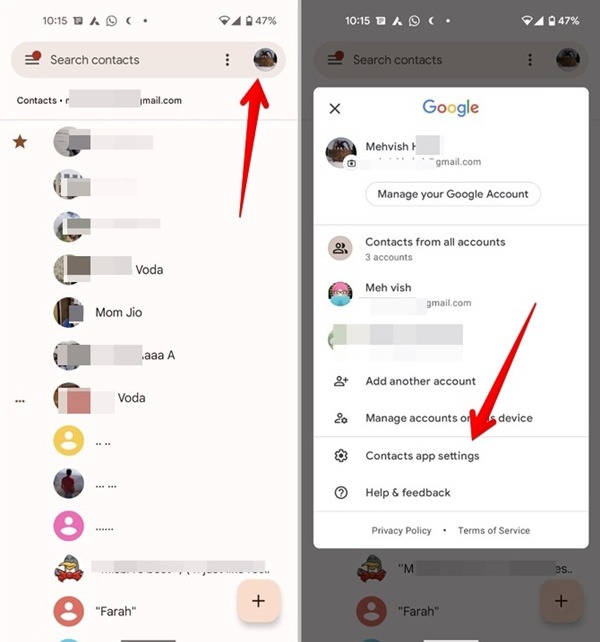
How Do I Change My Default Contacts?
To change your default contacts, you can follow these steps:
1. Open the Settings app on your device.
2. Scroll down and tap on Apps.
3. Look for the Contacts app and tap on it.
4. Tap on Set as default.
5. If you have other apps that can handle contacts, you can choose the one you want to use as the default.
Alternatively, you can also change your default contacts from within the Contacts app itself. Here’s how:
1. Open the Contacts app on your device.
2. Tap on the three dots icon in the top right corner.
3. Tap on Settings.
4. Look for the Default apps option and tap on it.
5. Choose the app you want to use as your default contacts app.
By following these steps, you can easily change your default contacts app on your Android device.
How Do I Use Google Contacts Instead Of Samsung Contacts?
To use Google Contacts instead of Samsung Contacts, you need to follow these steps:
1. Open your Contacts app on your Samsung device.
2. Tap on the three-dot icon in the upper-right corner of the screen.
3. Select “Settings” from the drop-down menu.
4. Tap on “Contacts” or “Contacts Management” (depending on your device model).
5. Scroll down and select “Default storage location.”
6. Choose “Google” as your default storage location.
Once you have done this, all new contacts you add will be saved to your Google account instead of your Samsung account. If you want to transfer your existing Samsung contacts to your Google account, you can do so by exporting them as a file and then importing them into your Google account. To do this, follow these steps:
1. Open your Contacts app on your Samsung device.
2. Tap on the three-dot icon in the upper-right corner of the screen.
3. Select “Manage contacts” from the drop-down menu.
4. Tap on “Export” and choose a file format (such as vCard or CSV) to save your contacts in.
5. Save the file to your device or Google Drive.
6. Open your Google Contacts on your computer or mobile device.
7. Click on “Import” and select the file you just exported from your Samsung device.
8. Your contacts should now be imported into your Google account.
By following these steps, you can easily use Google Contacts instead of Samsung Contacts on your device.
How Do I Change Where My Contacts Are Saved On Android?
To change where your contacts are shared on Android, you need to follow these steps:
1. Open your contacts app and tap the menu icon.
2. Tap Manage contacts.
3. Tap Move contacts.
4. Select where you want to move your contacts from.
5. Select the contacts you want to move and then tap Done.
6. Select where you want to move your contacts to and then tap Move.
By following these steps, you can easily change the location where your contacts are saved on your Android device. It is important to note that the exact steps may vary slightly depending on the specific model and version of Android that you are using.
How Do I Change My Default Google Contacts On Android?
To change your default Google Contacts on Android, you need to follow the steps below:
1. Open the Contacts app on your Android device.
2. Tap on the three lines icon at the top left corner of the screen.
3. From the drop-down menu, select “Settings”.
4. Scroll down to the “Default account for new contacts” option and tap on it.
5. From the list of available accounts, select the Google account that you want to set as your default.
6. If you don’t see the account you want, tap on “Add account” and follow the prompts to add it.
7. Once you have selected your preferred account, exit the settings menu.
From now on, any new contacts you create will automatically be associated with your default Google account. You can always change the default account by repeating the steps above and selecting a different account.
Conclusion
Android is a powerful and versatile operating system for mobile devices that offers a wide range of features and customization options. From managing contacts and syncing data to changing default Google accounts, Android provides users with a user-friendly and intuitive interface that makes it easy to navigate and customize their devices according to their individual needs and preferences. With ongoing updates and improvements, it’s clear that Android will continue to play a major role in the world of mobile technology for years to come, providing users with a reliable and innovative platform for all their digital needs.








