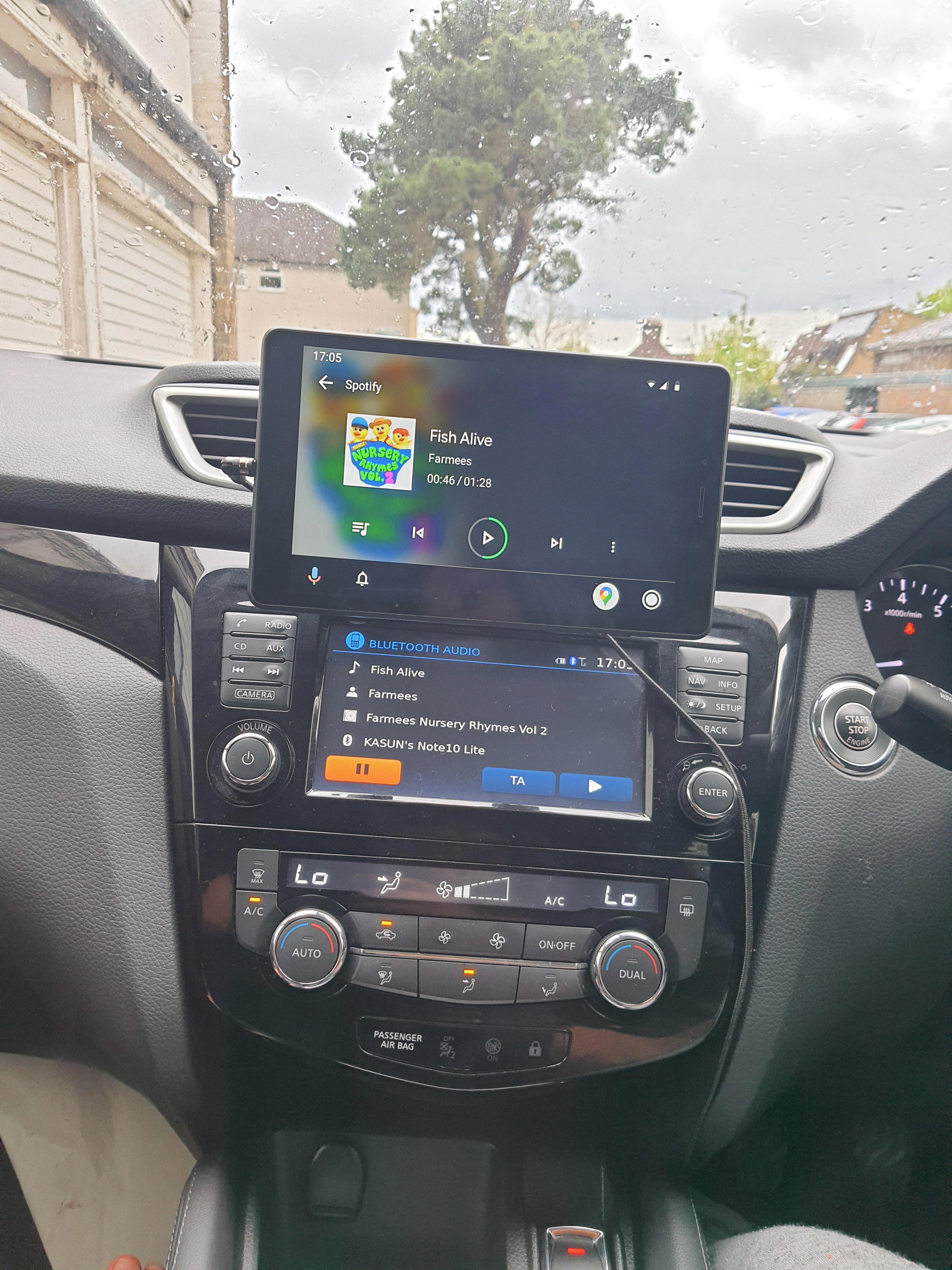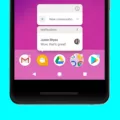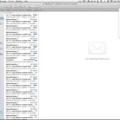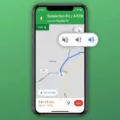In this article, we will explore how to set up and use Android Auto in your Toyota Corolla 2018. Android Auto is a convenient feature that allows you to connect your Android phone to your vehicle’s multimedia system, providing you with access to various apps and features while on the go.
To begin, ensure that your Android phone is running on Android 10 or later. Next, connect your phone to your Corolla using a phone manufacturer-certified USB cable. Once connected, follow the instructions that appear on your vehicle’s multimedia system.
When prompted on your Corolla’s display, select “Yes” to use Android Auto. This will launch the Android Auto interface on your vehicle’s screen, providing you with a user-friendly display that is specifically designed for use while driving.
With Android Auto, you can access a wide range of features and applications. You can make phone calls, send and receive messages, and stream music from popular apps such as Spotify or Apple Music. You can also use navigation apps like Google Maps or Waze to get turn-by-turn directions, making it easier to navigate to your destination.
Furthermore, Android Auto also supports various third-party apps that are optimized for use in the car. This includes apps for podcasts, audiobooks, news, and more. Simply download these apps onto your phone and they will be accessible through the Android Auto interface.
If you are wondering whether your Toyota Corolla 2018 is compatible with Android Auto, the good news is that you can make your vehicle compatible with Android Auto or Apple CarPlay. If your Corolla already has an infotainment system, upgrading may be as simple as installing the latest version of the infotainment system software.
If you are unsure about how to install the latest software or if your Corolla does not have an existing infotainment system, it is recommended to consult with a Toyota dealership or service center for assistance. They will be able to guide you through the process and make sure that your Corolla is compatible with Android Auto.
Android Auto is a valuable feature that can enhance your driving experience in the Toyota Corolla 2018. By connecting your Android phone to your vehicle’s multimedia system, you can access a range of apps and features in a safe and convenient manner. Whether it’s making calls, sending messages, or navigating to your destination, Android Auto has you covered. Upgrade your Corolla today and enjoy the benefits of Android Auto on the road.
How Do You Get Android Auto on Your Toyota Corolla?
To get Android Auto on your Toyota Corolla, follow these steps:
1. Make sure your Android phone is running Android 10 or later. Android Auto is built-in with Android 10 or later versions.
2. Connect your Android phone to your Toyota Corolla using a phone manufacturer-certified USB cable. This cable ensures a stable and reliable connection between your phone and the vehicle’s multimedia system.
3. Once your phone is connected, you will see a prompt on your vehicle’s multimedia system asking if you want to use Android Auto. Select “Yes” to proceed.
4. If this is your first time using Android Auto on your phone, you may be prompted to download the Android Auto app from the Google Play Store. Follow the on-screen instructions to download and install the app on your phone.
5. Once the Android Auto app is installed, it will automatically launch on your vehicle’s multimedia system.
That’s it! You have successfully set up Android Auto on your Toyota Corolla. Now you can access and control your favorite Android apps, such as navigation, music, and messaging, through the vehicle’s touchscreen display.
Please note that Android Auto availability may vary depending on your vehicle’s multimedia system and region. It’s always a good idea to consult your vehicle’s user manual or contact Toyota support for specific instructions tailored to your Toyota Corolla model.

Can You Upgrade Your Toyota to Android Auto?
It is possible to upgrade your Toyota to have Android Auto. If your Toyota already has an infotainment system, the upgrade process may be as simple as installing the latest version of the infotainment system software. This will enable Android Auto functionality on your vehicle.
Here are the steps to upgrade your Toyota to Android Auto:
1. Check compatibility: First, check if your Toyota model is compatible with Android Auto. Not all Toyota vehicles have this capability, so it’s important to verify before proceeding.
2. Software update: If your Toyota is compatible, check if there is a software update available for your infotainment system. Toyota periodically releases software updates to add new features and improve system performance. Visit the Toyota website or contact your local Toyota dealership to find out if there is an update available for your specific model.
3. Install the update: Once you have confirmed the availability of a software update, follow the instructions provided by Toyota to download and install the update onto your vehicle’s infotainment system. This may involve connecting your vehicle to a computer or using a USB drive to transfer the update files.
4. Enable Android Auto: After installing the software update, you may need to enable Android Auto on your infotainment system. This can usually be done through the system settings or by following on-screen prompts. Refer to your vehicle’s user manual or consult Toyota support for detailed instructions on enabling Android Auto.
5. Connect your phone: Once Android Auto is enabled, you can connect your Android smartphone to your Toyota using a compatible USB cable. Android Auto will then be displayed on the infotainment screen, allowing you to access and control certain apps and features from your phone directly on the touchscreen.
Please note that the exact process and availability of Android Auto may vary depending on your Toyota model and region. It is always recommended to consult the vehicle’s user manual or contact Toyota support for specific instructions tailored to your vehicle.
With these steps, you can upgrade your Toyota to have Android Auto and enjoy the convenience of using your favorite Android apps and features while driving.
How Do You Get Google Maps on Your Toyota Screen?
To get Google Maps on your Toyota screen, you will need to follow these steps:
1. Set up your account: Start by creating or logging into your Google account. This will enable you to access Google Maps and other Google services.
2. Turn on Bluetooth: On your smartphone, go to the settings and enable the Bluetooth feature. This will allow your phone to connect with your Toyota’s infotainment system.
3. Turn on your car: Start your Toyota and navigate to the settings or menu section. Look for the Bluetooth option and select it.
4. Pair your phone: In the Bluetooth menu of your Toyota, you should see a list of available devices. Find your phone in the list and select it to initiate the pairing process. Follow any on-screen prompts to complete the pairing.
5. Open the Entune app: On your smartphone, locate and open the Entune app. This app is specifically designed for Toyota vehicles and provides access to various features, including Google Maps.
6. Connect your phone to the car: Once the Entune app is open, it should automatically detect the Bluetooth connection with your Toyota. If not, go to the settings within the app and select the option to connect to your car.
7. Access Google Maps: Now that your phone is connected to your Toyota, you can navigate to the Apps section on your car’s display. Look for the Google Maps icon and select it to launch the app.
8. Set up Google Maps: If this is your first time using Google Maps on your Toyota screen, you may need to sign in with your Google account and customize your preferences.
9. Use Google Maps: Once you have successfully set up Google Maps, you can use it on your Toyota screen just like you would on your smartphone. Input destinations, get directions, and explore various features of the app.
Remember to always prioritize safe driving practices and use Google Maps only when it is safe and legal to do so.
Conclusion
The Toyota Corolla 2018 does not come with Android Auto built-in. However, if you have an Android 10 or later smartphone, you can connect it to your vehicle using a certified USB cable and follow the instructions on the vehicle’s multimedia system to use Android Auto. It is important to note that this feature may require a software update to your vehicle’s infotainment system. If you already have an infotainment system, upgrading it may be as simple as installing the latest version of the software. Additionally, you can also install the Android Auto app on your phone and connect it to your vehicle via Bluetooth to access certain features and apps. with the right setup, you can enjoy the convenience and connectivity of Android Auto in your Toyota Corolla 2018.