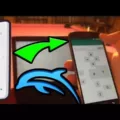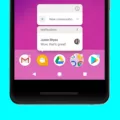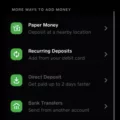Android Auto is a versatile and convenient technology that allows you to connect your Android tablet to your car’s infotainment system. With Android Auto, you can access various apps and features from your tablet, making your driving experience more enjoyable and efficient.
One of the advantages of using an Android tablet for Android Auto is the cost-effectiveness. Unlike dedicated head units, which can be quite expensive, you can find Android tablets at a fraction of the price. This means that even if you’re on a budget, you can still enjoy the benefits of Android Auto.
To set up your Android tablet for Android Auto, you’ll need some audio equipment to ensure that sound is transmitted to your car’s speakers. You have a few options here, including using Bluetooth adapters, connecting through the headphone jack, or utilizing USB audio. Additionally, you may want to consider using an amplifier and equalizer to enhance the sound quality.
If you’re experiencing issues with Android Auto not working properly, a common fix is to replace your USB cable. It’s recommended to use a cable that is under 3 feet (1 meter) in length and to avoid using USB hubs or cable extensions. By using a high-quality USB cable, you can ensure a stable connection between your tablet and the car’s infotainment system.
In terms of compatibility, Android Auto is supported on various Android versions. If your tablet is running Android 11.0 or a Google/Samsung phone with Android 10.0, you should be able to use Android Auto seamlessly. Additionally, certain Samsung devices with Android 9.0, such as the Galaxy S8, Galaxy S8+, or Note 8, are also compatible with Android Auto.
Using an Android tablet for Android Auto can be a cost-effective and efficient way to enhance your driving experience. With the right audio equipment and a compatible tablet, you can enjoy the convenience and features of Android Auto without breaking the bank. So, consider giving it a try and make your car rides more enjoyable and connected.
Can You Make a Tablet Android Auto?
It is possible to make a tablet Android Auto. Android Auto is a software platform developed by Google that allows for the integration of certain smartphone applications with a car’s infotainment system. While Android Auto is primarily designed for use with a car’s built-in head unit, it can also be used with a tablet that runs on the Android operating system.
To use Android Auto on a tablet, you would first need to ensure that the tablet meets the minimum system requirements. These requirements include having a tablet with Android 6.0 or higher, a USB port for connecting to the car’s infotainment system, and a compatible app for Android Auto.
Once you have confirmed that your tablet meets the system requirements, you would need to download and install the Android Auto app from the Google Play Store. After installation, you can connect your tablet to your car’s infotainment system using a USB cable. The tablet’s screen will then mirror the Android Auto interface, allowing you to access and control compatible apps directly from the tablet’s screen.
It’s important to note that while Android Auto can work with a tablet, the overall experience may vary depending on the tablet’s hardware capabilities. Since most of the processing happens on the connected phone or tablet, even basic hardware can be sufficient for using Android Auto. However, using a tablet with a larger screen size may provide a more visually immersive experience.
It is possible to make a tablet Android Auto by ensuring that the tablet meets the minimum system requirements and installing the Android Auto app. While the overall experience may vary depending on the tablet’s hardware capabilities, Android Auto can work with even the most basic tablets, making it a potentially cost-effective alternative to a full head unit.
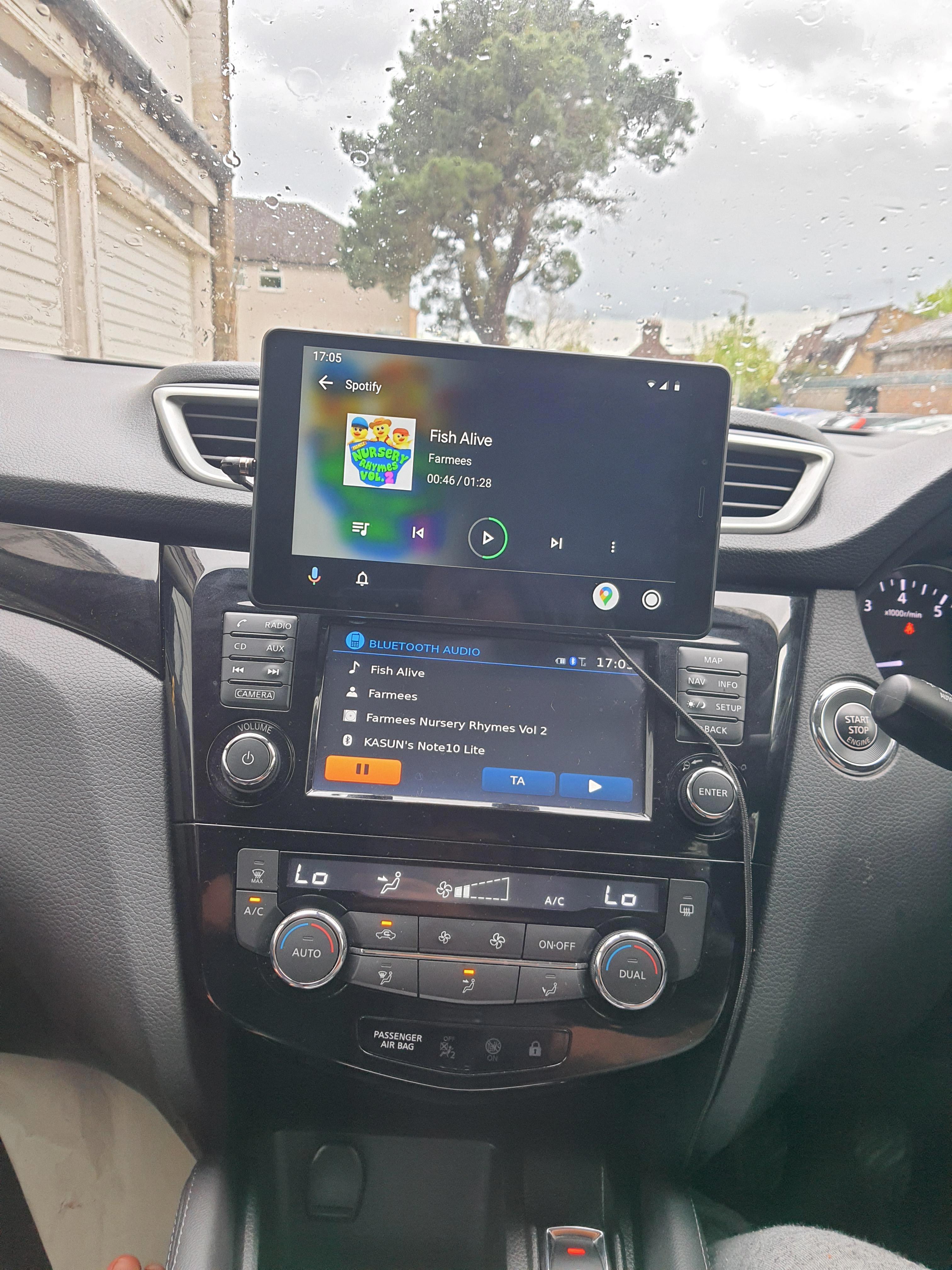
Can You Use an Android Tablet as a Car Head Unit?
It is possible to use an Android tablet as a car head unit. However, there are a few steps and considerations involved in setting it up properly.
1. Mounting: Firstly, you’ll need a suitable mounting solution to securely attach the tablet to your car’s dashboard or windshield. There are various universal and custom-made mounts available for this purpose.
2. Power Supply: Since a car head unit typically remains powered on while the vehicle is running, you’ll need to ensure a stable power supply for the tablet. This can be achieved by connecting it to a 12-volt power source, such as a car charger or a dedicated USB port.
3. Audio Connection: To get sound from the tablet to your car’s speakers, you have a few options. One method is to use a Bluetooth adapter that connects to your car’s audio system. Another option is to utilize the tablet’s headphone jack by connecting it to the auxiliary input of your car’s audio system using an appropriate cable. Yet another alternative is to use USB audio if your car’s audio system supports it.
4. Sound Processing: Depending on your preferences and the audio quality you desire, you may want to consider using an amplifier and equalizer to enhance the sound output. An amplifier will boost the audio signal, while an equalizer allows you to adjust the sound frequencies to your liking.
Why is Android Auto Not Working on Your Tablet?
There could be several reasons why Android Auto is not working on your tablet. Here are some possible explanations:
1. Incompatible device: Android Auto requires a compatible device with the necessary hardware and software specifications. Ensure that your tablet meets the minimum system requirements for Android Auto.
2. Outdated software: Make sure that both your tablet’s operating system and the Android Auto app are up to date. Outdated software can lead to compatibility issues and cause the app to malfunction.
3. USB connection: Android Auto relies on a stable USB connection between your tablet and the vehicle’s infotainment system. Ensure that the USB cable you are using is of good quality and not damaged. Try using a different cable to see if it resolves the issue.
4. USB settings: Check the USB settings on your tablet and ensure that they are properly configured for Android Auto. Open the settings menu, go to “Developer Options” (if available), and enable options like “USB debugging” and “USB configuration” for Android Auto.
5. App permissions: Android Auto requires certain permissions to function correctly. Go to your tablet’s settings, find the Android Auto app, and ensure that it has the necessary permissions enabled, such as access to the microphone, contacts, and location.
6. Conflicting apps: Sometimes, other apps installed on your tablet can interfere with Android Auto’s functionality. Try disabling or uninstalling any recently installed apps that may be causing conflicts.
7. Restart and reset: If all else fails, try restarting your tablet and the vehicle’s infotainment system. You can also try resetting the app preferences on your tablet by going to the settings, selecting “Apps & notifications,” and choosing “Reset app preferences.”
Remember, troubleshooting Android Auto issues can be complex, and the steps may vary depending on your tablet’s make and model. If the problem persists, it may be helpful to consult the manufacturer’s support documentation or reach out to their customer support for further assistance.
What Devices Can Use Android Auto?
Android Auto is a convenient and user-friendly platform that allows you to integrate your Android smartphone with your car’s infotainment system. It provides easy access to various apps and features, ensuring a safer and more enjoyable driving experience. Now, let’s delve into the specific devices that can use Android Auto:
1. Any phone with Android 11.0: If you have a phone running on the latest Android version, Android 11.0, you should be able to use Android Auto without any issues. This includes phones from various manufacturers, such as Google, Samsung, OnePlus, and more.
2. Google or Samsung phone with Android 10.0: If you have a Google Pixel phone or a Samsung phone running on Android 10.0, you can also enjoy the benefits of Android Auto. This widens the range of compatible devices and allows for a wider user base.
3. Samsung Galaxy S8, Galaxy S8+, or Note 8 with Android 9.0: Even if you don’t have the latest Android version, you can still use Android Auto if you own a Samsung Galaxy S8, Galaxy S8+, or Note 8 running on Android 9.0. This specific compatibility ensures that older Samsung flagship devices can still make use of Android Auto.
It’s worth noting that Android Auto is not limited to these devices alone. Many other smartphones from different manufacturers are also compatible with Android Auto, provided they meet the necessary software requirements. It’s always a good idea to check with your phone manufacturer or the Android Auto website for the most up-to-date list of compatible devices.
Android Auto can be used on a wide range of devices, including phones with Android 11.0, Android 10.0 (Google or Samsung), and even older Samsung Galaxy devices running on Android 9.0. This ensures that users have ample options for integrating their smartphones with their cars for a seamless and enhanced driving experience.
Conclusion
Android Auto can be successfully used with an Android tablet, offering a cost-effective alternative to purchasing a full head unit. The processing power required for Android Auto is primarily handled by the connected phone, making it possible to use even basic hardware. However, setting up audio equipment is essential to ensure sound is transmitted to the speakers. This can be achieved through Bluetooth adapters, headphone jack audio, or USB audio, along with the use of an amplifier and possibly an equalizer for sound processing.
If you encounter issues with Android Auto not working properly, replacing the USB cable is a common solution. It is recommended to use a cable that is under 3 feet in length and avoid using USB hubs or cable extensions for optimal performance.
In terms of compatibility, any phone running Android 11.0 or a Google/Samsung phone with Android 10.0 should work seamlessly with Android Auto. Additionally, Samsung Galaxy S8, Galaxy S8+, or Note 8 devices with Android 9.0 are also compatible.
Utilizing an Android tablet for Android Auto can be a practical and budget-friendly option, allowing users to enjoy the benefits of this car connectivity system without the need for expensive head units.