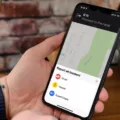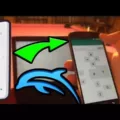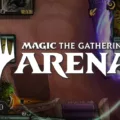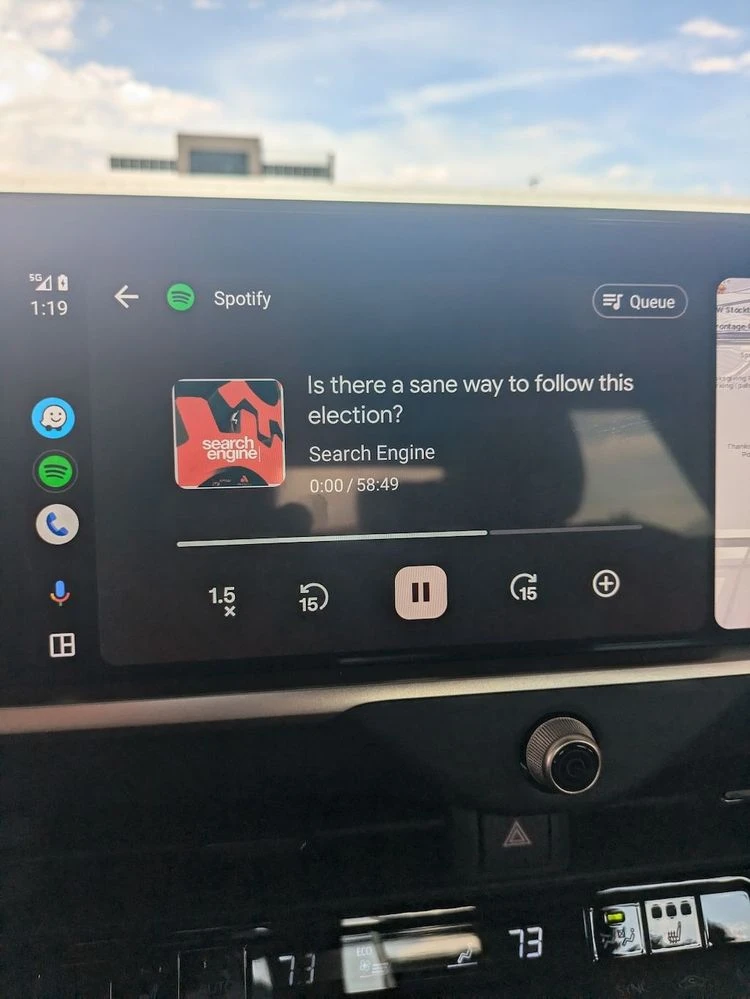
Low Spotify volume on Android Auto can turn an otherwise enjoyable drive into a frustrating experience. Often, the problem is linked to Bluetooth audio settings, interference from Android Auto’s navigation guidance volume, or app-specific configurations.
This article breaks down these common Android Auto volume issues and offers clear solutions to help restore your playlist’s full sound quality.
Adjusting Phone Sound Settings
Tweaking your Android phone sound settings can make a world of difference when dealing with the low Spotify volume issue on Android Auto. Start by ensuring the media volume is turned all the way up while playing Spotify.
Sometimes, audio effects enabled in the phone’s equalizer can lower the output; switching these off or setting the equalizer to ‘Flat’ or ‘Normal’ can help significantly. It’s also worth exploring Spotify’s settings to disable any audio normalization, which could be limiting the volume.
Checking and Adjusting Android Auto Navigation Volume
Balancing the Android Auto navigation volume with Spotify playback can make drives much more enjoyable. Start by ensuring Android Auto is active on your car’s display. When navigation guidance kicks in, use the car multimedia volume control to adjust the voice prompts directly—this is often the quickest fix.
For a more permanent solution, go into Android Auto’s settings through the car’s interface or the app on your phone. Look for Android Auto navigation volume adjustment under sound or guidance options, and fine-tune it to your liking. This simple Spotify and guidance volume fix ensures directions are clear but never overpower your favorite tracks.
Modifying Spotify App Volume Settings
On Android Auto, music often feels less immersive when the volume doesn’t sound right. A quick fix is adjusting the Spotify volume settings. Just go into the app, and then to the gear icon in the ‘Home’ screen, and this will take you to ‘Settings.’
Under ‘Playback’, toggle on ‘Normalize volume’, and this will ensure consistent levels with every song.
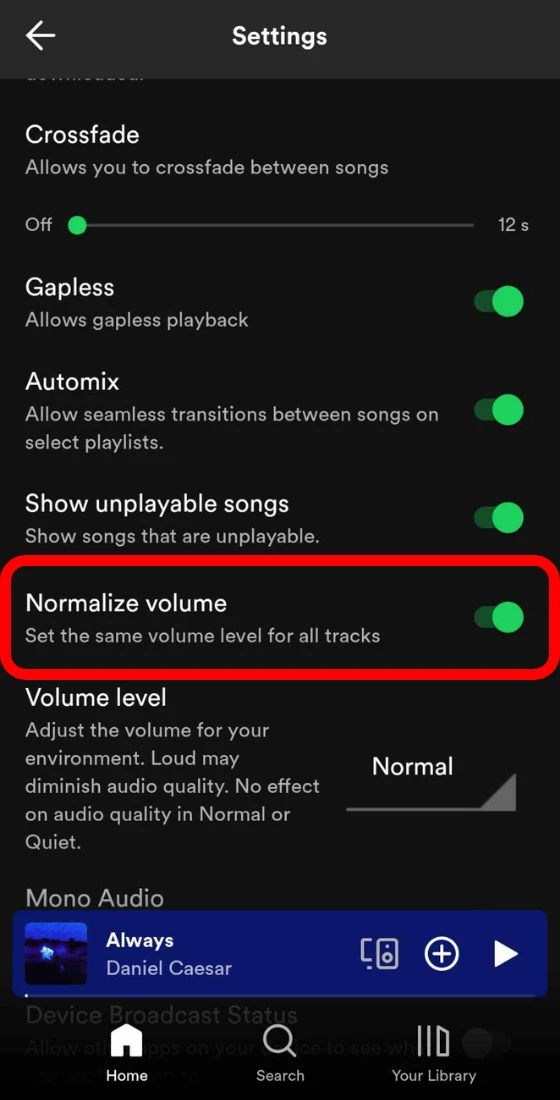
The ‘Volume level’ option offers three choices: Loud, Normal, or Quiet. Loud can give a good boost, however, it may be at the cost of clarity. When it comes to Spotify playback sound, this setting is perfect for adjusting and further tailoring the listening experience.
Switching ‘Audio Quality’ to ‘Very High’ will then increase Spotify sound quality and guarantee you get the richest sound possible for music – just like it’s intended.
Updating Android Auto and Spotify Apps
Outdated apps can often cause frustrating glitches, like the low volume issue with Spotify on Android Auto. By making sure to update the Android Auto app and address any fix Spotify app update needs, you can quickly improve performance and compatibility.
Updates often include bug fixes designed to resolve Spotify volume bugs, ensuring your music sounds just the way it should. Checking the Google Play Store for updates and installing them keeps your apps running smoothly and your drive more enjoyable.
Resolving Connection Issues
Dealing with low Spotify volume on Android Auto can be frustrating, especially when it interrupts the joy of a perfect playlist. Many times, Bluetooth connection issues are at the root, or perhaps something is off with the wired setup.
A quick reconnection or resetting the connection often resolves the issue, making things run smoothly again. For more persistent troubles, audio connection troubleshooting—like inspecting hardware for loose cables or wear—can uncover the cause. These practical fixes can effectively fix Android Auto sound problems, bringing your music experience back to life.
Avoiding Unintentional Volume Adjustments
Accidental touches on the volume buttons of your phone can easily change the volume level of your audio. It’s a good idea to have a sturdy phone mount to avoid accidentally changing the volume while maintaining consistent playback sound with Spotify.
To avoid phone volume button issues, also get familiar with your car’s audio controls, because making adjustments in the car rather than your phone will solve lots of problems with this.
Disabling Battery Saver Mode
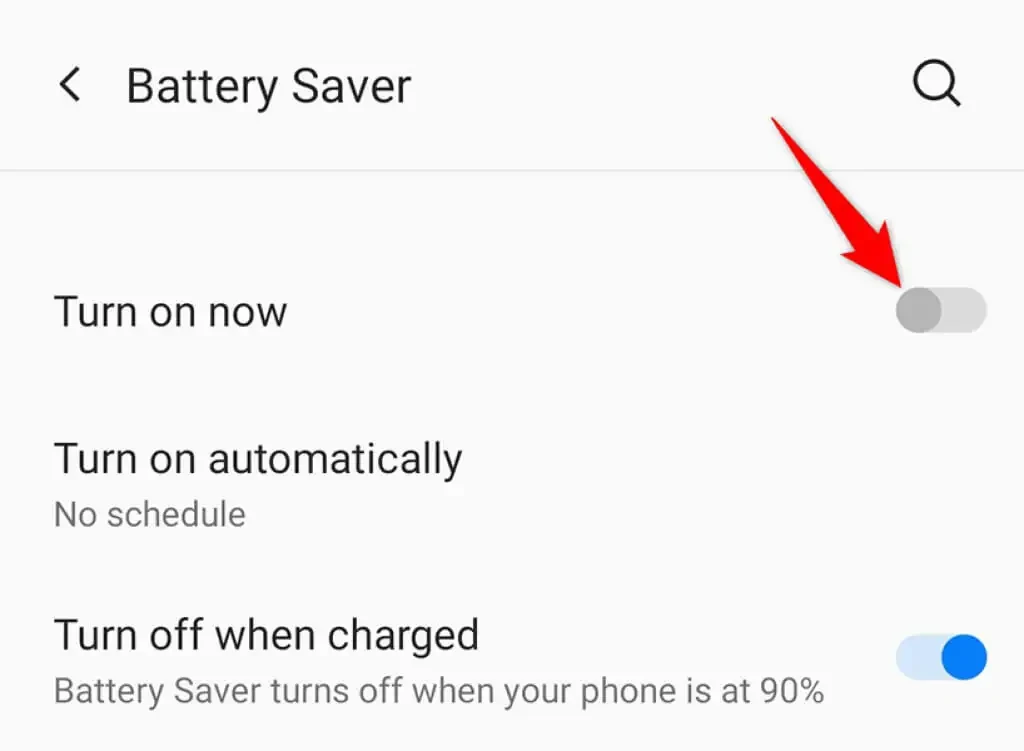
Android devices, in most cases, to conserve energy, will enter into battery saver mode while limiting background activities and performance, directly affecting sound quality and volume level.
Adjustments to these settings may lead to battery saver Spotify issues – particularly when listening through Spotify with Android Auto power settings. You can disable battery saver mode so that you can optimize sound for Spotify and get uninterrupted playback with smooth and constant audio.
Conclusion
Addressing low Spotify volume on Android Auto doesn’t have to be a hassle. Adjusting your phone and car audio settings, ensuring Spotify’s volume level is set to ‘Loud,’ and disabling equalizer settings are effective starting points. Regular updates for both the Spotify and Android Auto apps are equally essential, as they often resolve technical glitches.
These practical steps are all it takes to fix Spotify volume issues on Android Auto. With consistent maintenance and attention to settings, Android Auto sound troubleshooting becomes straightforward, ensuring you can always optimize music playback on Spotify.