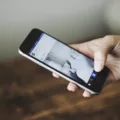The world of gaming has evolved significantly over the years, and with the advent of smartphones, our handheld devices have become more than just communication tools. Android, in particular, has become a popular platform for gaming, offering a wide range of games and applications to satisfy our gaming cravings.
One interesting feature that Android devices offer is the ability to use them as a Wii remote. you heard it right! You can turn your Android device into a virtual Wii remote and enjoy your favorite Wii games on your TV or computer screen. This opens up a whole new world of gaming possibilities, allowing you to relive your childhood memories or explore new gaming experiences.
To use your Android device as a Wii remote, you’ll need to install a specialized app called JoyCon Droid. This app essentially turns your phone into a virtual controller once paired with your Nintendo Wii or Dolphin emulator. The setup process is relatively straightforward, but let’s take a closer look at the steps involved:
1. Install JoyCon Droid: Start by downloading and installing the JoyCon Droid app from the Google Play Store. The app is free to download and use, making it accessible to all Android users.
2. Connect your Android device to your Wii or Dolphin emulator: Ensure that your Android device and your Wii or Dolphin emulator are connected to the same Wi-Fi network. This is crucial for establishing a stable connection between the two devices.
3. Pair your Android device with your Wii or Dolphin emulator: Open the JoyCon Droid app on your Android device and follow the on-screen instructions to pair it with your Wii or Dolphin emulator. This typically involves entering the IP address and port number of your device.
4. Configure the controller settings: Once paired, you can configure the controller settings according to your preferences. This includes selecting the type of controller you want to emulate, such as the Wii Remote or Nunchuk. You can also customize button mappings and sensitivity settings to enhance your gaming experience.
5. Start gaming: With the setup complete, you can now start using your Android device as a Wii remote. Simply launch the game you want to play on your Wii or Dolphin emulator, and your Android device will act as a fully functional controller.
It’s worth noting that the JoyCon Droid app supports multiple devices, which means that if you have friends or family members who want to join in the gaming fun, they can pair their Android devices with the Wii or Dolphin emulator as well. This opens up the possibility of multiplayer gaming, allowing you to enjoy games together on a larger screen.
In addition to using your Android device as a Wii remote, it’s also worth mentioning that there are other attachment controllers available, such as the Nunchuk, Classic Controller, Classic Controller Pro, and Fight Pads. However, the compatibility of these controllers will depend on the specific game you’re playing and the type of Wii console you own. Some games even support the use of GameCube controllers, which can be connected to certain Wii consoles.
The ability to use your Android device as a Wii remote adds a whole new dimension to your gaming experience. With the help of the JoyCon Droid app, you can transform your Android device into a virtual controller and enjoy Wii games on your TV or computer screen. Whether you’re reliving your childhood memories or exploring new gaming adventures, this feature brings convenience and versatility to your gaming setup. So, grab your Android device, install the JoyCon Droid app, and let the gaming begin!
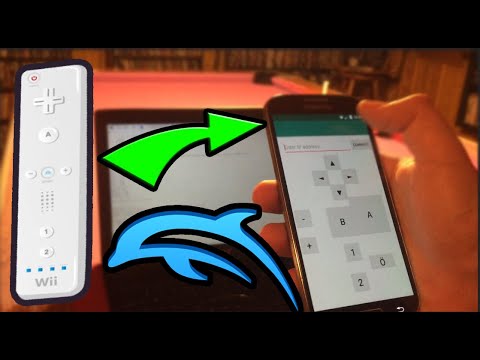
What Can You Use Instead of a Wii Remote?
Instead of a Wii Remote, there are several alternative controllers that can be used with the Wii console. These controllers offer different features and functionalities, and their compatibility will depend on the specific game being played. Here are some options:
1. Nunchuk: The Nunchuk is an attachment controller that connects to the Wii Remote. It features an analog stick and additional buttons, providing more control options for certain games. It is often used in conjunction with the Wii Remote for enhanced gameplay.
2. Classic Controller: The Classic Controller is a more traditional gamepad controller that attaches to the Wii Remote. It resembles the layout of a typical console controller with two analog sticks, a D-pad, and various buttons. It offers a more familiar gaming experience for those who prefer traditional controls.
3. Classic Controller Pro: The Classic Controller Pro is an upgraded version of the Classic Controller. It features a more ergonomic design with hand grips and repositioned shoulder buttons for improved comfort during extended gaming sessions. It offers the same functionality as the Classic Controller.
4. Fight Pads: Fight Pads are specialized controllers designed specifically for fighting games. They feature a layout similar to classic arcade-style fighting game controllers, with a D-pad and six or eight face buttons. Fight Pads are ideal for gamers who enjoy fighting games and want a more specialized controller for enhanced gameplay.
Additionally, depending on the model of your Wii console, you may be able to use the GameCube controller as an alternative. Some games support the GameCube controller, which provides a different gaming experience with its unique layout and button configuration.
It’s important to note that not all games support these alternative controllers, so it’s essential to check the game’s compatibility before using them. The availability of these controllers may vary, but they can often be found online or at gaming accessory stores.
How Do You Use Your Phone as a Wii Remote for Dolphin?
To use your phone as a Wii Remote for Dolphin, follow these steps:
1. Open Dolphin and go to the Controller Settings.
2. Click on “Alternate Input Sources” in the left menu.
3. Check the box next to “Enable” to activate the feature.
4. Fill in your phone’s IP Address and port number in the designated fields. You can find your phone’s IP Address by going to the settings on your phone and searching for “IP Address” or “Wi-Fi settings.” The port number is set to 26760 by default.
5. Select “Emulated Wii Remote” as the controller for “Wii Remote 1” from the drop-down menu.
6. Click on the “Configure” button next to “Wii Remote 1.”
7. A new window will pop up with various options for configuring the Wii Remote emulation. You can customize the button mapping, motion controls, and other settings to your preference.
8. Once you have configured the settings, click “OK” to save the changes.
You should now be able to use your phone as a Wii Remote for Dolphin. Make sure your phone and computer are connected to the same Wi-Fi network for them to communicate properly. Enjoy playing games on Dolphin using your phone as a controller!
Can You Use Android as Switch Controller?
You can use an Android phone as a controller for the Nintendo Switch by installing the JoyCon Droid app. This app allows you to turn your phone into a virtual controller that can be paired with your Nintendo Switch console.
To use your Android phone as a Switch controller, you’ll need to follow these steps:
1. Install the JoyCon Droid app: Go to the Google Play Store on your Android phone and search for “JoyCon Droid.” Download and install the app on your phone.
2. Pair your Android phone with the Nintendo Switch: Enable Bluetooth on both your phone and the Switch. Open the JoyCon Droid app on your Android phone and tap on the “Pair Controller” option. Follow the on-screen instructions to complete the pairing process.
3. Set up the virtual controller: Once the pairing is successful, you’ll see a virtual controller interface on your phone’s screen. The app provides buttons and joysticks that mimic the controls of a Nintendo Switch controller.
4. Connect the virtual controller to the Switch: On your Nintendo Switch, go to the System Settings menu and select “Controllers and Sensors.” Choose “Change Grip/Order” and press the L+R buttons on your virtual controller to establish the connection.
5. Start using your Android phone as a Switch controller: Once the connection is established, you can start using your Android phone to control games on the Nintendo Switch. The virtual buttons and joysticks on your phone’s screen will mirror the inputs on a physical controller.
If you have multiple players who want to join the game, they can also install the JoyCon Droid app on their Android phones and pair them with the Switch in a similar manner. This allows multiple devices to act as controllers, providing a fun and convenient multiplayer experience.
By installing the JoyCon Droid app on your Android phone, you can use it as a virtual controller for the Nintendo Switch. Pairing your phone with the Switch allows you to control games using the virtual buttons and joysticks on your phone’s screen.
Is There an Other Wii Emulator for Android?
There is another Wii emulator available for Android called “DamonPS2.” DamonPS2 is primarily a PlayStation 2 emulator, but it also has some functionality for playing Wii games. However, it’s important to note that DamonPS2 is not as well-developed or widely supported as Dolphin Emulator.
Here are some key points about DamonPS2:
– DamonPS2 is a paid emulator available on the Google Play Store. It offers a free version with limited functionality, but the full version requires a one-time purchase.
– While DamonPS2 is primarily focused on PlayStation 2 emulation, it does have a feature called “Damon Wii Emulator” that allows you to play some Wii games on your Android device. However, the compatibility and performance of Wii games may vary.
– DamonPS2 claims to have a high compatibility rate for PlayStation 2 games, but its compatibility with Wii games is not as extensive or well-documented.
– Unlike Dolphin Emulator, which is an open-source project, DamonPS2 is a closed-source emulator developed by a single team. This means that updates and improvements may be slower and less community-driven.
– DamonPS2 has been met with mixed reviews from users, with some praising its performance and compatibility, while others have reported issues with stability and game compatibility.
– It’s worth noting that downloading and playing games on emulators may be subject to legal restrictions, as it often involves using ROMs or ISO files of copyrighted games. Always ensure you are following the appropriate laws and regulations when using emulators.
While there is an alternative Wii emulator available for Android called DamonPS2, it is not as well-established or widely supported as Dolphin Emulator. Dolphin Emulator remains the most popular and reliable option for playing Wii and GameCube games on Android devices.
Conclusion
Using an Android device as a Wii remote can be a convenient and cost-effective solution for gamers. With the help of apps like JoyCon Droid and the Dolphin Emulator, users can turn their smartphones into virtual controllers and enjoy Nintendo Wii and GameCube games on their Android devices.
This feature not only allows for a more immersive gaming experience but also eliminates the need to invest in additional controllers or attachments. It provides flexibility and convenience, as users can simply use their smartphones to control the gameplay.
Furthermore, the compatibility of Android devices with various controllers such as the Nunchuk, Classic Controller, Classic Controller Pro, Fight Pads, and even the GameCube controller (depending on the Wii version) adds to the versatility of using an Android device as a Wii remote.
The Dolphin Emulator, being open source and free, makes it accessible to a wide range of users, enabling them to enjoy a vast catalog of games from the Nintendo Wii and GameCube consoles.
Android as a Wii remote offers a convenient, cost-effective, and flexible solution for gamers who want to enjoy Nintendo Wii and GameCube games on their Android devices. Whether using the JoyCon Droid app or other compatible apps, users can enhance their gaming experience without the need for additional hardware.