Android 11 has brought several improvements and new features to enhance the user experience. One of these notable improvements is the support for exFAT file system on Android devices. exFAT, which stands for Extended File Allocation Table, is a file system optimized for flash drives and other external storage devices.
With the introduction of exFAT support, Android 11 users can now easily use and manage exFAT formatted USB flash drives on their devices. This opens up a whole new world of possibilities for storing and transferring files on the go.
To make use of exFAT formatted USB flash drives on Android 11, you’ll need to follow a few simple steps. First, you’ll need to ensure that your device is running Android 11 or later. If you’re not sure about the version of Android on your device, you can check it by going to the Settings menu and selecting “About phone” or “About device.”
Once you’ve confirmed that you’re running Android 11, you’ll need to install the necessary software to enable exFAT support. The most popular and reliable software for this purpose is the “Microsoft exFAT/NTFS for USB On-The-Go” app developed by Paragon Software. You can find this app on the Google Play Store and install it on your device.
After installing the app, you’ll need to connect your exFAT formatted USB flash drive to your Android device using a USB On-The-Go (OTG) cable. Once connected, your device should automatically detect the flash drive and mount it as an external storage device.
To manage files on your exFAT formatted USB flash drive, you’ll need a file manager app that supports external storage. There are several file manager apps available on the Google Play Store, but two popular options are Total Commander and X-Plore File Manager. Install one of these apps on your device and open it.
Once you have a file manager app installed, you should be able to see the exFAT formatted USB flash drive listed as one of the storage options. Tap on the drive to access its contents and manage files just like you would with any other storage device.
It’s important to note that exFAT support on Android 11 may not be available on all devices. Some older devices or devices running older versions of Android may not have native exFAT support. In such cases, you may need to rely on third-party apps or custom ROMs to enable exFAT support.
Android 11’s support for exFAT file system brings added convenience and flexibility for users who frequently use external storage devices like USB flash drives. By following the steps outlined above, you can easily use and manage exFAT formatted USB flash drives on your Android 11 device, opening up a new world of possibilities for file storage and transfer.
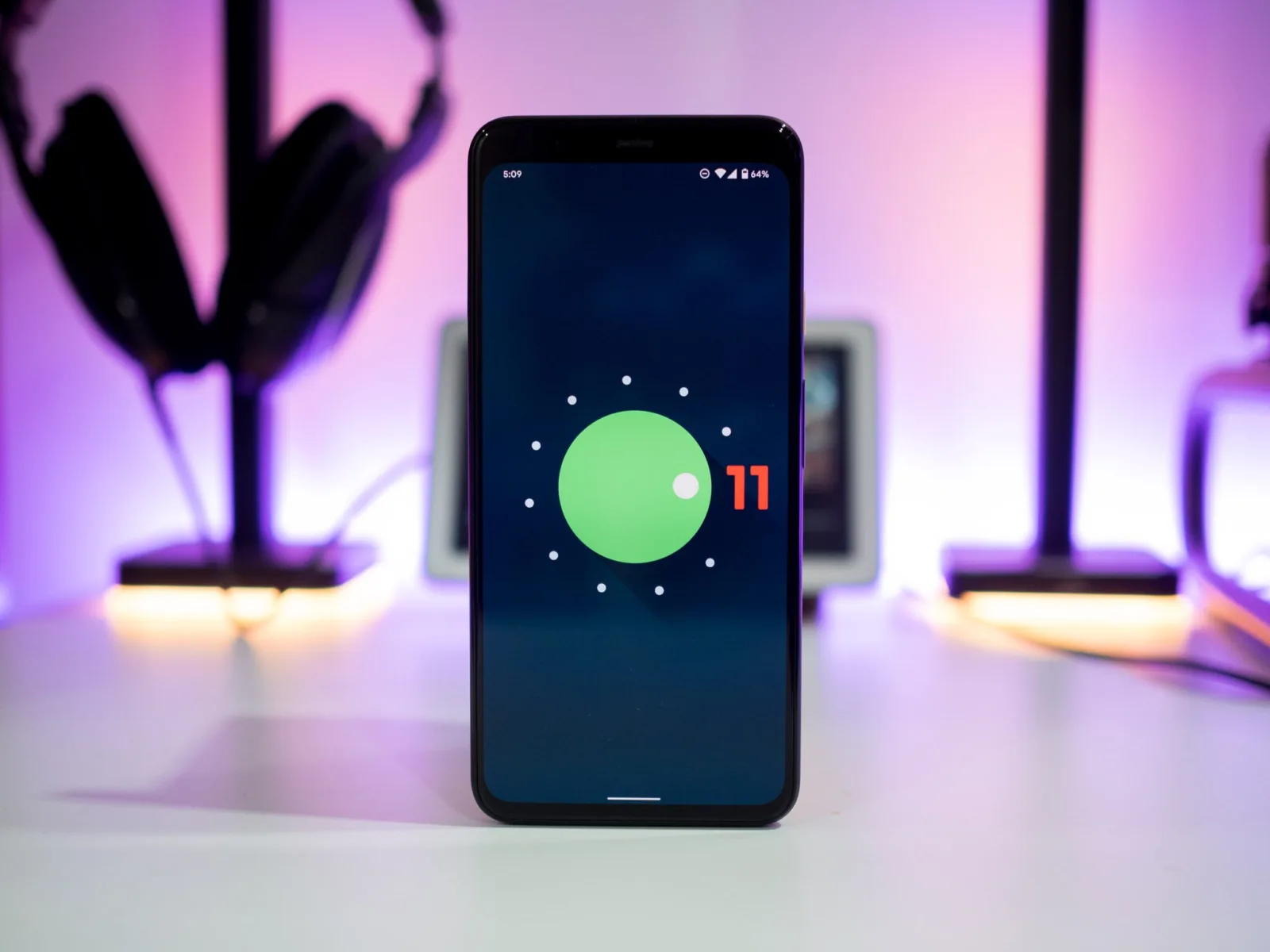
Which Android Version Supports ExFAT?
ExFAT is a file system that is supported in Android starting from kernel version 5.10 and later. It is important to note that the support for exFAT may not be available in older Android versions. Therefore, if you are using an older Android version, it is recommended to check the kernel version to determine if exFAT is supported.
It is worth mentioning that exFAT is a proprietary file system developed by Microsoft. It is designed to be used on flash drives and external storage devices, offering better compatibility with different operating systems compared to other file systems like FAT32 and NTFS.
To ensure exFAT support on your Android device, it is essential to update to a version that includes kernel 5.10 or a later release. Regularly updating your Android device will help you stay up-to-date with the latest features, security enhancements, and file system support.
How to Enable ExFAT in Android?
To enable exFAT in Android, you will need to follow these steps:
1. Ensure that your Android device is running on Android 11 or a later version. exFAT support was added in Android 11, so older versions may not have this feature.
2. Connect your exFAT formatted USB flash drive to your Android device using a compatible USB OTG (On-The-Go) cable or adapter.
3. Once the flash drive is connected, you may see a notification mentioning an error with the flash drive. Tap on this notification.
4. A screen will appear prompting you to choose how to handle the USB device. Do not tap anything on this screen.
5. Instead, cancel the notification by tapping on the “Cancel” option. This will prevent any automatic action from being taken.
6. Now, unplug the flash drive from your Android device.
7. After waiting for a few seconds, plug the flash drive back into your Android device using the same USB OTG cable or adapter.
8. Your Android device should now recognize the exFAT formatted flash drive and mount it as a storage device.
9. You can then access the contents of the flash drive through the file manager or any compatible app that supports external storage.
By following these steps, you should be able to enable exFAT support and use exFAT formatted USB flash drives on your Android 11 based BOOX tablet or any other compatible Android device.
Can Android 12 Read ExFAT?
Android 12 can read exFAT file systems. The exFAT file system is supported by the Linux kernel that ships with Android 12, allowing the operating system to access and read exFAT-formatted storage devices. This means that if you have an exFAT-formatted SD card or USB drive, you can connect it to your Android 12 device and access the files stored on it without any issues.
It’s worth mentioning that exFAT is a proprietary file system developed by Microsoft. It is designed to be used on flash drives and other storage devices where FAT32’s file size limit of 4GB is too restrictive. exFAT offers improved performance and supports larger file sizes, making it suitable for storing media files, such as high-resolution videos.
Android 12’s support for exFAT allows users to easily transfer files between their Android devices and exFAT-formatted storage devices. Whether you want to copy files from your Android device to an exFAT-formatted USB drive or vice versa, Android 12 provides seamless compatibility.
With Android 12, you can read and access exFAT file systems, enabling you to work with files stored on exFAT-formatted storage devices without any compatibility issues.
How to Format a Flash Drive to ExFAT on Android?
To format a flash drive to exFAT on Android, you can follow these steps:
1. Connect the flash drive to your Android device using a USB OTG (On-The-Go) cable.
2. Install a file manager app that supports USB OTG functionality, such as Total Commander or X-Plore File Manager, from the Google Play Store.
3. Once the file manager app is installed, open it and navigate to the “USB” or “External Storage” section.
4. Locate the flash drive in the file manager interface and select it.
5. Look for an option to format the flash drive. The exact location and wording may vary depending on the file manager app you are using. It is usually found in the settings or options menu.
6. When formatting options appear, choose “exFAT” as the file system format.
7. Confirm the formatting process, taking note that it will erase all data on the flash drive. Make sure you have backed up any important files before proceeding.
8. Wait for the formatting process to complete. The time it takes will depend on the size of the flash drive.
9. Once the formatting is finished, you can start using the flash drive in exFAT format on your Android device.
By following these steps, you can easily format a flash drive to exFAT on your Android device and start managing files on it using a compatible file manager app.
Conclusion
Android 11 supports exFAT as a file system for USB flash drives. This means that users can easily connect and use exFAT formatted USB drives on their Android devices running on the Android 11 operating system.
With the help of the Microsoft exFAT/NTFS for USB On-The-Go by Paragon Software, users can seamlessly access and manage files on their exFAT formatted USB flash drives. This software ensures compatibility and smooth functionality between Android devices and exFAT file systems.
It is important to note that while exFAT is supported on Android 11, it is not the only file system supported by the operating system. Android 11 also supports other file systems such as ext4. However, exFAT receives more frequent patches through the Android security patch release schedule, indicating its importance and relevance in the Android ecosystem.
To use an exFAT formatted USB flash drive on an Android 11 device, users can follow a simple process. First, they need to tap on the notification that mentions an error with the flash drive. Then, they should cancel any prompts or notifications that appear on the screen. After unplugging the flash drive, they can reconnect it and it should work seamlessly with the Android device.
The support for exFAT in Android 11 provides users with greater flexibility and convenience in managing their files on USB flash drives. With easy access and compatibility, Android 11 ensures a seamless experience for users who rely on exFAT as their preferred file system.
