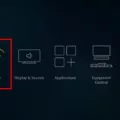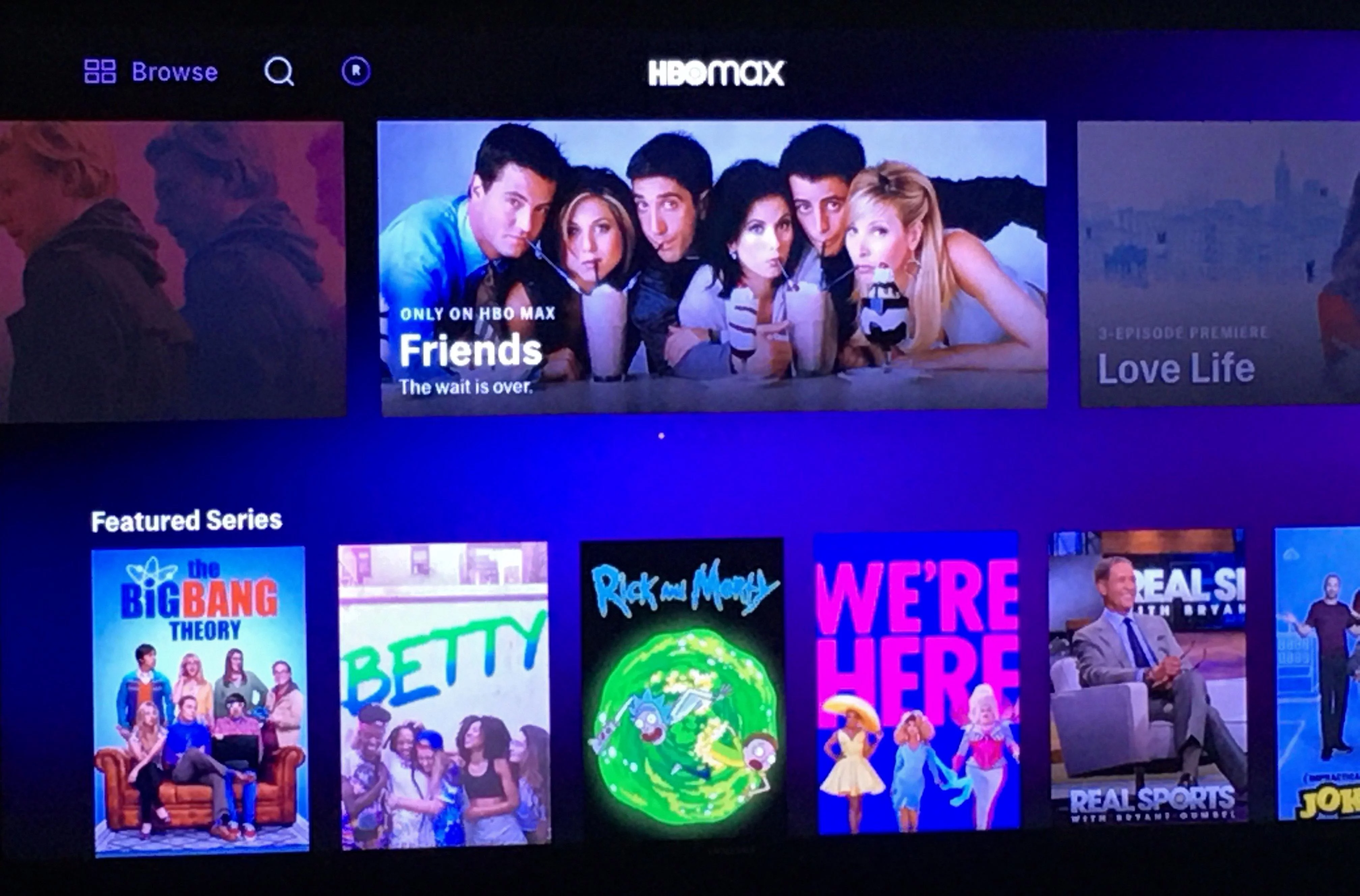Amazon Firestick is one of the most popular streaming devices in the market. It allows you to stream your favorite content on your TV using the internet. However, it can be frustrating when your Firestick keeps rebooting, especially when you’re in the middle of watching a show or movie. In this article, we’ll discuss some of the reasons why your Amazon Firestick may keep rebooting and what you can do to fix it.
Reasons why Amazon Firestick keeps rebooting
1. Software Issues
If your Amazon Firestick is not up-to-date, it may cause it to keep rebooting. Make sure to check for software updates regularly and install them as soon as they’re available. To check for updates, go to Settings > My Fire TV > About > Check for Updates.
2. Overheating
Overheating is another common reason why your Amazon Firestick may keep rebooting. When it overheats, it automatically shuts down and restarts. Make sure to keep your Firestick in a well-ventilated area and away from other heat sources.
3. Power Supply Issues
If your Firestick is not getting enough power, it may keep rebooting. Make sure to use the official power adapter that came with your Firestick, and avoid using third-party adapters or USB ports on your TV.
4. Malfunctioning Hardware
If your Firestick is still rebooting after trying the above solutions, there may be an issue with the hardware. Check if there are any visible damages or defects, and consider contacting Amazon support for further troubleshooting.
What to do when Amazon Firestick keeps rebooting
1. Update the OS
As mentioned earlier, updating the OS to the latest version can fix software-related issues. Make sure to check for updates regularly and install them as soon as they’re available.
2. Properly plug the Firestick
Ensure that the Firestick is properly plugged in, and the power source is stable. Use official accessories like power cables, and check for damages or malfunction within the micro USB cable.
3. Check for overheating
If you suspect that overheating is the problem, try moving the Firestick to a well-ventilated area and away from other heat sources. You can also try using a fan to cool it down.
4. Check for insufficient power
If you suspect that insufficient power is the issue, consider using the official power adapter that came with your Firestick, and avoid using third-party adapters or USB ports on your TV.
Amazon Firestick is an excellent streaming device that allows you to access your favorite content using the internet. However, it can be frustrating when it keeps rebooting. By following the above solutions, you should be able to fix the problem and get back to enjoying your favorite shows and movies. Remember to keep your Firestick up-to-date, use official accessories, and keep it in a well-ventilated area.
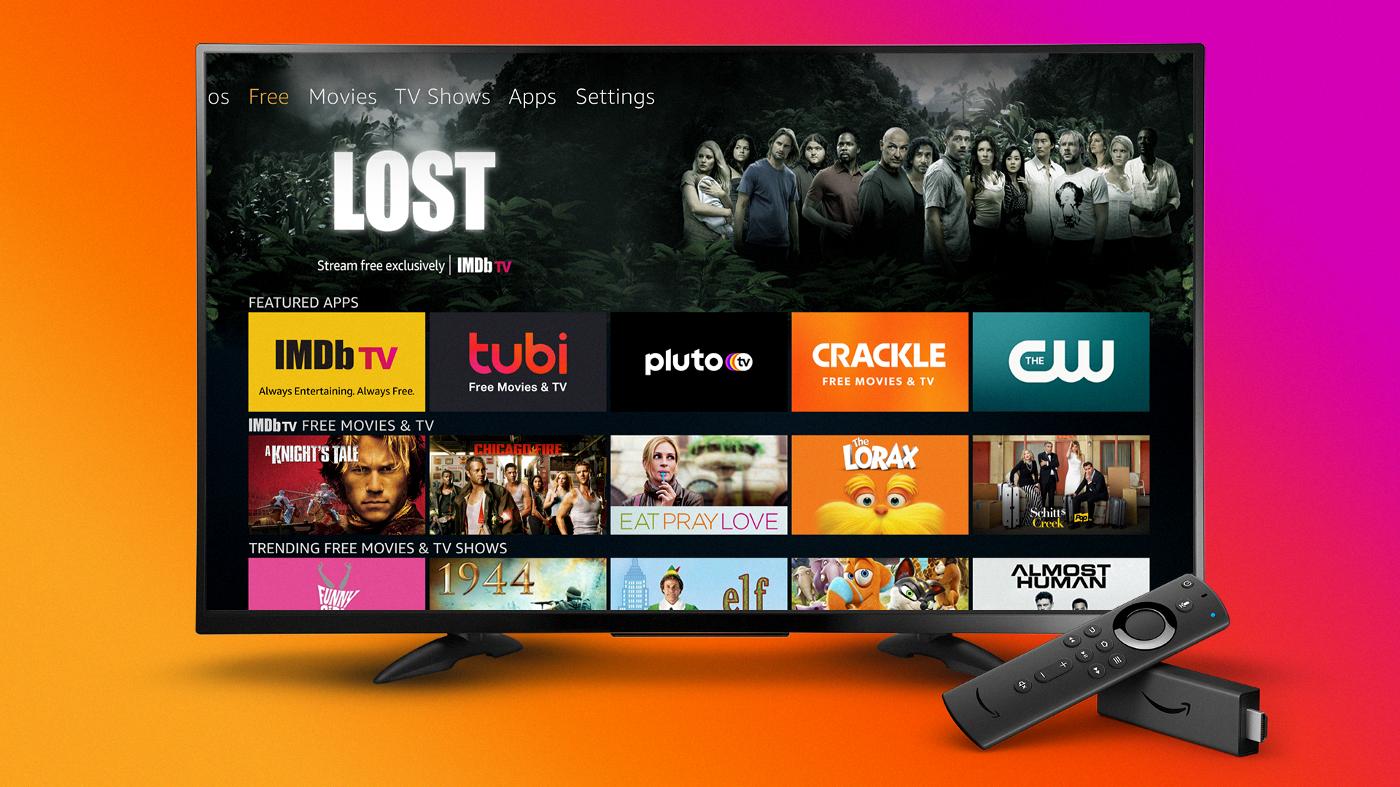
Troubleshooting Amazon Fire Stick Restarting Issues
The Amazon Fire Stick is a popular streaming device that allows users to access various streaming services. However, sometimes users may experience a problem where their Firestick keeps on restarting. This can be frustrating, but there are several reasons why this may happen.
One possible reason is that Firestick’s software may be outdated or corrupted. In such cases, updating the operating system to the latest version may resolve the issue. Additionally, clearing the cache and data of the application may also help to fix the problem.
Another reason why the Firestick may keep on restarting is due to a faulty power source or an improper connection. Ensure that the Firestick is correctly plugged into the TV’s HDMI port and that the power source is stable.
Lastly, excessive heat can cause the Firestick to restart continuously. This issue may occur if the device is placed in an enclosed area or is not properly ventilated. Keeping the Firestick in an open area with sufficient airflow can help to prevent overheating and subsequent restarting.
The Amazon Fire Stick may keep restarting due to outdated or corrupted software, a faulty power source or improper connection, or excessive heat. By taking the necessary actions to address these issues, users can prevent the Firestick from restarting and enjoy uninterrupted streaming.
Troubleshooting Firestick Randomly Turning Off and On
If your Amazon Fire Stick is constantly restarting, it could be due to several reasons. One possible reason is the use of unofficial or incompatible accessories, such as power cables that do not meet the required specifications. Make sure to use official accessories that are designed for the Fire Stick to avoid any compatibility issues.
Another possible reason could be a damaged or malfunctioning micro USB cable. Check the cable for any signs of damage such as frayed edges or loose connections. If there is any damage, replace the cable with a new one to ensure that the Fire Stick receives a stable power supply.
Insufficient power supply could also cause the Fire Stick to restart. Ensure that the Fire Stick is connected to a power source that meets the recommended power requirements. If you are using a TV’s USB port to power the device, try using a wall adapter instead.
Malfunctioning hardware could also cause the Fire Stick to keep turning off and on. Check if there are any loose connections, damaged ports, or any other hardware issues. If you suspect that there is a hardware issue, contact Amazon customer service for assistance.
To summarize, if your Fire Stick keeps turning off and on, make sure to use official accessories, check for damaged micro USB cables, ensure sufficient power supply, and check for hardware issues.
Conclusion
If your Amazon Fire Stick is constantly restarting, there are various potential causes, including software issues, faulty cables, or hardware malfunctions. To fix the problem, first, make sure to update the OS to the latest version and ensure proper plugging of the device. Also, use official accessories, check for damage or malfunction within the micro USB cable, and ensure there’s enough power supply. By following these steps, you can troubleshoot the issue and prevent your Amazon Fire Stick from constantly rebooting. Remember, it’s essential to take care of your device to ensure optimal performance and an enjoyable streaming experience.