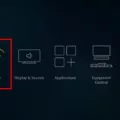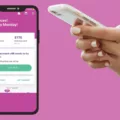The Amazon Fire Stick is a popular device for streaming movies, TV shows, and other media content. However, like any other electronic device, it may encounter problems that can interfere with its performance. In this article, we will discuss some of the common troubleshooting tips for an Amazon Fire Stick.
One of the most common issues with the Fire Stick is the device not turning on. This can be due to an insufficient power supply, and the best solution is to connect the Fire Stick to a power source using the original power adapter. If you are using a USB port to power your Fire Stick, try connecting it to a different USB port on your TV or use a wall adapter.
Another issue that may arise is a black screen instead of media. This can be due to an internet connectivity issue, so make sure your Fire Stick is connected to a stable Wi-Fi network. Verify that your internet connection is working properly by testing it with other devices in your home. If your internet connection is working, try restarting your Fire Stick. To do this, go to Settings, select My Fire TV, and then restart your device.
Apps not loading properly is another issue that may occur with your Fire Stick. This can be due to outdated software, so check for updates by going to Settings, selecting My Fire TV, and then About. If updates are available, install them and restart your device.
If none of the above solutions work, it may be time to reset your Fire Stick. To do this using your remote control, turn on your device and press and hold the Back button and the right directional button for at least 10 seconds. click Reset when you see the pop-up message. You will have to wait a few minutes for your Fire Stick to reset.
In some cases, the issue may be related to the HDMI cable or HDMI hub. Try replacing your HDMI cable or HDMI hub (not included) with a new one. Use a High-Speed HDMI cable (not included) for streaming titles in 4K Ultra HD. Match your remote’s source or input button to the HDMI port that your Fire TV is plugged into.
These are some of the common troubleshooting tips for an Amazon Fire Stick. By following these tips, you can resolve most of the issues that you may encounter with your Fire Stick. If you continue to experience issues, it may be time to contact Amazon’s customer support for further assistance.

Troubleshooting an Unresponsive Amazon FireStick
There could be several reasons why your Amazon FireStick is suddenly not working. Some of the common reasons include:
1. Out-of-date software: If your FireStick’s software is not up-to-date, it may not function correctly. To fix this issue, you need to check for software updates and install them if available.
2. Internet connectivity issues: The FireStick requires a stable internet connection to work correctly. If your internet connection is slow or unstable, your FireStick may not function correctly. To solve this problem, you can try resetting your router or modem or contacting your internet service provider to troubleshoot the issue.
3. Insufficient power supply: If your FireStick is not receiving enough power, it may not function correctly. To fix this issue, you can try using a different power source or connecting it directly to a power outlet.
4. Apps not loading properly: If your FireStick apps are not loading correctly or showing a black screen, it may be due to a glitch in the app. You can try uninstalling and reinstalling the app to fix the problem.
If your Amazon FireStick is not working, you should check for software updates, ensure stable internet connectivity, check the power supply, and reinstall problematic apps.
Resetting an Unresponsive Fire Stick
If your Fire Stick is unresponsive, you can reset it by following these steps:
1. Remove the power cord from the back of your Fire Stick and wait for 30 seconds.
2. Reconnect the power cord and wait for the Fire Stick to turn on.
3. If the Fire Stick still doesn’t respond, you can try resetting it with your remote control.
4. Press and hold the Back button and the right directional button for at least 10 seconds.
5. You will see a pop-up message on the screen asking if you want to reset your Fire Stick. Click Reset.
6. Wait for your Fire Stick to reset. This may take a few minutes.
If your Fire Stick is still unresponsive after trying these steps, you may need to contact Amazon customer support for further assistance.
Rebooting an Amazon Fire Stick
To reboot your Amazon Fire Stick, follow these steps:
1. Press and hold the Home button on your Fire Stick remote for about 5 seconds.
2. A new menu will appear on your TV screen. Scroll to the right and select “Settings”.
3. In the Settings menu, scroll down and select “Device” or “My Fire TV”, depending on your Fire Stick model.
4. Select “Restart” from the options shown.
5. A confirmation message will appear on the screen. Select “Restart” again to confirm.
6. Your Fire Stick will now restart. This process may take a few minutes.
Alternatively, you can unplug your Fire Stick from the power source, wait for a few seconds, and then plug it back in to restart it. However, it is recommended to use the restart option from the settings menu to avoid any potential issues.
Troubleshooting Issues with Fire Stick Not Responding to TV
If your Fire Stick is not responding to your TV, it could be due to a variety of reasons. Some of the common causes are:
1. Faulty HDMI cable: Your Fire Stick might not be responding to your TV due to a faulty HDMI cable. Try replacing it with a new one.
2. HDMI port issue: The HDMI port on your TV might be damaged or not working properly, preventing the Fire Stick from connecting to your TV. Try plugging the Fire Stick into a different HDMI port.
3. Power supply issue: Make sure that your Fire Stick is receiving power by plugging it into a power source. If the power supply is not working properly, your Fire Stick may not respond.
4. Remote control issue: If your Fire Stick is not responding to the remote control, try replacing the batteries or pairing the remote control with the Fire Stick.
5. Software update: Your Fire Stick may require a software update to work properly. Check for any available updates and install them.
To troubleshoot the issue, try the following steps:
– Disconnect the Fire Stick from the HDMI port and plug it back in.
– Restart your TV and Fire Stick.
– Ensure that your TV is set to the correct HDMI input source.
– Reset your Fire Stick to factory settings.
– Contact Amazon customer support if the issue persists.
Conclusion
Troubleshooting your Amazon Fire Stick can be a frustrating process, but it’s important to remember that most issues can be resolved with a few simple steps. Whether it’s updating your device’s software, checking your internet connectivity, or resetting your Fire TV Stick, there are a number of effective solutions to try. Additionally, replacing your HDMI cable or matching your remote’s source can also help to resolve any issues you may be experiencing. By following these troubleshooting tips, you can quickly and easily get your Fire TV Stick back up and running, allowing you to enjoy all of your favorite content without any interruptions.