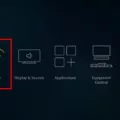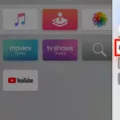Amazon Fire TV is a popular streaming device that allows users to access a wide range of content, including movies, TV shows, and games. However, some users may experience issues with their Fire TV device, such as freezing on the Amazon logo. If you are one of these users, do not worry, there are some simple steps you can take to resolve the issue.
One of the most common reasons for Fire TV freezing on the Amazon logo is a lack of power supply from the power adapter. Therefore, the first step you should take is to ensure that your Fire TV device is adequately powered. To do this, insert the USB cable into a power adapter and plug the adapter into a wall outlet or power strip. It is important not to power the streaming stick from your TV’s USB port as this may not provide enough power.
Next, you should restart your Fire TV device. You can do this by using the power cord or adapter included with your device to plug the Fire TV device. This ensures Fire TV has access to enough power. Once you have done this, let the device sit for 25 minutes, turned on, or until the screen changes.
If your Fire TV device is sill frozen on the Amazon logo after this, you can try pressing and holding Back and the right side of the navigation circle together for 10 seconds. This may prompt the device to display a message on the TV screen, allowing you to choose to continue or cancel the factory reset. If you do not choose, the device will reset automatically after several more seconds.
If you are experiencing issues with your Amazon Fire TV device freezing on the Amazon logo, there are several simple steps you can take to resolve the issue. These include ensuring that the device is adequately powered, restarting the device, and resetting the device if necessary. By following these steps, you can get your Fire TV device back up and running in no time.
Troubleshooting a Fire TV Stuck on the Logo
If you are encountering a situation where your Fire TV device is stuck on the Amazon logo, it idicates that there might be an issue with the power supply. One of the potential reasons for this is that your Fire TV device is not receiving adequate power supply from the power adapter.
To resolve this issue, you can try inserting the USB cable into a power adapter and then plugging the adapter into a wall outlet or power strip. It is important to note that you should not power the streaming stick from your TV’s USB port.
By using a power adapter, you can provide your Fire TV device with the necessary power supply and prevent it from getting stuck on the Amazon logo.
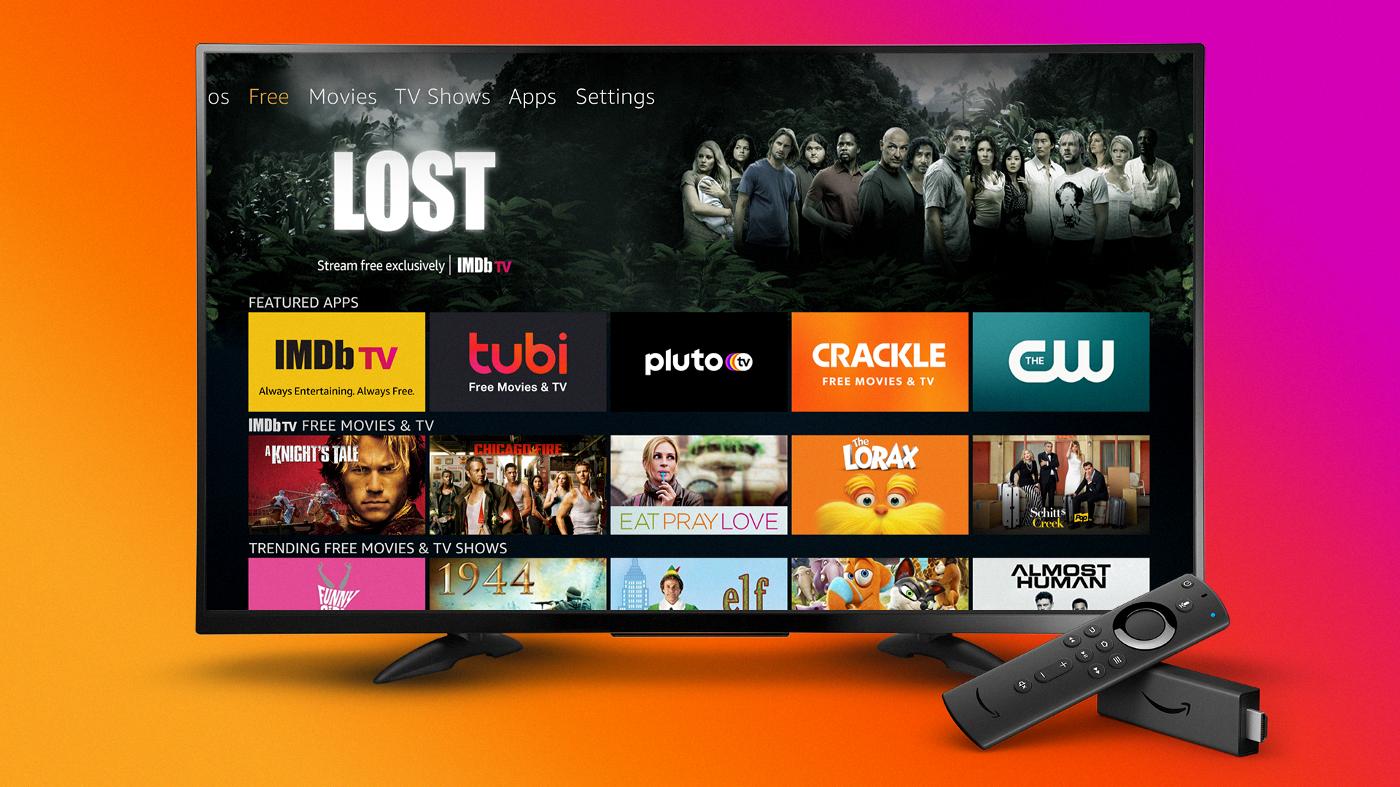
Unfreezing an Amazon Fire TV
To unfreeze your Amazon Fire TV, the first step is to restart the device. Start by using the power cord or adapter that came with your device to plug it in. This will ensure that the Fire TV has access to enough power. Next, let the device sit for at least 25 minutes while it is turned on. During this time, the screen may change, indicating that the device is restarting.
If the device does not unfreeze after restarting, you may need to perform a factory reset. This will erase all data on the device and restore it to its original settings. To perform a factory reset, go to Settings > My Fire TV > Reset to Factory Defaults. Follow the on-screen instructions to complete the process.
It’s important to note that performing a factory reset will erase all data on your Fire TV, including your apps, settings, and preferences. Be sure to back up any important data before proceeding with a factory reset.
In summary, to unfreeze your Amazon Fire TV, first restart the device and let it sit for at least 25 minutes. If the device still does not unfreeze, perform a factory reset, but keep in mind that this will erase all data on the device.
Forcing a Restart on Amazon Fire TV
To force restart your Amazon Fire TV, you can follow these steps:
1. Press and hold the Back button and the right side of the navigation circle on your remote control at the same time.
2. Hold the buttons for approximately 10 seconds or unil you see the Amazon logo appearing on your TV screen.
3. Release the buttons, and your Fire TV should restart automatically.
If for some reason the above steps do not work, you can try unplugging your Fire TV device from the power outlet, waiting for a few seconds, and then plugging it back in. This should also force the device to restart.
It is important to note that a force restart should only be performed as a last resort when your Fire TV is unresponsive or experiencing issues. If the problem persists, you may need to contact Amazon customer support for further assistance.
Conclusion
Amazon Fire TV is a powerful streaming device that allows you to access a wide range of entertainment options, including movies, TV shows, music, and games. However, like any electronic device, it may encounter technical issues from time to time. One common issue is the freezing of the device on the Amazon logo, which can be resolved by ensuring that the device has access to adequate power supply, and performing a factory reset if necessary. Amazon Fire TV is a great addition to any home entertainment system, providing endless hours of entertainment for the whole family to enjoy.