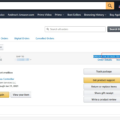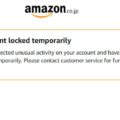The Amazon CS11 error code can be a frustrating issue for users of the Amazon app on Android and iOS devices. This error usually occurs when there is a problem with the connection between your device and the Amazon servers. However, there are several steps you can take to resolve this issue and get back to shopping on Amazon.
One of the first things you can try is force-quitting and relaunching the Amazon app. Sometimes, a simple restart of the app can help resolve temporary connection issues. If this doesn’t work, you can try updating the Amazon app to the latest version. App updates often include bug fixes and improvements that can help resolve common issues like the CS11 error.
If updating the app doesn’t solve the problem, you can try resetting the Amazon app cache. This can be done by going to the Settings menu of your device, finding the Apps or Application Manager section, locating the Amazon app, and selecting the option to clear the cache. This can help remove any temporary data that may be causing the error.
Another common cause of the CS11 error is incorrect date and time settings on your device. It’s important to ensure that the date and time are set correctly, as this information is used to establish secure connections with the Amazon servers. You can check and correct the date and time settings in the settings menu of your device.
If none of the above solutions work, you can try restarting your iPhone or Android device. Sometimes, a simple restart can help resolve temporary software glitches that may be causing the error. Additionally, make sure that your device’s system software is up to date. Software updates often include important security patches and bug fixes that can help resolve issues with apps like Amazon.
If all else fails, you can try uninstalling and reinstalling the Amazon app. This can help ensure that you have the latest version of the app installed and that any corrupt files are removed. Just make sure to sign in again with your Amazon account after reinstalling the app.
You can try resetting your phone’s network settings. This can help resolve any network-related issues that may be causing the error. You can do this by going to the settings menu of your device, finding the Network or Connections section, and selecting the option to reset network settings. Keep in mind that this will remove any saved Wi-Fi networks and Bluetooth connections, so you may need to re-enter passwords and reconnect to devices.
The Amazon CS11 error code can be a frustrating issue for users, but there are several steps you can take to resolve it. By force-quitting and relaunching the app, updating the app, resetting the app cache, correcting your device’s date and time, restarting your device, updating the system software, uninstalling and reinstalling the app, or resetting network settings, you can often resolve the CS11 error and get back to enjoying your Amazon shopping experience.
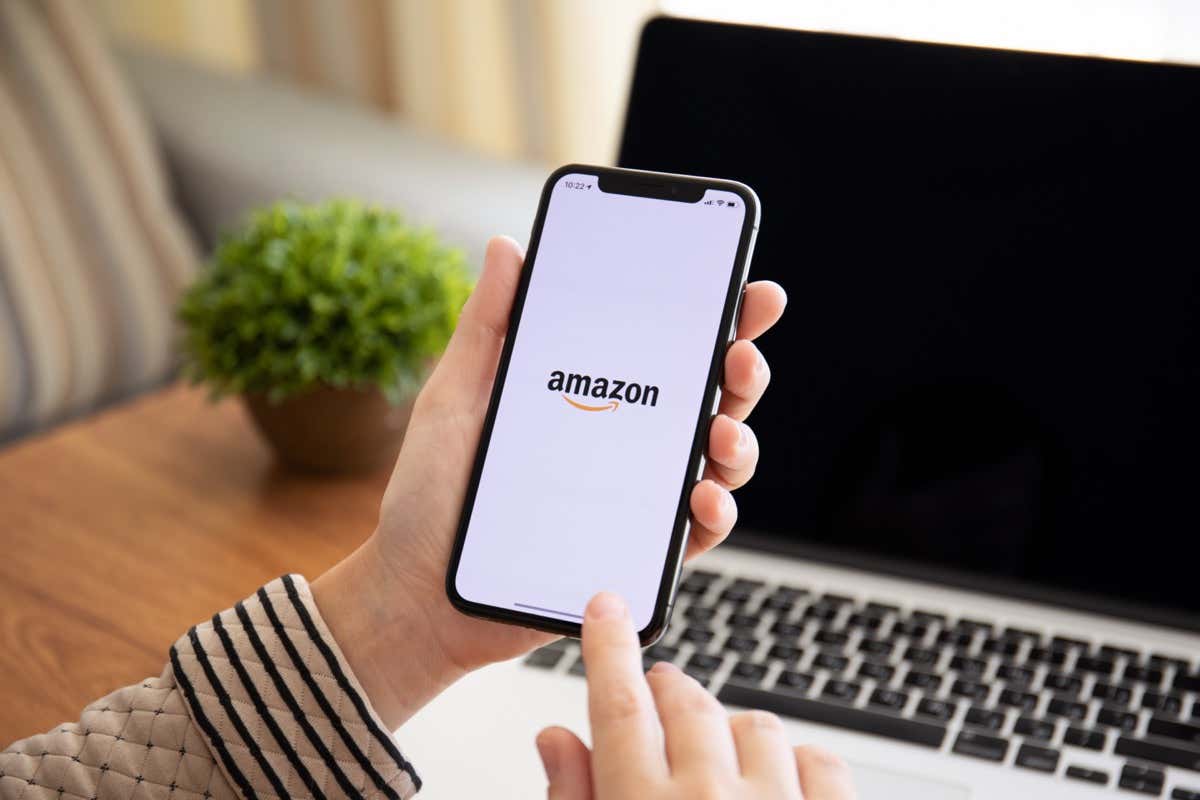
What Does CS11 On Amazon Mean?
The term “CS11” on Amazon refers to an error code that users may encounter while accessing or using the Amazon platform. This error code typically indicates a problem or issue that prevents the user from completing their desired action or accessing certain features on the website or app.
There can be various reasons why the CS11 error occurs on Amazon. Here are some possible explanations:
1. Account Issues:
– Incorrect login credentials: If you enter the wrong username or password, you may receive the CS11 error. Make sure you enter the correct login details.
– Suspended or restricted account: If your Amazon account has been suspended or restricted due to policy violations or suspicious activity, the CS11 error may appear. Contact Amazon support for assistance in resolving this issue.
2. Connectivity Problems:
– Poor internet connection: If your internet connection is unstable or weak, it can lead to the CS11 error. Ensure you have a stable and reliable internet connection.
– Network restrictions: Certain network settings or restrictions imposed by your internet service provider (ISP) may cause the CS11 error. Check your network settings or contact your ISP for assistance.
3. Device or App-related Issues:
– Outdated app version: If you are using an outdated version of the Amazon app, it may not be compatible with the current platform, resulting in the CS11 error. Update your app to the latest version available.
– Compatibility issues: Incompatible device settings or outdated operating system versions can also trigger the CS11 error. Ensure your device and operating system meet the minimum requirements for using the Amazon app or website.
4. Date and Time Settings:
– Incorrect date and time: If your Android or iPhone has incorrect date and time settings, it can lead to the CS11 error on Amazon. Ensure your device’s date and time are set correctly.
To resolve the CS11 error on Amazon, you can try the following troubleshooting steps:
1. Double-check your login credentials and ensure they are correct.
2. Verify your internet connection and switch to a more stable network if needed.
3. Update your Amazon app to the latest version or reinstall it if necessary.
4. Ensure your device’s operating system and settings meet the requirements for using the Amazon app.
5. Correct any incorrect date and time settings on your device.
If the CS11 error persists despite these steps, it is recommended to contact Amazon customer support for further assistance. They will be able to provide specific guidance based on your account and the nature of the error.
How Do I Fix My Amazon CS11?
To fix the Amazon CS11 error code on Android and iOS devices, you can follow these steps:
1. Force-Quit and Relaunch the Amazon App:
– Exit the app completely by swiping it away or using the app switcher.
– Open the Amazon app again and check if the error is resolved.
2. Update the Amazon App:
– Visit the Google Play Store (for Android) or the App Store (for iOS).
– Search for the Amazon app and see if an update is available.
– If an update is available, install it and then try using the app again.
3. Reset the Amazon App Cache:
– Go to your device’s settings and find the “Apps” or “Applications” section.
– Locate the Amazon app from the list and tap on it.
– Select “Storage” or “Storage & cache” and then tap on “Clear cache.”
– Restart the Amazon app and check if the error persists.
4. Correct Your Phone’s Date and Time:
– Go to your device’s settings and find the “Date & time” or “Time & language” section.
– Ensure that the date, time, and time zone settings are correct.
– If they are incorrect, update them to the correct values and then try using the Amazon app again.
5. Restart Your iPhone or Android:
– Simply restart your device by turning it off and then on again.
– Once it’s powered back on, open the Amazon app and see if the error is resolved.
6. Update Your Phone’s System Software:
– Check if there’s a software update available for your device.
– Go to your device’s settings and find the “Software update” or “System update” section.
– If an update is available, download and install it on your device.
– After the update is complete, open the Amazon app and check if the error is fixed.
7. Uninstall and Reinstall the Amazon App:
– On Android, go to the Google Play Store and search for the Amazon app.
– Tap on “Uninstall” to remove the app from your device.
– Then, reinstall the app from the Play Store.
– On iOS, long-press the Amazon app icon on your home screen until it starts shaking.
– Tap on the “x” icon to uninstall the app.
– Visit the App Store and reinstall the Amazon app.
– Open the app and see if the error is resolved.
8. Reset Your Phone’s Network Settings:
– Note that this step will reset all your saved Wi-Fi networks and passwords.
– Go to your device’s settings and find the “Network & internet” or “Wi-Fi” section.
– Look for an option like “Reset network settings” or “Reset Wi-Fi, mobile & Bluetooth.”
– Tap on it and confirm the reset.
– After your device restarts, reconnect to your Wi-Fi network and try using the Amazon app again.
By following these steps, you should be able to fix the Amazon CS11 error code on your Android or iOS device.
Why Does My Amazon App Keep Saying Something Went Wrong?
There can be several reasons why your Amazon app keeps displaying the error message “something went wrong.” Here are some possible causes:
1. Internet connectivity issues: A stable internet connection is crucial for the proper functioning of the Amazon app. If your device has a weak or intermittent internet connection, it can result in errors. Check your Wi-Fi or mobile data connection and ensure it is strong and stable.
2. App version or compatibility: Outdated versions of the Amazon app may not be fully compatible with your device’s operating system. Ensure that you are using the latest version of the app available for your device. If an update is available, install it to see if it resolves the issue.
3. Cache and data accumulation: Over time, the app’s cache and stored data may accumulate, causing performance issues. Clearing the cache and data can help resolve any temporary glitches. To do this, go to your device’s Settings, find the Amazon app, and select the option to clear cache and data.
4. Server issues: At times, Amazon’s servers may experience technical difficulties or undergo maintenance, resulting in temporary disruptions in the app’s functionality. If this is the case, you can try accessing the app after some time when the server issues are likely to be resolved.
5. Device compatibility: Ensure that your device meets the minimum system requirements for the Amazon app. If your device is too old or lacks the necessary specifications, it may struggle to run the app smoothly, leading to errors.
6. Account-related issues: Occasionally, issues with your Amazon account can cause errors in the app. Verify that your account is active and in good standing. If you suspect any account-related problems, contacting Amazon’s customer support can provide further assistance.
If none of these solutions resolve the issue, you can also try uninstalling and reinstalling the app. This process can help fix any corrupted installation files or configuration errors.
Remember, if the problem persists, it may be best to reach out to Amazon’s customer support for more personalized assistance.
Conclusion
The Amazon CS11 error code can be a frustrating issue for users of the Amazon app on Android and iOS devices. However, there are several steps you can take to resolve this problem.
First, force-quitting and relaunching the Amazon app can help refresh the connection and potentially fix any temporary glitches. Updating the app to the latest version is also recommended, as it may contain bug fixes and improvements that address the CS11 error.
Clearing the app cache can also be beneficial, as it can remove any corrupted or outdated data that may be causing the issue. Additionally, ensuring that your device’s date and time settings are accurate is crucial, as an incorrect date and time can interfere with the app’s connection to Amazon servers.
Restarting your iPhone or Android device can also be a simple yet effective solution, as it can clear out any temporary system issues that may be causing the CS11 error. Keeping your device’s system software up to date is another important step, as software updates often include fixes for known issues and vulnerabilities.
If none of the above steps work, uninstalling and reinstalling the Amazon app can be a last resort. This can help ensure that you have a clean installation of the app, which may resolve any underlying problems.
Lastly, if you are still experiencing the CS11 error, resetting your phone’s network settings can be worth a try. This can help resolve any network-related issues that may be preventing the app from connecting to the Amazon servers.
By following these steps and troubleshooting methods, you should be able to resolve the Amazon CS11 error code and enjoy a seamless shopping experience on the Amazon app.