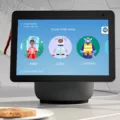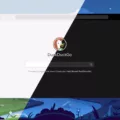Connecting your Amazon Alexa to WiFi is an important step in setting up your smart home device. With a stable internet connection, you can access Alexa’s many features, including voice commands for music, weather, and home automation. In this article, we’ll guide you through the steps to connect your Amazon Alexa to WiFi.
Step 1: Prepare your Amazon Alexa device
Before you get started, make sure your Amazon Alexa device is properly plugged in and turned on. If your device is already set up, you may need to reset it to connect to a new WiFi network. To reset your device, press and hold the Action button (the button with a dot in the center) for about 5 seconds. The light ring on your device will turn orange and then blue, indicating that it’s ready to connect to a new WiFi network.
Step 2: Connect your device to WiFi
To connect your Amazon Alexa to WiFi, follow these steps:
1. Open a web browser on your computer or mobile device and go to alexa.amazon.com.
2. Log in to your Amazon account.
3. In the left sidebar, select “Settings.”
4. Under “Devices,” select “Echo & Alexa.”
5. Select the device you want to connect to WiFi.
6. Select “Change” next to “WiFi Network.”
7. Follow the on-screen instructions to connect your device to your WiFi network.
During the setup process, your device may prompt you to enter your WiFi network name and password. If you have trouble connecting, make sure you’re entering the correct information and that your WiFi network is working properly.
Step 3: Verify your connection
Once your Amazon Alexa is connected to WiFi, you can verify the connection by asking Alexa to perform a task. For example, you can say “Alexa, what’s the weather like today?” If Alexa is able to answer your question, your device is successfully connected to WiFi.
If you’re still having trouble connecting your device to WiFi, try restarting your router and modem. You can also try moving your Alexa device closer to your WiFi router to improve the signal strength.
Connecting your Amazon Alexa to WiFi is an important step in setting up your smart home device. By following these steps, you can ensure that your device is properly connected to the internet and ready to use. With a stable internet connection, you can access Alexa’s many features and enjoy a smarter and more convenient home.
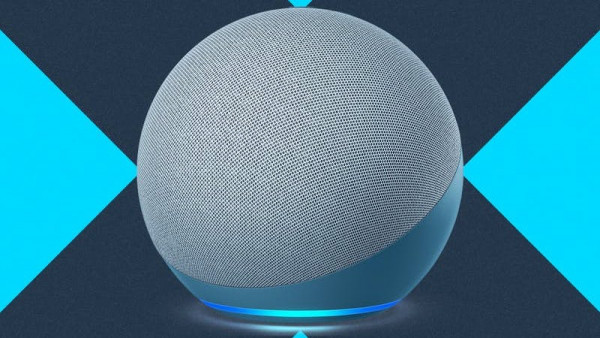
Connecting Alexa to a New Wi-Fi Network Without an App
To connect your Alexa device to a new Wi-Fi network without using the app, follow these steps:
1. Go to alexa.amazon.com and log in to your account.
2. Choose “Settings” in the left sidebar.
3. Under “Devices,” select “Set up a new device.”
4. Choose the Alexa device you want to connect.
5. Turn on your Alexa device, if it’s not already on.
6. Choose a Wi-Fi network that’s marked as “Amazon-XXX.”
7. Enter the password for the Wi-Fi network when prompted.
8. Wait for your Alexa device to connect to the new Wi-Fi network.
Once your Alexa device is connected to the new Wi-Fi network, you can start using it to control your smart home devices, play music, get information, and more. Just make sure that your Alexa device is within range of your Wi-Fi network and that your Wi-Fi network is functioning properly.
Troubleshooting Alexa’s Wi-Fi Connection Issues
If you are experiencing issues with your Alexa device connecting to Wi-Fi, it’s likely due to a problem with your network or your Echo device. To determine whether it’s a network issue, try connecting another device to your Wi-Fi. If the other device also can’t connect, then the problem is likely with your network. In that case, you can try restarting your router and modem to see if that resolves the issue.
If other devices can connect to your Wi-Fi but your Alexa device still can’t, then there may be an issue with the device itself. In this case, you can try unplugging the power adapter from your Echo device for about 3 seconds, then plugging it back in. This can sometimes help to reset the device and resolve any connectivity issues.
Additionally, make sure that your Alexa device is within range of your Wi-Fi network and that your network is functioning properly. You can also try resetting your Alexa device to its factory settings and setting it up again from scratch. If none of these steps work, you may need to contact Amazon support for further assistance.
Conclusion
Connecting your Alexa device to WiFi is a simple process that can be done without the use of the app. By logging into your Amazon account and selecting the device you wish to connect, you can easily choose a WiFi network that is marked as Amazon-XXX. If you encounter any issues with the connection, it is important to check for any problems with your network before restarting your Echo device. Following these steps will ensure that you can enjoy the full functionality of your Alexa device and all of its features.