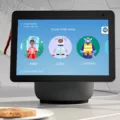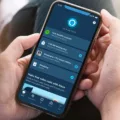Alexa is a popular voice assistant developed by Amazon that can help you with a multitude of tasks, including playing music. However, sometimes Alexa may encounter issues and stop playing music altogether. In this article, we will explore some of the reasons why Alexa might not play music and how to fix them.
The first thing to check is whether your Alexa device is connected to the internet. If the device is not connected to the internet, it will not be able to stream music from online services such as Amazon Music or Spotify. To check your device’s internet connectivity, try asking Alexa to perform other tasks that require an internet connection, such as checking the weather or setting a reminder.
Another common issue that can cause Alexa to stop playing music is a problem with the device’s hardware. If the device is not properly powered or if there is a problem with the speakers, it may not be able to play music. In this case, try unplugging the device from the power source and then plugging it back in after a minute. This will reset the device and may help it to play music again.
If the device is properly powered and connected to the internet but still not playing music, there may be an issue with the settings. Make sure that the device is not muted and that the volume is turned up. On some devices, you may need to turn the volume ring to adjust the volume. You can also check the device’s settings to make sure that the correct music service is selected and that there are no restrictions on the account.
Another possible reason why Alexa may not be playing music is due to a problem with the music service itself. If the music service is experiencing issues or is temporarily unavailable, Alexa may not be able to stream music. In this case, try using a different music service or wait until the issue is resolved.
There are several reasons why Alexa may not be playing music. By checking the device’s internet connection, hardware, settings, and music service, you can troubleshoot and fix most issues. However, if the problem persists, contacting Amazon customer support may be necessary.
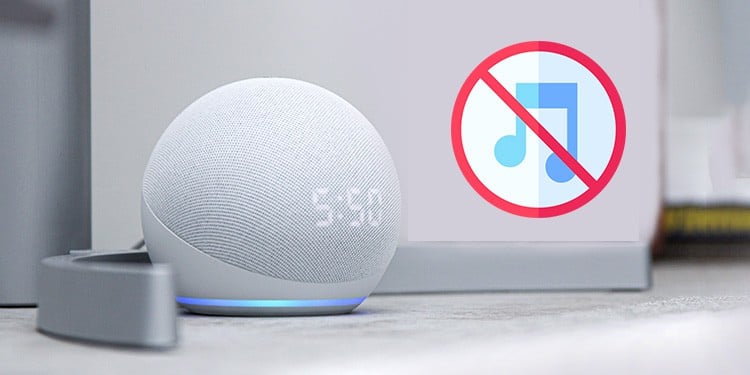
Troubleshooting Alexa’s Inability to Play Music
If your Alexa device is responding but not playing music, there could be a few reasons for this issue. Here are some possible causes and solutions to fix the problem:
1. Check your internet connection: Alexa needs a stable and fast internet connection to play music. If your device is not connected to the internet or if the connection is weak, it may not be able to play music. Check your Wi-Fi connection and try resetting your router if necessary.
2. Check your device’s volume: Alexa may be responding but the volume may be turned down or muted. Check the volume level on your device or in the Alexa app to make sure it is not too low or muted.
3. Check the music app you are using: If you are using a third-party music app, such as Spotify or Amazon Music, check to make sure that the app is working properly and that your account is active. Try restarting the app or logging out and back in to see if that resolves the issue.
4. Restart your Alexa device: Sometimes, a simple restart of your Alexa device can fix the problem. Try unplugging the device, waiting for a minute, and then plugging it back in.
5. Check for updates: Ensure that your Alexa device is updated with the latest software version. If not, update your device to the latest version, as it may contain fixes for any bugs or issues.
By following these steps, you can fix the issue of Alexa responding but not playing music. If the problem persists, contact Amazon customer support for further assistance.

Troubleshooting Alexa’s Lack of Sound Output
If your Alexa device is not playing sounds, there could be a few reasons causing the issue. Some of the most common reasons include:
1. The device is muted: Alexa devices have a mute button on the top that prevents them from playing sounds. Ensure that the device is not muted by checking the button on the top.
2. The volume is too low: If the volume is too low, Alexa may appear to not be playing any sounds. Check the volume level by using the volume ring or the Alexa app to increase the volume.
3. Internet connectivity issues: Alexa requires a stable internet connection to play sounds. Check if your device is connected to the internet and try restarting your router.
4. Audio output is incorrect: If you have multiple Alexa devices, ensure that the correct device is selected as the audio output.
5. Device software issues: If none of the above solutions work, there may be a software issue with your device. Try restarting your device or resetting it to factory settings.
Conclusion
Alexa is a powerful and versatile virtual assistant that has revolutionized the way we interact with technology in our homes. With its ability to control smart home devices, play music, set reminders, and answer questions, Alexa has become an essential tool for many households. However, as with any technology, Alexa may encounter occasional bugs or issues that can be frustrating for users. Fortunately, many of these problems can be solved by simply unplugging the device and restarting it, or by checking for any muted settings. Alexa is a reliable and convenient virtual assistant that continues to improve and evolve with new features and capabilities.