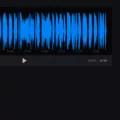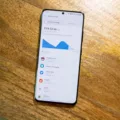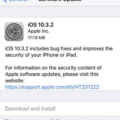Alexa has revolutionized the way we interact with technology in our daily lives, from controlling smart home devices to playing music and answering questions. However, one of the most common issues that users face is a muffled sound coming from their Alexa speakers. In this article, we will explore some of the common causes of this issue and provide some troubleshooting tips to help you get your Alexa speaker sounding crisp and clear again.
Update Your Echo Device
The first step in troubleshooting any issue with your Alexa device is to make sure that it is up-to-date. Amazon regularly provides updates for its Echo devices, which can help fix bugs and improve overall performance. To update your Alexa device, follow these steps:
1. Open the Alexa app on your smartphone or tablet.
2. Tap on the “More” option in the bottom right corner of the screen.
3. Select “Settings” and then “Device Settings.”
4. Choose the Alexa device you want to update.
5. Tap on “About” and select “Software Version.”
6. If an update is available, tap on “Update” to install it.
Change the Equalizer Settings For Your Alexa Device
If your Alexa speaker sounds muffled, you may need to adjust the equalizer settings on your device. The equalizer is a feature that allows you to adjust the treble, midrange, and bass of your speaker to optimize the sound quality. To change the equalizer settings, follow these steps:
1. Open the Alexa app on your smartphone or tablet.
2. Tap on the “More” option in the bottom right corner of the screen.
3. Select “Settings” and then “Device Settings.”
4. Choose the Alexa device you want to adjust the equalizer for.
5. Tap on “Audio Settings” and then “Equalizer.”
6. Adjust the treble, midrange, and bass using the app’s touchscreen slide controls until you find the optimal sound quality.
Try Moving Your Echo Device
In some cases, the placement of your Alexa device can affect the sound quality. If your Alexa speaker sounds muffled, try moving it to a different location to see if this improves the sound quality. Ideally, your Alexa device should be placed in an open space, away from walls and other obstructions.
Try a Different Alexa Voice
Sometimes, the muffled sound on your Alexa speaker may be due to the voice that you have selected for your device. Alexa offers a variety of different voices, so if you are experiencing issues with the sound quality, try changing the voice to see if this improves the audio. To change the Alexa’s voice, follow these steps:
1. Open the Alexa app on your smartphone or tablet.
2. Tap on the “More” option in the bottom right corner of the screen.
3. Select “Settings” and then “Device Settings.”
4. Choose the Alexa device you want to adjust the voice for.
5. Tap on “Language” and then “English (United States).”
6. Select a different voice from the list of available options.
Connect an External Speaker
If none of the above troubleshooting tips resolve the issue with your Alexa speaker, you may need to consider connecting an external speaker to your device. This can help improve the sound quality and eliminate any muffled sound issues. To connect an external speaker to your Alexa device, follow these steps:
1. Make sure that your external speaker is Bluetooth-enabled or has an auxiliary input.
2. Open the Alexa app on your smartphone or tablet.
3. Tap on the “More” option in the bottom right corner of the screen.
4. Select “Settings” and then “Device Settings.”
5. Choose the Alexa device you want to connect to the external speaker.
6. Tap on “Bluetooth Devices” and then “Pair a New Device.”
7. Follow the on-screen instructions to pair your Alexa device with the external speaker.
A muffled sound coming from your Alexa speaker can be frustrating, but there are a few troubleshooting tips that you can try to resolve the issue. By updating your device, adjusting the equalizer settings, changing the voice, moving the device to a different location, or connecting an external speaker, you can improve the sound quality and enjoy a better Alexa experience.

Fixing a Muffled Sound on Alexa
If you are experiencing a muffled sound on your Alexa device, there are a few things you can do to fix the issue. First, you should check to see if there are any updates available for your Echo device. Amazon regularly provides updates that can help improve the performance of your device.
If updating your device does not solve the problem, you can try changing the Equalizer settings for your Alexa device. This can help improve the sound quality and make it clearer. You can also try moving your Echo device to a different location. Sometimes, the acoustics of a room can affect the sound quality of your device.
If the above fixes do not work, you can try a different Alexa voice. This can help improve the clarity of the sound and make it easier to understand. You can change the voice by going to the settings menu in the Alexa app and selecting a different voice.
If none of the above solutions work, you can connect an external speaker to your Alexa device. This can help improve the sound quality and make it clearer. You can connect the speaker using Bluetooth or a wired connection, depending on the type of speaker you have.
There are several ways to fix a muffled sound on your Alexa device, including updating your device, changing the Equalizer settings, moving your device to a different location, trying a different Alexa voice, or connecting an external speaker.
Troubleshooting Fuzzy Sound on Alexa Speakers
If your Alexa speaker is sounding fuzzy or distorted, there could be a variety of reasons why this is happening. Some possible causes include:
1. Wi-Fi interference: If there are other wireless devices or networks nearby, this could be causing interference and affecting the quality of your Alexa speaker’s sound.
2. Poor signal strength: If your Alexa speaker is too far away from your Wi-Fi router or there are obstacles in the way, this can cause signal strength issues and lead to fuzzy or distorted audio.
3. Hardware problems: If your Alexa speaker is damaged or malfunctioning in some way, this can also cause issues with sound quality.
To troubleshoot this issue, you can try the following steps:
1. Move your Alexa speaker closer to your Wi-Fi router or try to eliminate any obstacles that may be blocking the signal.
2. Restart your Alexa speaker and Wi-Fi router.
3. Check for software updates and make sure your Alexa speaker is running the latest firmware.
4. Factory reset your Alexa speaker and set it up again from scratch.
5. If none of these steps work, there may be a hardware issue with your Alexa speaker, and you should contact Amazon customer support for further assistance.
Improving Alexa’s Audio Clarity
To make Alexa sound clearer, you can adjust the audio settings on the Alexa app. First, open the app and tap “More” on the home screen, then tap “Settings” and select “Device Settings.” Choose the device you want to adjust, and then tap “Audio Settings.” There, you’ll find controls for adjusting the treble, midrange, and bass. You can use the app’s touchscreen slide controls to fine-tune these settings and make Alexa’s voice clearer and more distinct. By adjusting these settings, you can also enhance the overall sound quality of your Alexa device.
Troubleshooting Alexa Speaker Issues
To fix your Alexa speaker, follow these steps:
1. Power down all connected devices and turn them back on again. This will usually fix any connectivity problems you’re having.
2. Reboot the speaker by unplugging it and removing the device that’s acting up. Then, add it back once more.
3. Check your Wi-Fi connection to make sure it’s strong enough to support your Alexa speaker. If it’s weak, move the speaker closer to your router, or consider upgrading your internet plan.
4. Make sure your Alexa app is up to date. If it’s not, update it and try again.
5. Reset your Alexa speaker to factory settings. This will erase all data and settings on the speaker, so make sure you have a backup of any important data before doing this.
6. Contact Amazon customer support if none of these steps work. They can provide additional troubleshooting steps or help you with a warranty claim if your speaker is still under warranty.
Conclusion
If you are experiencing muffled audio from your Alexa speaker, there are several solutions that you can try. First, check for any available updates for your device and perform a factory reset. Adjusting the equalizer settings and trying a different Alexa voice can also improve the audio quality. Additionally, consider moving the device to a different location or connecting an external speaker. If connectivity issues persist, try power cycling the connected devices or rebooting the speaker. By following these solutions, you can enjoy clear and crisp audio from your Alexa speaker once again.