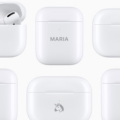If your AirPods have poor bass, there are a few things you can try, including adjusting your iPhone settings and cleaning your AirPods.
Are you experiencing poor bass quality on your AirPods Pro? Poor bass and audio quality can occur due to several reasons, including the AirPods getting dirty and other wear and tear. In this guide, I will provide several tips for improving bass issues on AirPods Pro. Let’s get into it!
Check for Software Updates

Your AirPods’ firmware will update automatically when in the case, charging, and within range of your iPhone, Mac, or iPad.
The first step is to check for software and firmware updates. Make sure your iPhone, iPad, or Mac is fully up-to-date.
In addition, you’ll want to make sure your AirPods’ firmware is up-to-date. To do that, make sure your AirPods are in their charging case and connected to a power source, with the case lid closed. Also, they should be within Bluetooth range of your paired iPhone, iPad, or Mac, which must be connected to Wi-Fi.
Keep your AirPods like that, in the case, charging, and within range of your paired Apple device for 30 minutes. If there are any firmware updates, they will happen automatically within those 30 minutes.
Clean AirPods’ Pro Earpieces

Poor bass and audio quality can be caused by dirty AirPods. First, take a soft cloth or soft-bristled toothbrush and gently clean the AirPods. You can dampen the cloth slightly, but don’t use alcohol. Make sure the AirPods are fully dry before putting them back into their case.
If that doesn’t help, try sucking the mesh area of the AirPods Pro with your mouth. Often, there’s just no other good way to remove stuck dust or debris which is interfering with audio quality.
Adjusting Headphone Accommodations
Headphone Accommodations is an iPhone setting that allows you to adjust your audio profile. This can be useful if you are experiencing poor bass quality.
On your iPhone, go to Settings > Accessibility > Audio & Visual > Headphone Accommodations. Turn on Headphone Accommodations and choose Custom Audio Setup. There, you can set the lowest frequencies (including 125 Hz and 250 Hz) to 15 and the other frequencies to 0. These low frequencies are the bass frequencies, so increasing them should help increase the bass.
There are also preset profiles you can choose from, such as Tune Audio For Balanced Tone. You can try a few different preset profiles to see if they help improve the bass issue.
Using Bass Booster Settings on iPhone
Another thing to try is the Bass Booster preset in the equalizer. Go to Settings > Music > EQ and choose the Bass Booster preset. There are other presets you can try to see if they help, but the Bass Booster preset is specifically designed to increase bass.
Troubleshooting Muffled Audio and Distortion

Muffled audio is often caused by dirty AirPods.
If you are experiencing muffled audio or distortion when using your AirPods, this is most often caused by dirt and debris getting stuck in the AirPods and blocking the sound coming out of them. Try cleaning your AirPods, as described above.
If your AirPods got wet, they can also get muffled, so leave them out to dry.
You can check to see if it’s an issue with your AirPods or your iPhone. Connect your AirPods to another device, such as your Mac, and see if the audio is still muffled.
If the muffled audio persists, the issue could be with your AirPods. If you cleaned them, and they are still muffled, try resetting them.
To reset your AirPods, put the AirPods in their case, close the lid, and wait 30 seconds. Open the lid and press and hold the setup button on the back of the case for around 15 seconds until the status light on the case flashes amber and then white. On AirPods Pro 3 and AirPods 4, which don’t have a setup button, double-tap the front of the case three times.
You can also go to Settings > Sounds & Haptics > Headphone Safety. There, check that Reduce Loud Audio is not turned on. If it’s turned on, it could reduce the sound of your audio, leading to a muffled sound.
Finally, another thing to try is removing interference. Interference from other Bluetooth devices and even microwaves can muffle the sound. Try moving away from other Bluetooth devices or turning them off. Also, try moving closer to your iPhone to see if it improves the Bluetooth connection.
Balancing the Sound Between Left and Right Earbuds
If the sound doesn’t feel equal between your left and right earbuds, you can use the balance slider in the settings to adjust the sound balance. For example, if you feel like the right earbud is louder than the left, it’s worth checking the slider to see if you accidentally set it to one side.
Go to Settings > Accessibility > Audio & Visual and make sure the Balance slider is centered in the middle and not skewed to the right or left.
If that doesn’t fix the issue, one of the AirPods is probably dirty, leading to a muffled sound.
Consider Replacing AirPods Pro if the Issue Persists
Finally, if nothing else works, consider replacing or repairing your AirPods Pro. If the AirPods Pro are new, they may be covered by your warranty. If they are not new, you may still be able to get them repaired for a fee, but it’s probably worth upgrading to newer AirPods at that point.
There are also bass-boosting earbuds sold by other companies, which may be something to consider if you’re not dead set on using Apple AirPods.
Conclusion on Fixing Bass Issues in AirPods Pro
I hope this guide was helpful in fixing your bass issues! Proper maintenance and regular cleaning can often help you avoid such issues in the future, so make sure to clean your AirPods regularly. Also, consider buying bass-boosting earbuds, which you can find on Amazon and in electronic stores.