AirPods have become increasingly popular among Apple users due to their convenience and wireless functionality. However, one common issue that users may encounter is receiving erroneous left behind notifications. If you’re experiencing this problem, there are a few troubleshooting steps you can take to resolve it.
Firstly, ensure that you have properly set up the Notify When Left Behind option in the Find My app on your iPhone. To do this, open the Find My app and tap on Devices or Items. Select your AirPods from the list, and under Notifications, tap on Notify When Left Behind. If you don’t see this option, it’s possible that your device may not support it. Make sure to turn this feature on or off according to your preferences.
If you’ve already set up the Notify When Left Behind option correctly but are still receiving false alerts, you can try removing your AirPods from the Find My app and adding them back again. This simple step may help clear any potential glitches or software issues.
In case the problem persists, consider performing a full reset of your AirPods. Start by placing the AirPods in their charging case with the lid open. Then, press and hold the setup button located on the back of the case for approximately 15 seconds. This action will cause the status light on the case to flash amber and then white, indicating that the reset process is underway.
By following these troubleshooting steps, you should be able to resolve any issues related to erroneous left behind notifications with your AirPods. However, if the problem persists, it might be worth reaching out to Apple Support for further assistance.
AirPods offer a seamless and wireless audio experience, but it’s important to address any technical issues that arise. With the help of the Notify When Left Behind feature and these troubleshooting steps, you can ensure that your AirPods function smoothly and provide you with the ultimate listening experience.
Why Does My Phone Keep Telling Me My AirPods Were Left Behind?
There could be several reasons why your phone keeps telling you that your AirPods were left behind. Here are some possible explanations:
1. Incorrect settings: Make sure that the “Notify When Left Behind” option is properly set up in the Find My app. This feature sends you notifications when your AirPods are disconnected from your iPhone or move out of Bluetooth range. If this option is turned on and you’re still getting false alerts, try toggling it off and on again to reset it.
2. Connectivity issues: Sometimes, your AirPods may briefly disconnect from your iPhone due to interference or signal loss. Even a momentary disconnection can trigger the left behind alert. Check for any obstructions or environmental factors that could be affecting the Bluetooth connection between your AirPods and your iPhone.
3. Software glitches: Occasionally, software glitches or bugs can cause your iPhone to erroneously detect that your AirPods were left behind. In such cases, removing the AirPods from the Find My app and adding them back can help resolve the issue. This essentially resets the connection between your AirPods and your iPhone.
To remove and re-add your AirPods:
1. Open the Find My app on your iPhone.
2. Tap on the “Devices” tab at the bottom.
3. Locate your AirPods in the list of devices and tap on them.
4. Scroll down to the bottom and tap on “Remove This Device.”
5. Confirm the removal by tapping on “Remove.”
6. Now, go back to the main screen of the Find My app and tap on the “+” icon to add a device.
7. Select “AirPods” from the list of available devices.
8. Follow the on-screen instructions to pair your AirPods with your iPhone again.
By removing and re-adding your AirPods, you are essentially refreshing the connection and settings, which may help resolve any false left behind alerts you’ve been experiencing.
If the issue persists even after trying these steps, it’s recommended to contact Apple Support for further assistance.
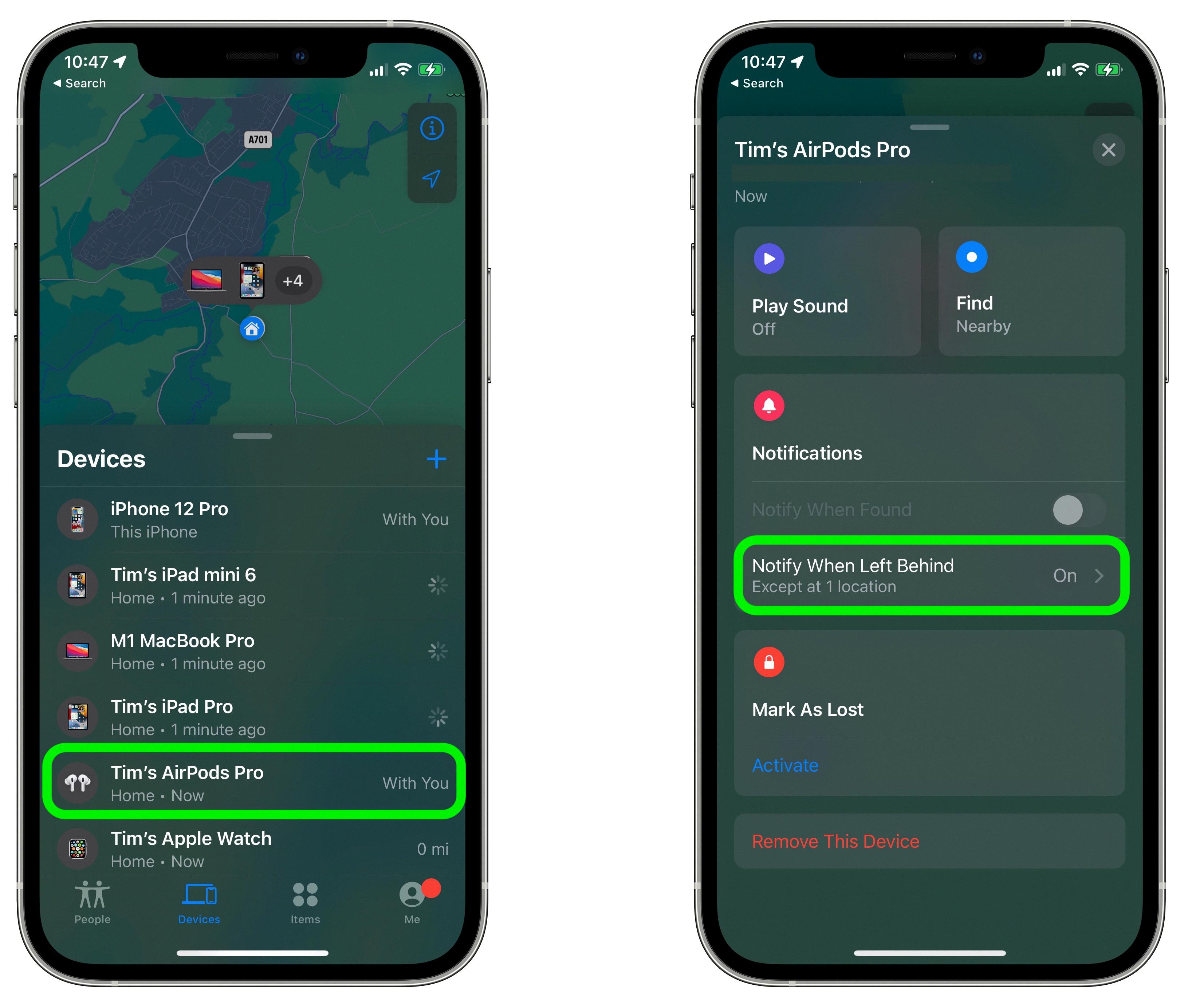
How Do I Get Rid Of AirPods Left Behind?
To get rid of AirPods that have been left behind, follow these steps:
1. Retrace your steps: First, try to remember where you last used your AirPods and retrace your steps to that location. Check if they are still there and pick them up if found.
2. Use the Find My app: If you have enabled Find My on your iPhone, you can use it to track your AirPods. Open the Find My app and select the Devices tab. Look for your AirPods in the list and tap on them. You’ll see an option to Play Sound, which will help you locate them if they are nearby.
3. Enable Notify When Left Behind: In the Find My app, you can also set up the Notify When Left Behind feature for your AirPods. This will send you a notification on your iPhone if you move too far away from your AirPods, helping you avoid leaving them behind in the first place.
4. Check with Apple: If you are unable to find your AirPods using the methods above, you can contact Apple Support or visit an Apple Store for further assistance. They may be able to help you track your AirPods or provide options for replacement if necessary.
Remember, it’s always a good idea to keep track of your belongings and take extra care not to leave your AirPods behind.
Why Won’t My Left AirPod Appear?
There could be several reasons why your left AirPod is not appearing. Here are a few possible causes and troubleshooting steps you can take:
1. Check Bluetooth connectivity:
– Ensure that Bluetooth is turned on and active on your device.
– Make sure that your AirPods are in range of your device, within approximately 30 feet.
– Restart your device and try connecting to your AirPods again.
2. Verify battery levels:
– Ensure that both your left and right AirPods have sufficient battery charge.
– Place both AirPods in the charging case and make sure the case itself has enough charge.
– If the left AirPod battery is completely drained, it may not appear until it has been charged for a few minutes.
3. Clean the AirPods and charging case:
– Inspect the charging contacts on the AirPods and the case for any dirt, debris, or residue.
– Use a soft, lint-free cloth to gently clean the contacts if necessary.
– Wipe the case and AirPods clean and dry before attempting to reconnect.
4. Reset your AirPods:
– Place both AirPods in the charging case and close the lid.
– Press and hold the setup button on the back of the charging case for around 15 seconds, until the LED light on the case flashes amber, then white.
– Open the lid and try reconnecting your AirPods to your device.
5. Update firmware and software:
– Ensure that your AirPods are running the latest firmware by keeping them connected to your device and allowing any available updates to install.
– Check for any software updates on your device and install them if necessary.
If none of these steps resolve the issue and your left AirPod still doesn’t appear, there may be a hardware problem. In this case, it’s recommended to contact Apple Support or visit an authorized service provider for further assistance.
Conclusion
The AirPods left behind notification feature can be a useful tool for ensuring that you never forget your AirPods. However, it is important to set up this feature properly in the Find My app to avoid receiving unnecessary alerts. If you are experiencing erroneous left behind alerts even after setting up the feature correctly, you may need to remove the AirPods from the Find My app and add them back again. This can help clear any issues and ensure that the notifications are accurate. Additionally, if your AirPods are still not functioning properly, performing a full reset by holding the setup button on the charging case can help resolve any persistent issues. By following these steps, you can optimize the left behind notification feature and enjoy a seamless experience with your AirPods.








