AirPods are one of the most popular earbuds in the market due to their sleek design, wireless connectivity, and advanced features. However, sometimes you may experience issues with AirPods, such as blinking white lights and connection problems. In this article, we will discuss the reasons for AirPods blinking white light and how to fix it.
Reasons for AirPods Blinking White Light:
1. Low Battery: One of the most common reasons for AirPods blinking white light is a low battery. When the battery is low, AirPods blink white light continuously to indicate that they need to be charged.
2. Pairing Issue: Another reason for AirPods blinking white light is a pairing issue. If AirPods are not paired correctly with the device, they may blink white light continuously.
3. Software Issue: Sometimes, AirPods may blink white light due to a software issue. This can happen due to a glitch in the firmware or an outdated software version.
How to Fix AirPods Blinking White Light:
1. Charge AirPods: If your AirPods are blinking white light, the first thing you need to do is to charge them. Put your AirPods in the charging case and make sure that they are charging properly.
2. Reset AirPods: If charging doesn’t solve the problem, you may need to reset your AirPods. To reset AirPods, press and hold the button on the back of the charging case until the light flashes amber. Then, pair your AirPods with your device again.
3. Update Software: If the problem persists, you may need to update your AirPods software. To update the software, make sure that your AirPods are connected to your device and go to Settings > General > Software Update.
4. Check Pairing: If the problem is still not resolved, check if your AirPods are paired with your device correctly. Go to Settings > Bluetooth and make sure that your AirPods are selected as the audio device.
AirPods blinking white light can be frustrating, but it is not a major issue. By following the above steps, you can easily fix the problem and enjoy your AirPods once again. It is essential to keep your AirPods updated and charged to avoid such issues in the future.
Troubleshooting Flashing White Light on AirPods Pro
To fix the flashing white light on your AirPods Pro, you can follow these steps:
1. First, make sure that your AirPods are properly charged. If the battery level is low, try to charge them for at least 15 minutes.
2. If the problem persists, try resetting your AirPods. To do this, put your AirPods in their case and keep the lid open. Then, press and hold the button on the back of the case until the light on the front of the case flashes white.
3. Once your AirPods have been reset, try pairing them again with your device. To do this, make sure that Bluetooth is turned on your device, open the lid of the AirPods case, and press and hold the button on the back of the case until the light on the front of the case flashes white.
4. Then, follow the on-screen instructions to pair your AirPods with your device. Make sure that you select AirPods from the list of available devices.
5. If the flashing white light persists, try cleaning the charging contacts on your AirPods and in the case with a dry cotton swab.
6. If none of these steps work, you may need to contact Apple Support for further assistance.
Fixing the flashing white light on your AirPods Pro involves charging them, resetting them, pairing them again with your device, cleaning the charging contacts, and contacting Apple Support if necessary.
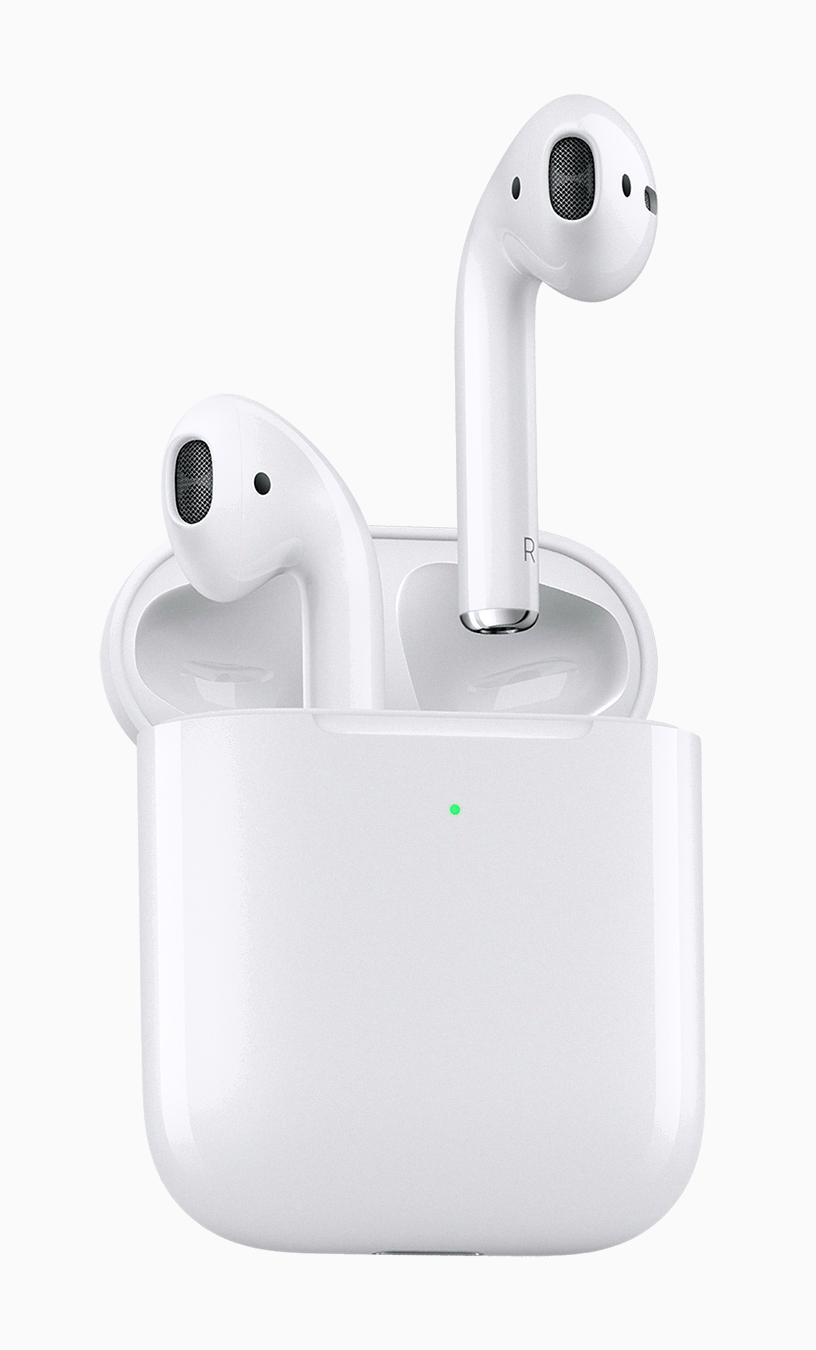
Troubleshooting AirPods Pairing Issues
AirPods may sometimes fail to pair due to several reasons. Here are some of the most common causes of AirPods not pairing:
1. Dead battery: If the AirPods are not charged, they will not pair with your device. So, make sure that both AirPods are charged and properly placed in the charging case.
2. Bluetooth issues: If your device’s Bluetooth is not turned on, or if it’s having trouble connecting to your AirPods, this can cause pairing issues. Ensure that Bluetooth is turned on and try resetting your AirPods.
3. Compatibility issues: AirPods work best with Apple devices, so if you’re using them with a non-Apple device, pairing issues may arise. Check if your device is compatible with AirPods.
4. Software issues: Outdated software or software glitches can also cause pairing problems. Ensure that your device and AirPods are updated to the latest software version.
5. Dirty AirPods or charging case: Dust, debris, or earwax buildup on the AirPods or charging case can prevent proper charging and pairing. Clean them using a soft, dry cloth.
If you’re still having trouble pairing your AirPods, try resetting them by holding down the button on the back of the charging case until the LED light flashes. Then, try pairing them again with your device.








