
Once you get the hang of the AirPods 2 touch gestures, it’s a total game changer. Gone are the days of fumbling for your phone—whether you’re skipping songs, answering calls, or activating Siri, it’s all right at your fingertips.
In this article, we’ll break down exactly how to use AirPods 2 controls with ease, so you can make the most of every tap. Mastering those AirPods 2 tap functions will make your everyday experience so much smoother, no matter what you’re doing—working, working out, or just vibing to your favorite playlist.
Default Touch Controls on AirPods 2
Want to pause your music or play it again? Just double tap either AirPod. It’s as easy as that, and you’ll be back in the groove in no time. Skipping tracks? You can customize the settings so that you can double-tap either AirPod and move instantly on to the next song—no need to reach for your phone.

But that’s not all. Need to ask Siri something? You don’t even have to touch your AirPods for that. Just say “Hey Siri,” and you’re all set to get answers, adjust the volume, or make a call—all with voice commands.
Customizing AirPods 2 Touch Controls
All it takes is a few simple steps to get your AirPods 2 double-tap settings just the way you like them. First, pop your AirPods in, then head to the Settings app on your iPhone. Tap Bluetooth, and voilà—your AirPods will appear.
Just hit the “i” icon next to them to open up the settings. Now, under “Double-Tap on AirPod,” choose whether you want the left or right one to do the action.
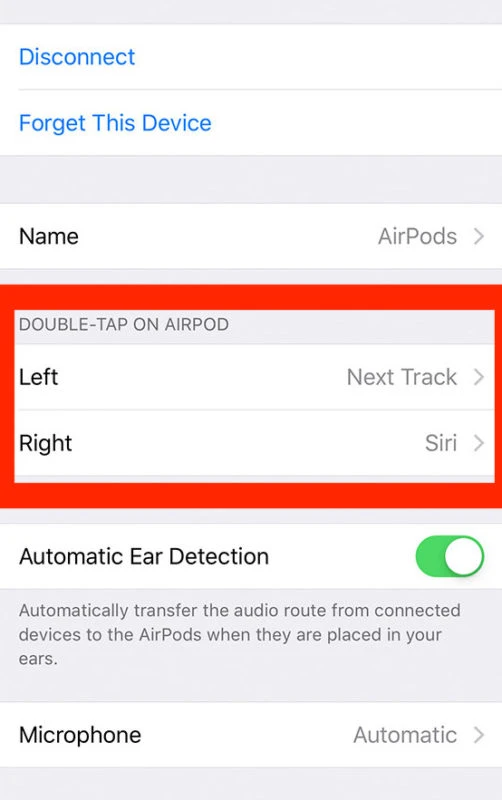
You can make it trigger Siri, pause/play your tunes, skip to the next track, or even go back a song—whatever fits your groove.
Activating Siri with Touch Controls
To start, make sure your AirPods are paired with your iPhone. The next thing you have to do is open Settings on your iPhone, tap Bluetooth, find your AirPods in the list, and hit the info icon. From here, select either your left or right AirPod, and under Double-Tap AirPod, choose Siri.
Now, with just a double-tap of your AirPods, Siri will pop up, ready to help with whatever you need—sending texts, adjusting volume, or checking the weather—without even pulling out your phone. And for those who prefer to skip the taps altogether, you can also enable “Hey Siri” on your iPhone, which lets you summon Siri just by saying, “Hey Siri,” while your AirPods are in.
Troubleshooting AirPods 2 Touch Controls
If your Airpods are connected right, but the controls are still unresponsive, it’s time to try a reset. Pop your AirPods back into the charging case, open the lid, and hold down the setup button on the back for about 15 seconds—until the status light flashes.
It’s a handy way to clear up any glitches that may have crept in. Another sneaky culprit could be dirt or dust getting in the way of the sensors. So, make sure to clean your AirPods, especially the stems, to avoid any sensitivity problems.
Using AirPods 2 with Different Apple Devices
AirPods 2 are designed to work effortlessly across all your Apple devices, from your iPhone and iPad to your Mac and Apple Watch. Once paired, you can use the AirPods 2 gestures for iPad and iPhone to play, pause, or skip tracks with a simple tap.
On your Mac, the AirPods touch controls on Mac let you manage audio or calls via Bluetooth settings. And if you’re using your Apple Watch, you can control music directly from your wrist with just a tap of the AirPods.
This seamless AirPods 2 compatibility with Apple devices makes your experience smooth, no matter what device you’re using. The only limitation? While they work with non-Apple devices, some features—like automatic switching—may be unavailable.
Can You Change AirPods 2 Volume with Touch Controls?
When it comes to adjusting the volume on your AirPods 2, the touch controls themselves won’t do the trick—so don’t expect a swipe up or down on the stem like you might with AirPods Pro. Instead, your AirPods 2 volume control options rely on a few other methods. To change the volume, you’ll need to use the volume buttons on your iPhone, iPad, Mac, or Apple Watch.
Using AirPods 2 for Calls and Notifications
When a call comes in, all you need to do is double-tap either AirPod to answer it—no need to fumble for your phone. And when you’re ready to wrap up the conversation, a second double-tap will end the call, making it as simple as a tap of your finger.
These are your AirPods 2 call control gestures in action, making hands-free calling a breeze. Now, when it comes to notifications, AirPods 2 can’t directly manage them with touch gestures, but they’re still pretty smart. With the “Announce Notifications” feature on your iPhone, AirPods will read out notifications to you as they come in.
Conclusion
Getting the most out of your AirPods 2’s touch controls really comes down to customization. By adjusting the best touch settings for AirPods, you ensure everything works just the way you want it—whether it’s skipping tracks or answering calls.








