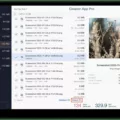Are you experiencing low volume when using AirPods on the Peloton bike? In this guide, I will show you how to fix low AirPods volume issues on Peloton. There are a few quick steps you can take to fix the issue, so let’s get into it.
Checking and Adjusting Peloton Volume Settings
First, check the sound settings on your Peloton screen and adjust them. Make sure the volume is not set to 0. Go to Settings > Audio and make sure it’s not set to 0.
Next, join a class, use the physical buttons on the touchscreen to raise the volume, and connect your AirPods to see if they work properly.
If that still doesn’t work, and the AirPods are still at low volume, shut down your Peloton and then unplug it. Wait for a minute. Then, plug it back in and power it on again. Try again to see if that fixes the issue.
Ensuring AirPods Are Properly Connected to Peloton
Make sure the AirPods are properly connected to the Peloton device. Go to Settings > Audio > Audio Output and make sure your AirPods are connected.
Next, forget them and try again.
If that still doesn’t work, disconnect them, connect them to an iPhone, and turn the volume all the way up on your iPhone. Then, disconnect the AirPods from the iPhone and connect them back to your Peloton.
Checking AirPods Volume Limits and Settings
There are some settings you can change to increase the volume on your AirPods, depending on the AirPods model and your region. Connect the AirPods to your iPhone, go to Settings, and tap on your AirPods. Do the following:
- Turn both Conversation Awareness and Personalized Volume off.
- If you see a Loud Sound Reduction option there, turn that off as well; it will only appear in some regions.
- Drag the Adaptive Audio slider all the way up, so you can hear as much noise as possible.
Advanced tip: Go to Developer Options on your Peloton tablet and toggle Disable Absolute Volume (this may not appear depending on your build). To enable Developer Options, which are hidden by default, go to About Device in the settings and tap on the build number seven times. Then, go back to Settings and find Developer Options.
Resetting and Cleaning AirPods for Better Volume Performance
You can also try resetting your AirPods to see if it resolves the issue. To reset your AirPods, follow these steps.
If you have AirPods 1, Airpods 2, Airpods 3, or AirPods Pro, put the AirPods in the case, close the lid, and wait for a minute. Open the lid but don’t remove the AirPods. Press and hold the setup button on the back of the case until the status light flashes amber and white.
If you have AirPods 4, which doesn’t have a setup button, put the AirPods in the case, close the lid, and wait for a minute. Open the lid but don’t remove the AirPods. Double-tap the front of the case three times.
If you have AirPods Max, press and hold the Digital Crown and the noise control button on the right side for 15 seconds until the status light flashes white.
After resetting the AirPods, reconnect them to the Peloton device.
You should also clean your AirPods. Check for debris or earwax buildup in the speaker mesh. Use a soft, dry cloth or a soft bristled toothbrush to clean the mesh, or suck on the mesh area with your mouth to clean out debris. This can often fix AirPods volume issues.
Conclusion
We hope this guide helped you improve your AirPods sound on Peloton. If you still can’t fix the AirPods issues on Peloton, contact Apple Support. You could also contact Peloton support and tell them about the issue.