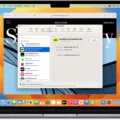AirPods Pro are undoubtedly one of the most popular wireless earbuds on the market today. With their sleek design and impressive sound quality, they have become a favorite among Apple users. However, like any electronic device, they are not without their flaws. One common issue that many AirPods Pro users have experienced is a rattling sound coming from their earbuds. If you’re facing this problem, don’t worry, as there are several steps you can take to fix the rattling issue.
First and foremost, it’s essential to ensure that you have the latest software installed on your connected iPhone, iPad, iPod touch, or Mac. Apple frequently releases software updates that address various bugs and issues, including problems with AirPods Pro. To check for updates, go to the Settings app on your device, then tap on General, followed by Software Update. If an update is available, download and install it.
Additionally, it’s crucial to make sure that your AirPods Pro are running the latest firmware. Firmware updates can also address certain hardware-related issues. To check for firmware updates, ensure that your AirPods Pro are connected to your device, then go to the Settings app, tap on Bluetooth, and locate your AirPods Pro. If an update is available, follow the prompts to install it.
If updating your software and firmware didn’t resolve the rattling issue, the next step is to unpair and reset your AirPods Pro. To do this, go to the Bluetooth settings on your device and forget your AirPods Pro. Then, place your AirPods Pro back in their case and close the lid. Wait for a few seconds, then open the lid and press and hold the setup button on the back of the case until the LED light on the front starts flashing white. Follow the on-screen instructions on your device to complete the reset process.
After resetting your AirPods Pro, try listening to audio from a different app to see if the rattling sound persists. If the rattling only occurs when using a specific app, it’s possible that the app itself is causing the issue. In this case, try reinstalling the app or contacting the app developer for further assistance.
If none of the above steps resolve the rattling issue, it’s recommended to contact Apple or an Apple Authorized Service Provider for further assistance. Apple acknowledges that some AirPods Pro units may experience issues with their sound quality, including rattling sounds. Apple or an authorized service provider will service the affected AirPods Pro (left, right, or both) free of charge. It’s always a good idea to reach out to Apple support for guidance and to explore possible warranty options.
If you’re experiencing rattling sounds with your AirPods Pro, there are several steps you can take to address the issue. Start by updating your software and firmware, then proceed to unpair and reset your AirPods Pro. Test the audio with a different app to rule out any app-related problems. If the issue persists, contact Apple or an authorized service provider for further assistance. Remember, it’s essential to keep your AirPods Pro in optimal condition to enjoy the best possible audio experience.

Why Is My AirPod Pro Making A Rattling Noise?
There could be several reasons why your AirPods Pro are making a rattling noise. Here are some possible causes:
1. Loose or damaged components: The rattling noise may be due to loose or damaged components inside the AirPods Pro. This could be caused by physical impact or wear and tear over time.
2. Debris or foreign objects: Sometimes, small particles or debris can get trapped inside the AirPods Pro, causing a rattling sound. Check the speaker openings and make sure they are free from any obstructions.
3. Water damage: If your AirPods Pro have been exposed to moisture or water, it could lead to internal damage and cause a rattling noise. Avoid using them in wet conditions or try drying them thoroughly if they have been exposed to water.
4. Software or firmware issues: Occasionally, software or firmware issues can cause audio problems, including rattling noises. Make sure your AirPods Pro and connected devices have the latest software updates installed.
5. Manufacturing defects: In some cases, the rattling noise may be due to a manufacturing defect. If your AirPods Pro are still under warranty, you may consider contacting Apple support or visiting an authorized service center for further assistance.
To troubleshoot the issue, you can try the following steps:
1. Clean your AirPods Pro: Gently clean the speaker openings and other parts of the AirPods Pro using a soft, lint-free cloth. Avoid using liquids or abrasive materials.
2. Reset your AirPods Pro: Resetting your AirPods Pro can sometimes resolve software-related issues. To do this, go to the Bluetooth settings on your connected device, locate your AirPods Pro, and select “Forget This Device.” Then, put your AirPods Pro back in the charging case, close the lid, and wait for a few seconds. Open the lid and press and hold the button on the back of the charging case until the LED light starts flashing. Reconnect your AirPods Pro to your device and check if the rattling noise persists.
3. Contact Apple support: If none of the above steps resolve the issue, it may be best to contact Apple support or visit an authorized service center for further assistance. They can help diagnose the problem and provide appropriate solutions or repairs if needed.
Remember, troubleshooting steps may vary depending on the specific issue and device model, so it’s always advisable to refer to the official documentation or seek professional help if necessary.

How Do I Get Rid Of The Rattle On My AirPods Pro?
To resolve the rattling issue on your AirPods Pro, follow these steps:
1. Update the software and firmware: Ensure that both your iPhone and AirPods Pro are running on the latest software versions. Connect your AirPods Pro to your iPhone, go to Settings > General > Software Update, and install any available updates. Additionally, keep your AirPods Pro case plugged in and near your iPhone to automatically update the firmware.
2. Unpair and reset your AirPods Pro: Open the Bluetooth settings on your iPhone, tap the “i” icon next to your AirPods Pro, and select “Forget This Device.” Place your AirPods Pro in the case, close the lid, and wait for about 30 seconds. Then, open the lid and press and hold the setup button on the back of the case until the LED light on the front flashes white. Now, re-pair your AirPods Pro with your iPhone.
3. Listen to audio using a different app: Sometimes, the rattling issue may be specific to certain apps or audio sources. Test your AirPods Pro with different apps or media players to see if the problem persists. If the rattling only occurs with a particular app, try uninstalling and reinstalling the app or contacting the app developer for further assistance.
By following these steps, you should be able to address the rattling issue on your AirPods Pro. If the problem persists, consider reaching out to Apple support for further troubleshooting or to inquire about potential hardware repairs.
Why Is My AirPod Pro Making A Crackling Noise?
To troubleshoot the crackling noise issue with your AirPods Pro, you can follow these steps:
1. Ensure your AirPods Pro are clean: Clean the mesh of your AirPods Pro using a soft, dry, lint-free cloth. Removing any debris or dirt can help improve sound quality and prevent crackling noises.
2. Check for firmware updates: Make sure your AirPods Pro have the latest firmware installed. Connect your AirPods Pro to your iPhone, iPad, or iPod touch, go to Settings > General > About > AirPods, and check if any updates are available. If there are, follow the on-screen instructions to update your AirPods Pro.
3. Reset your AirPods Pro: Resetting your AirPods Pro can often resolve various issues. To do this, open the Settings app on your iPhone, go to Bluetooth, find your AirPods Pro in the list of devices, and tap on the “i” icon next to them. Then, tap on “Forget This Device” and confirm. Afterward, place your AirPods Pro back into the charging case, close the lid, and wait for a few seconds. Open the lid, press and hold the button on the back of the case until the LED light starts flashing white, and then reconnect your AirPods Pro by bringing them close to your iPhone.
4. Adjust the audio settings: Go to Settings > Music > EQ on your iPhone and ensure that no specific EQ preset is selected. Sometimes, certain EQ settings can cause crackling or distortion in the audio.
5. Test with different devices: Try connecting your AirPods Pro to a different device, such as another iPhone or iPad, to see if the crackling noise persists. This can help determine if the issue is with your AirPods Pro or the device you’re using.
6. Contact Apple Support: If the crackling noise continues after trying the above steps, it’s recommended to reach out to Apple Support for further assistance. They can provide specific troubleshooting steps or help arrange a repair or replacement if necessary.
Remember, these steps are general guidelines, and the specific troubleshooting process may vary depending on your device and software version.
Does Apple Replace Rattling AirPods?
Apple does replace rattling AirPods. If you experience a rattling sound in your AirPods, it could be a sign of a hardware issue. Apple acknowledges this problem and offers a solution for affected AirPods Pro owners.
Here’s what you need to know:
1. Service Eligibility: Apple or an Apple Authorized Service Provider will service the affected AirPods Pro (left, right, or both) free of charge. This service is available for a specific period, which is determined by the product purchase date.
2. Free of Charge: You won’t have to pay for the repair or replacement of your rattling AirPods Pro if they are within the eligible service period.
3. How to Get Service: If you are facing the rattling issue with your AirPods Pro, you should contact Apple Support or visit an Apple Authorized Service Provider. They will guide you through the service process and assist you in getting your AirPods Pro replaced or repaired.
4. Verification Process: Apple or the authorized service provider will examine the rattling AirPods Pro to confirm the issue. If they find that the rattling is due to a manufacturing defect, they will proceed with the service.
5. Replacement or Repair: Depending on the severity of the issue, Apple may either replace the affected AirPods Pro completely or repair them to eliminate the rattling sound.
It’s important to note that this service is specifically for AirPods Pro models experiencing rattling issues, and it may not cover other problems you might encounter with your AirPods.
So, if you have rattling AirPods Pro, don’t worry! Apple has a solution for you. Contact Apple Support or visit an Apple Authorized Service Provider to get your AirPods Pro serviced free of charge.
Conclusion
If you’re experiencing rattling issues with your AirPods Pro, there are a few steps you can take to potentially fix the problem.
Firstly, make sure that both your connected device and your AirPods Pro have the latest software and firmware updates installed. This can often resolve any software-related issues that may be causing the rattling.
If the rattling persists, try unpairing and resetting your AirPods Pro. This can be done by going to the Bluetooth settings on your connected device, selecting your AirPods Pro, and choosing the option to forget the device. Then, reset your AirPods Pro by placing them in their case, opening the lid, and pressing and holding the setup button on the back of the case until the LED light on the front starts flashing white.
Additionally, it’s worth listening to audio from a different app to see if the rattling is specific to a certain app or if it occurs across all audio sources. This can help determine if the issue lies with the AirPods Pro themselves or with the app you’re using.
If none of these steps solve the rattling problem, it’s recommended to contact Apple or an Apple Authorized Service Provider. They will be able to assist you further and potentially provide a repair or replacement for your affected AirPods Pro free of charge.
Remember to always keep your devices up to date, check for any wireless interference or obstructions, and ensure that your connected device is nearby when using your AirPods Pro.