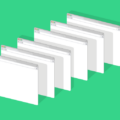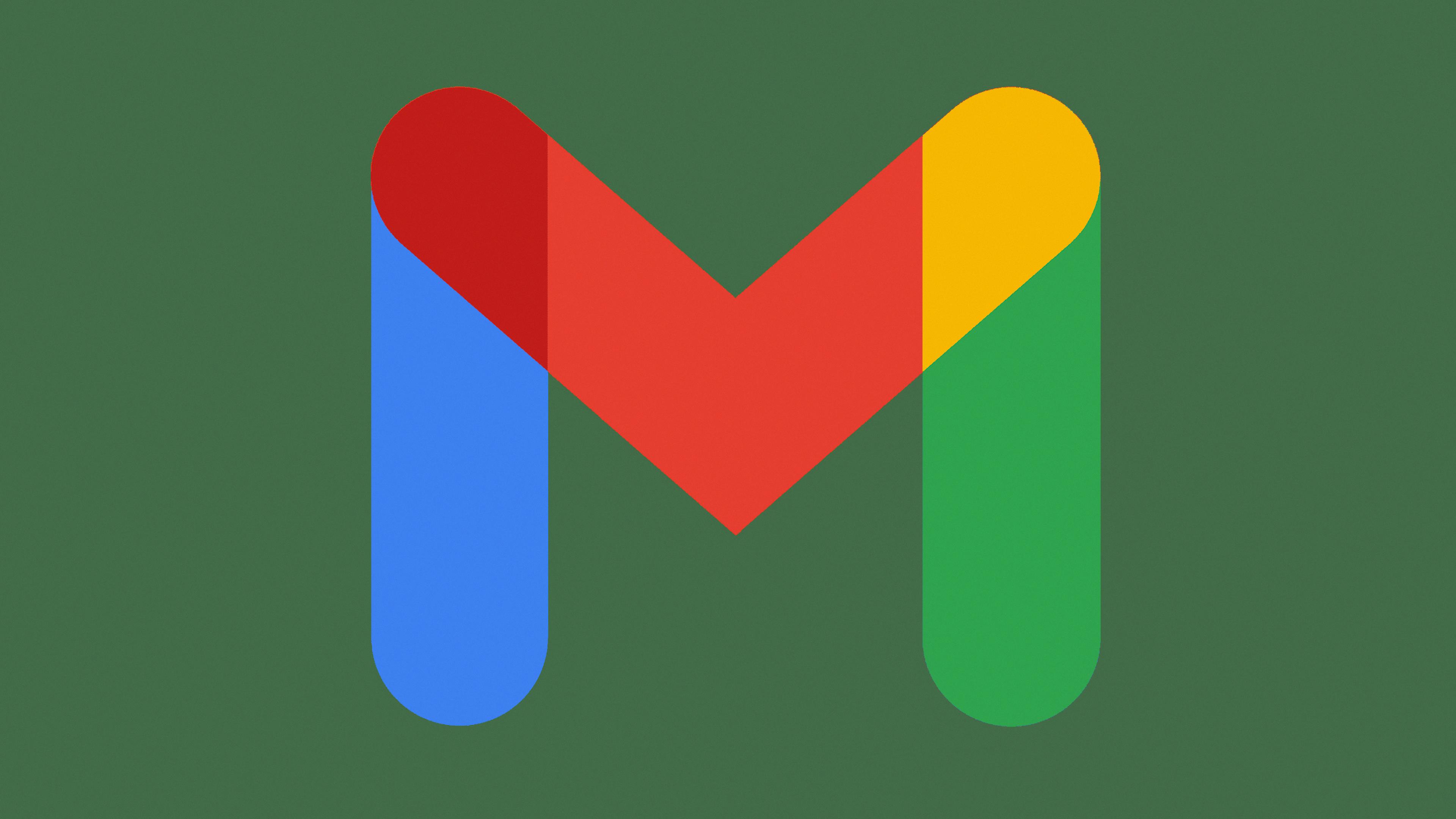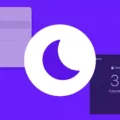In this digital age, sharing media files between our smartphones and PCs has become an essential part of our daily lives. Whether it’s transferring pictures and videos or accessing documents on different devices, we often find ourselves in need of a seamless solution. Look no further, as AirMore Web is here to make your life easier.
AirMore Web is a versatile tool that allows you to stream iOS pictures and videos directly to your PC, eliminating the need for cumbersome file transfers. With AirMore, you can effortlessly stream media files to a larger screen and share them with others, making it ideal for presentations, sharing memories, or simply enjoying your favorite content on a bigger display.
One of the standout features of AirMore Web is its support for a wide range of document formats. Whether you need to access a text document, a spreadsheet, a presentation, or even an eBook, AirMore has got you covered. With just a few clicks, you can upload and download various document formats on the web, making it a convenient tool for both personal and professional use.
To get started with AirMore Web, all you need is a Wi-Fi connection. Simply connect your Android device and PC to the same Wi-Fi network. Then, visit the AirMore website on your PC browser to load a QR code. On your Android device, open the AirMore app and click on “Scan to connect” to scan the QR code displayed on your PC. Once the QR code is successfully scanned, your Android device and PC will be connected, and you can start streaming and sharing media files seamlessly.
However, there are a few things to check before using AirMore Web. Firstly, ensure that you have an active internet connection, as scanning the QR code and connecting your devices won’t work without internet access. If for any reason you are unable to scan the QR code, you can use the IP address to establish a connection. Additionally, make sure that your Android device is not locked, as AirMore Web requires an unlocked device to function properly.
AirMore Web is a user-friendly and efficient tool for streaming and sharing media files between your Android device and PC. With its support for a wide range of document formats and seamless connectivity, AirMore Web simplifies the process of accessing and transferring files, making it an indispensable tool for both personal and professional use. Give AirMore Web a try today and experience the convenience of effortless file sharing.
What Is The AirMore Web For IPhone?
AirMore Web for iPhone is a convenient and efficient tool that allows users to stream their iOS photos and videos directly to their PC. With this feature, there is no need to transfer files between devices, as you can instantly view and share your media files on a larger screen.
In addition to streaming media files, AirMore also supports a wide range of document formats, including txt, doc, xls, ppt, pdf, epub, and more. This means you can easily upload and download various types of documents directly from the web.
AirMore Web for iPhone offers a seamless and user-friendly experience for transferring and managing files between your iOS device and PC. With its intuitive interface and support for multiple file formats, it is a valuable tool for enhancing productivity and sharing content with others.
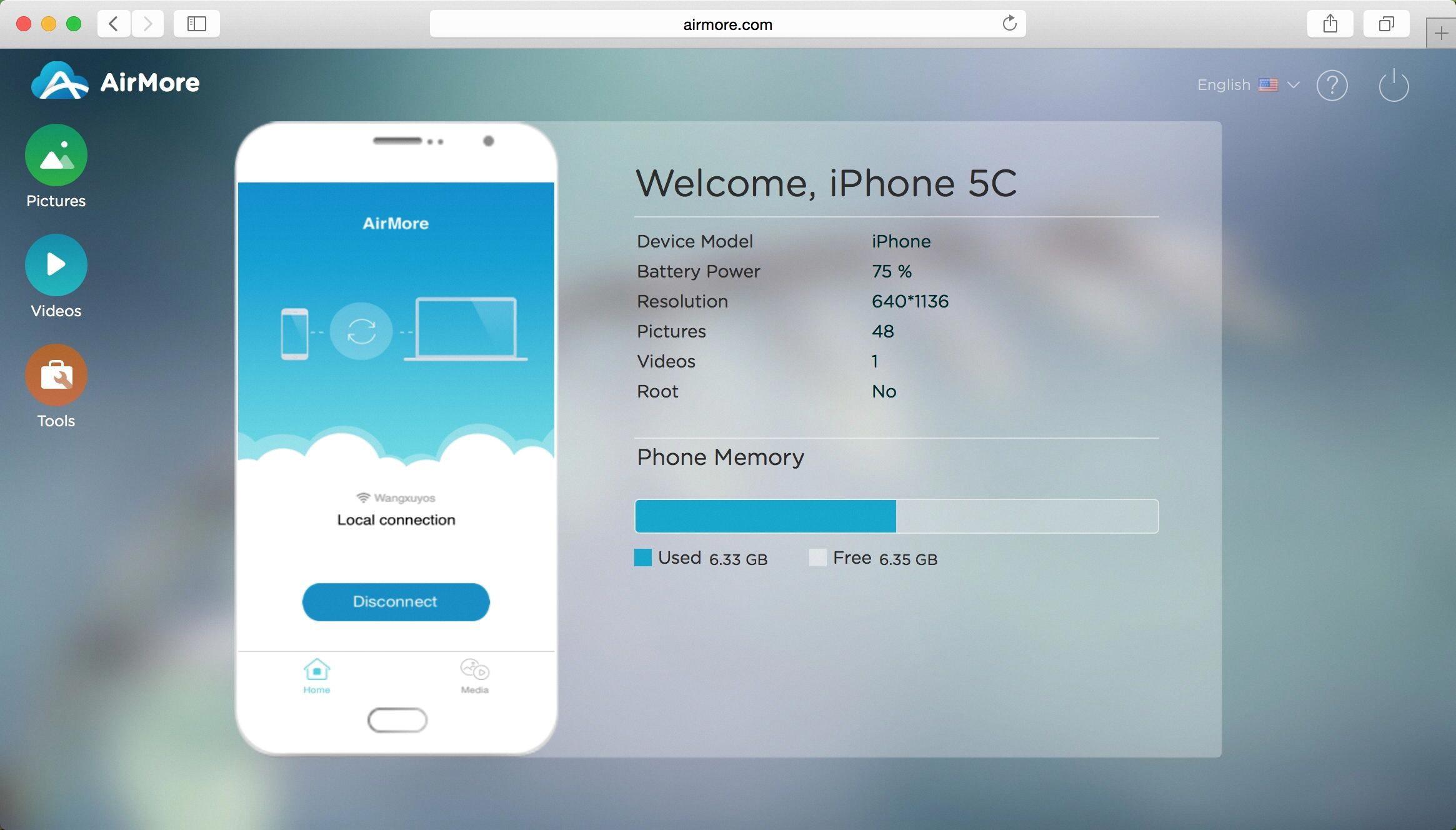
How Do I Use AirMore On My PC?
To use AirMore on your PC, you need to follow these steps:
1. Connect Android and PC to the same Wi-Fi network: Make sure both your Android device and PC are connected to the same Wi-Fi network. This is crucial for establishing a connection between the two devices.
2. Load the QR code on your PC: Open a web browser on your PC and visit the website “airmore.net”. This website will provide you with a QR code that you need to scan using your Android device.
3. Run AirMore on your Android device: On your Android device, open the AirMore app. If you don’t have it installed, you can download it from the Google Play Store. Once the app is open, click on the “Scan to connect” option.
4. Scan the QR code: Use your Android device’s camera to scan the QR code displayed on your PC screen. Make sure the camera is focused on the QR code and wait for the scanning process to complete.
5. Successful connection: After scanning the QR code, your Android device and PC will be connected successfully. You will now be able to transfer files, manage contacts, send messages, and perform other tasks between your Android device and PC using AirMore.
In summary:
– Connect both devices to the same Wi-Fi network.
– Visit “airmore.net” on your PC browser to load a QR code.
– Open AirMore on your Android device and click “Scan to connect.”
– Scan the QR code displayed on your PC screen.
– Enjoy the successful connection between your Android device and PC using AirMore.
It is important to note that AirMore offers a convenient and efficient way to transfer files and manage your Android device from your PC.
Why Won’t AirMore Work?
There could be several reasons why AirMore may not be working properly. Here are some potential causes to consider:
1. Internet Connection: AirMore requires an active internet connection to function properly. If you are experiencing issues with AirMore, check if your device is connected to the internet. You can try opening a web page or accessing other online services to confirm if your internet connection is working.
2. Locked Android Device: AirMore may not work if your Android device is locked. This is because the app requires access to certain device permissions, which may not be available when the device is locked. To resolve this issue, unlock your Android device and reload the AirMore web page.
3. Outdated App Version: Ensure that you have the latest version of AirMore installed on your device. Outdated versions of the app may have compatibility issues or bugs that could prevent it from working properly. Check for updates in the app store and install any available updates.
4. Device Compatibility: AirMore is designed to work with a wide range of Android devices. However, there may be some compatibility issues with certain devices. Ensure that your device meets the minimum system requirements for AirMore to work smoothly. You can also check the AirMore website or contact their support team for a list of compatible devices.
5. Firewall or Security Restrictions: Some firewall or security settings on your device or network may block the necessary connections for AirMore. Check if you have any firewall or security apps enabled that could be interfering with AirMore’s functionality. Temporarily disabling them or adding AirMore to the whitelist may resolve the issue.
If you have checked all these factors and AirMore still isn’t working, you may need to contact the AirMore support team for further assistance. They will be able to provide specific troubleshooting steps or identify any known issues with the app.
Conclusion
AirMore Web is a highly convenient and efficient tool for streaming and transferring media files between your Android device and PC. It offers seamless connectivity through Wi-Fi, allowing you to easily share and access your pictures, videos, and documents on a larger screen.
One of the standout features of AirMore Web is its wide range of supported document formats, including popular options like txt, doc, xls, ppt, pdf, and epub. This means you can easily upload, download, and view various files directly from your web browser.
The process of connecting your Android device to your PC is straightforward, requiring both devices to be connected to the same Wi-Fi network. Simply load the QR code on your PC browser, scan it using the AirMore app on your Android device, and you’re ready to go.
However, it’s important to ensure that you have an active internet connection for the QR code scanning and device connection to work properly. Additionally, make sure that your Android device is unlocked to avoid any issues during the connection process.
AirMore Web provides a user-friendly and efficient solution for seamlessly transferring and streaming media files between your Android device and PC. With its easy setup and broad compatibility, it is a valuable tool for anyone looking to enhance their media sharing and access experience.