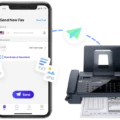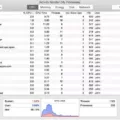AirTag is a handy device designed by Apple to help users keep track of their belongings. It uses Bluetooth technology to connect to your iPhone, allowing you to locate your items through the Find My app. However, there may be instances when you encounter difficulties connecting your AirTag to your iPhone. In this article, we will explore some troubleshooting steps to help you resolve this issue.
One possible solution is to perform a manual reset of your AirTag. To do this, simply place a fresh battery into the AirTag until you hear a sound indicating that the battery is connected. Once the sound completes, remove the battery and repeat this process four more times. On the fifth attempt, you will hear a slightly different tone, indicating that the AirTag is ready to pair.
If the manual reset does not resolve the issue, you can try restarting your iPhone. This can often help in resolving connectivity issues. To restart your iPhone, follow the instructions provided by Apple Support. After restarting, attempt to connect your AirTag again and see if the problem persists.
Another possible solution is to check for any available iOS updates and install them. Apple regularly releases updates to improve the performance and compatibility of their devices. To check for updates, go to the Settings app on your iPhone, then navigate to General > Software Update. If an update is available, follow the prompts to install it. After updating, try connecting your AirTag again.
If you have followed these troubleshooting steps and are still unable to connect your AirTag, there may be other factors at play. It is possible that there is an issue with your iPhone’s Bluetooth connectivity or compatibility. In such cases, it may be helpful to contact Apple Support for further assistance.
Connecting your AirTag to your iPhone is usually a straightforward process. However, if you encounter difficulties, there are several troubleshooting steps you can take. Performing a manual reset, restarting your iPhone, and checking for iOS updates are some of the methods you can try. If the issue persists, reaching out to Apple Support may be necessary. Remember to always keep your devices updated and follow the manufacturer’s instructions for optimal performance.
How Do I Force AirTag To Connect?
To force an AirTag to connect, you can follow these steps:
1. Retrieve a fresh battery and ensure it is fully charged.
2. Locate the battery compartment on the AirTag. It is usually located on the back of the device.
3. Gently place the battery into the compartment, making sure it is properly aligned.
4. Listen for a sound or tone that indicates the battery is connected. This sound confirms that the AirTag is ready to be paired.
5. Remove the battery from the compartment after you hear the confirmation sound. Repeat this process four more times, placing the battery in and removing it.
6. On the fifth attempt, when you place the battery into the compartment, listen for a slightly different tone or sound. This indicates that the AirTag is now in pairing mode and ready to connect.
7. Once you hear the distinctive tone, proceed to pair your AirTag with your desired device, such as an iPhone or iPad. Follow the instructions provided on your device’s screen to complete the pairing process.
By following these steps, you can force an AirTag to connect and ensure it is ready for use with your chosen device.

Why Is My AirTag Disconnected?
There could be several reasons why your AirTag is disconnected. Here are some possible explanations:
1. Out of range: AirTags use Bluetooth technology to connect to your iPhone. If your AirTag is too far away from your iPhone, they may lose connection. Bluetooth has a limited range, typically up to 100 feet without obstacles. If you move out of range, your AirTag will disconnect.
2. Low battery: AirTags have a built-in battery that powers their operation. If the battery level on your AirTag is critically low, it may disconnect from your iPhone. You can check the battery level of your AirTag in the Find My app on your iPhone.
3. AirTag turned off: If you manually turn off your AirTag, it will disconnect from your iPhone. Make sure your AirTag is turned on by checking its status in the Find My app. If it’s off, you can turn it on again and attempt to reconnect.
4. Software issues: Sometimes, software glitches or conflicts can cause your AirTag to disconnect. Restarting your iPhone can help resolve these issues. Additionally, keeping your iPhone’s software up to date by installing the latest iOS updates can ensure compatibility and improve connectivity.
5. Interference: Bluetooth signals can be affected by interference from other devices or obstacles like walls or furniture. If you’re experiencing frequent disconnections, try moving closer to your AirTag or removing any potential sources of interference.
6. AirTag malfunction: In rare cases, your AirTag may have a hardware defect or malfunction. If none of the above solutions work, you may need to contact Apple Support or visit an Apple Store to get assistance or potentially replace the AirTag.
Remember to follow the troubleshooting steps mentioned earlier to reconnect your AirTag. If the problem persists, it’s recommended to reach out to Apple Support for further assistance.
Conclusion
If you are facing issues with your AirTag not connecting, there are a few troubleshooting steps you can follow. First, try the manual reset option by placing down a fresh battery and repeating the process five times. Listen for the slightly different tone on the fifth attempt, indicating that the AirTag is ready to pair. If that doesn’t work, restart your iPhone and attempt to connect again. If the problem persists, check for any available iOS updates and install them. By following these steps, you should be able to resolve any connectivity issues with your AirTag.