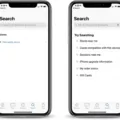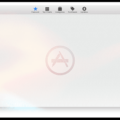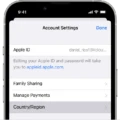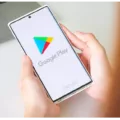The App Store is an essential part of the Apple ecosystem, allowing users to download and enjoy a wide range of applications on their devices. However, before gaining access to the App Store, it is important to review and agree to the Terms and Conditions set forth by Apple. In this article, we will explore what these Terms and Conditions entail and provide a step-by-step guide on how to agree to them.
The Terms and Conditions of the App Store outline the rules and regulations that users must adhere to when using the platform. It covers various aspects such as intellectual property rights, user conduct, app usage, privacy, and more. These terms are designed to protect both the users and Apple, ensuring a safe and secure environment for all.
To agree to the App Store Terms and Conditions, follow the steps outlined below:
1. Go to iCloud.com and sign in with your Apple ID. If you don’t have an Apple ID, you will need to create one.
2. Once signed in, review and update your account settings if necessary. It is important to ensure that your personal information and preferences are up to date.
3. Next, review and agree to the iCloud Terms and Conditions. These terms may be subject to change, so it is recommended to periodically check for any updates.
4. After agreeing to the iCloud Terms and Conditions, go to your device’s settings. On an iPhone, this can be accessed by tapping on the “Settings” app.
5. Within the settings, find and select “[Your Name]” followed by “iTunes & App Store.”
6. Tap on your Apple ID and select “Sign out.” This will sign you out of your Apple ID on the device.
7. Restart your iPhone by pressing and holding the power button until the “Slide to power off” option appears. Slide the power button to turn off the device, then press and hold the power button again to turn it back on.
8. Once your device is back to the Home screen, go to “Settings” and select “iTunes & App Store” again.
9. Sign back into iTunes & App Store with your Apple ID. You may be prompted to review and agree to the App Store Terms and Conditions at this stage.
10. Carefully read through the Terms and Conditions and tap on “Agree” to proceed.
By following these steps, you will have successfully agreed to the App Store Terms and Conditions. It is important to note that failure to agree to these terms may limit your access to the App Store and its features.
In addition to the steps mentioned above, it is also possible to view your account details and any new Terms that you must agree to using the iTunes app on your Mac. Simply open the iTunes Store, click on the “Account” link in the Quick Links section on the right side, and you should be presented with the necessary information.
Before gaining access to the vast array of applications available on the App Store, it is crucial to review and agree to the Terms and Conditions set forth by Apple. These terms are in place to ensure a secure and enjoyable experience for all users. By following the steps outlined in this article, you can easily agree to the App Store Terms and Conditions and begin exploring the world of apps.
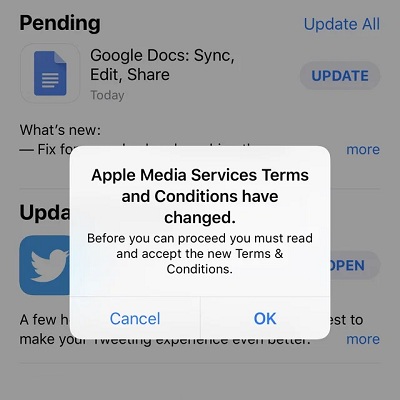
How Do I Agree Terms And Conditions In The App Store?
To agree to the terms and conditions in the App Store, follow the steps below:
1. Open the App Store on your device.
2. Search for the app you wish to download or update.
3. Tap on the app to view its details.
4. Scroll down until you see the “Information” section.
5. Look for a link or button that says “Terms and Conditions” or “License Agreement.” It might be located near the “Description” or “Developer” section.
6. Tap on the link or button to open the terms and conditions.
7. Read through the terms and conditions carefully to understand the agreement.
8. Once you have reviewed the terms and conditions, look for an “Agree” or “Accept” button.
9. Tap on the “Agree” or “Accept” button to confirm that you agree to the terms and conditions.
10. If prompted, enter your Apple ID password or use Touch ID/Face ID to authenticate the agreement.
11. After agreeing, the app will start downloading or updating.
Please note that the exact steps may vary slightly depending on the version of iOS or device you are using. It’s essential to read and understand the terms and conditions before agreeing to them, as they outline the legal agreement between you and the app developer or Apple.
Why Wont It Let Me Agree To Terms And Conditions On App Store?
There could be several reasons why you are unable to agree to the terms and conditions on the App Store. Here are some possible explanations and solutions:
1. Apple ID sign-in issue: Make sure you are signed in with your correct Apple ID. If you are not signed in or using an incorrect Apple ID, you may encounter difficulties agreeing to the terms and conditions. Sign out of your Apple ID in the Settings app, restart your iPhone, and then sign back in with the correct Apple ID. This should resolve any sign-in related problems.
2. Network connectivity problems: A weak or unstable internet connection can prevent you from accessing and agreeing to the terms and conditions. Ensure that you have a strong and stable internet connection by connecting to a Wi-Fi network or checking your cellular data connection. Restarting your iPhone or router might also help resolve connectivity issues.
3. App Store server issues: Occasionally, the App Store servers may experience temporary problems, preventing you from agreeing to the terms and conditions. In such cases, you can try again later or check Apple’s System Status page (https://www.apple.com/support/systemstatus/) to see if there are any ongoing issues with the App Store.
4. Software update required: If you are using an older version of iOS, it is possible that the terms and conditions agreement feature is not functioning correctly. Ensure that your iPhone is running the latest version of iOS by going to Settings > General > Software Update. If an update is available, install it and then try agreeing to the terms and conditions again.
5. Restart your iPhone: Sometimes, a simple restart can resolve temporary software glitches and allow you to agree to the terms and conditions. Press and hold the power button until the “slide to power off” slider appears, then slide it to turn off your device. After a few seconds, press and hold the power button again until the Apple logo appears, indicating that your iPhone is restarting. Once it restarts, try agreeing to the terms and conditions.
If none of these solutions work, you may want to contact Apple Support for further assistance. They can provide more specific troubleshooting steps based on your device and situation.
Do You Have To Agree To Apple Terms And Conditions?
In order to use Apple’s services or products, you are required to agree to their terms and conditions. These terms of use outline the rules and regulations that govern your use of Apple’s website, software, and other services.
By agreeing to Apple’s terms and conditions, you are acknowledging that you have read and understood the terms, and you agree to comply with them. It is important to note that these terms may vary depending on the specific service or product you are using.
Apple reserves the right to modify or update their terms of use at any time, so it is recommended to review them periodically to stay informed of any changes. Failure to comply with these terms may result in the termination of your access to Apple’s services.
To summarize, yes, agreeing to Apple’s terms and conditions is a requirement when using their services or products. It is essential to familiarize yourself with these terms to ensure you are in compliance with Apple’s policies.
Conclusion
It is important to review and agree to the App Store Terms and Conditions when signing into your Apple ID on iCloud.com or iTunes & App Store. By doing so, you are acknowledging and accepting the terms set forth by Apple. It is crucial to periodically check these terms for any updates or changes made by Apple, as they reserve the right to modify them at any time. When using the iTunes app on your Mac, you can view your account details and will be prompted to review and agree to any new terms before accessing your information. It is essential to comply with these terms to ensure a smooth and secure user experience on the App Store.